Cause of wrong time on Windows 10/11 and how to fix it
If the time on your Windows 10/Windows 11 computer is always wrong or keeps changing, it could be due to a dead battery or faulty settings. Let's take a look at the most common reasons why your computer clock is wrong, whether it shuts off after a few minutes or keeps resetting.
The article below by QuanTriMang will outline the basic causes of wrong clock time on the computer and how to fix them.
1. The CMOS battery is old

This is the most likely situation, especially when your computer is "old". Complementary Metal Oxide Semiconductor (CMOS) battery - Compensated metal oxide semiconductor chip - is a type of battery located on the motherboard of your computer and is responsible for providing energy for the CMOS chip to operate. ensures this chip stores data even when the computer is turned off.
The information that the CMOS chip stores is the system configuration, including date and time. A weak CMOS battery will most likely cause the CMOS chip to start losing information, and the most obvious symptom is that the computer you can no longer maintain hours and days.
If the battery is damaged, the chip begins to lose information and one of the most obvious symptoms is that the Windows computer no longer maintains the correct time and date.

To fix this situation is quite simple, you just need to buy a new CMOS battery at computer stores, then go home, turn off your computer, then find the location of the CMOS battery on the mainboard and Replace the new battery. Then start the computer and check the system clock. Replacing the CMOS battery is quite easy. For more detailed instructions, please refer to the article: How to replace the CMOS battery.
2. Wrong time zone
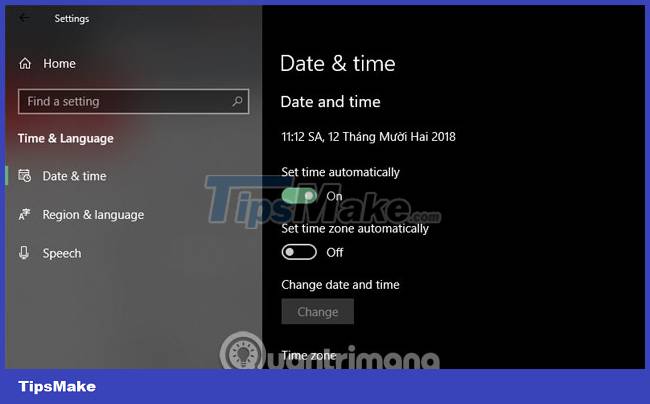
This is probably the luckiest reason compared to the two things mentioned above and is also quite a common reason. It can happen when you have just reinstalled Windows on your computer, or performed a certain installation on your computer. count. Fixing this problem is quite simple.
Windows could simply be set to the wrong time zone, and every time the time is modified, it will reset itself to that time zone on startup. If the minutes are still correct but the hours are wrong, then that is probably the cause of the problem.
You just need to right-click on the date and time position of the Taskbar, then select Adjust date/time , in the Date & Time panel , scroll down and select the time zone (UTC + 07:00 Bangkok, Hanoi, Jakarta) or Turn on the Set time automatically option to set the time zone automatically for your computer. For more details, you can see the article How to change time and date in Windows 10 .
If you want to change the date and time server on your computer, scroll down to select Additional date, time, & regional settings.
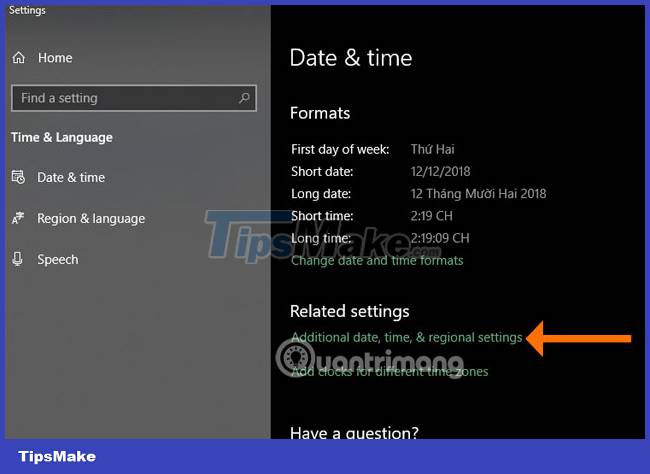
In the Control Panel window , under Date and Time, click Set the time and date.
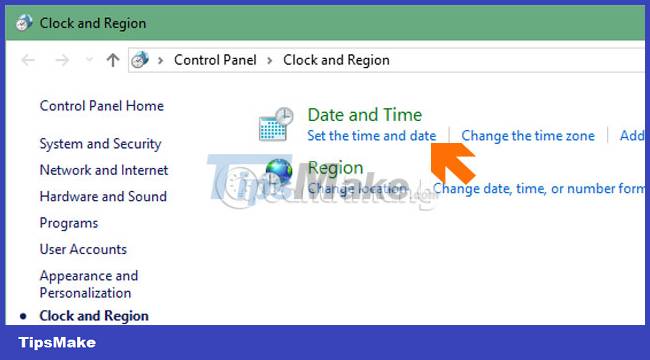
In the Date and Time window, select Internet Time , then click Change Settings. as shown:
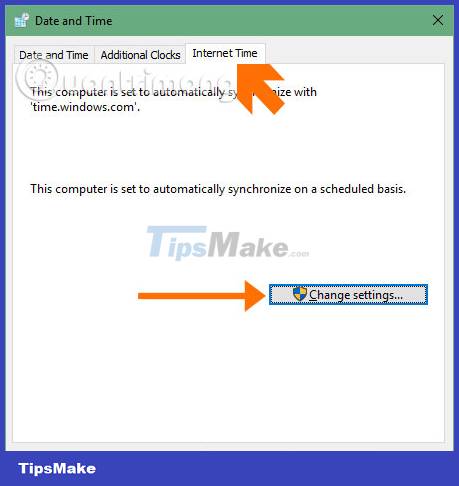
In the Internet Time Settings table , click Update Now to update the latest time for users, you will see the correct time zone displayed below, finally click OK to complete.
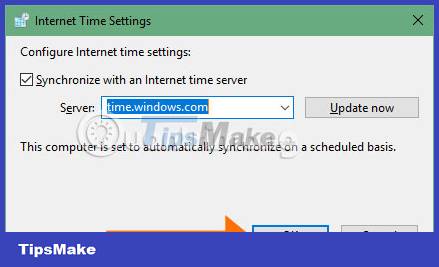
3. Windows Time is not synchronized
If the CMOS battery is still good but the time on the computer is still incorrect, you may be dealing with problematic synchronization settings.
To make sure Windows is synchronizing the time, press Windows key + R , type services.msc into the Run menu , and press Enter. In the Services window , find Windows Time in the Name column, right-click it and select Properties.
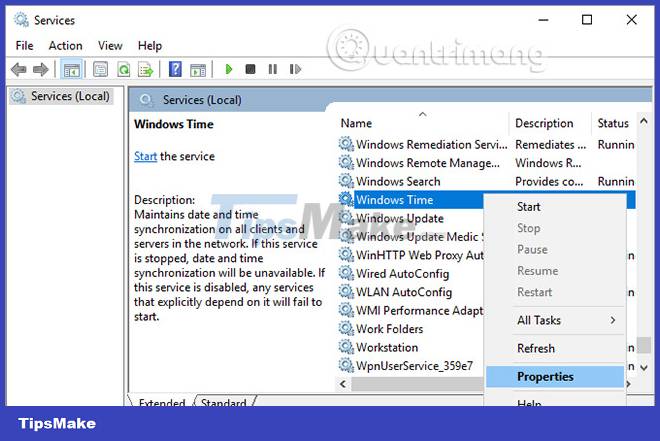
In the Windows Time Properties window , set Startup type to Automatic. Then click Start to make sure the service is running and click OK to save the changes.
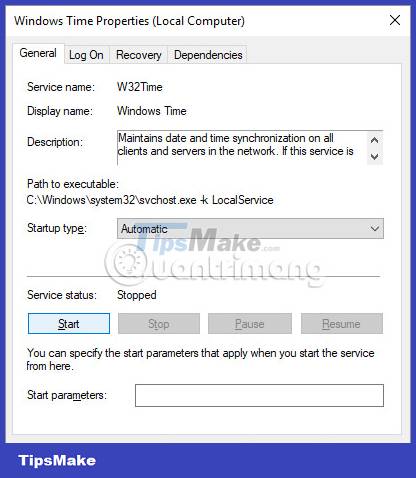
4. Adjust Clock in BIOS/UEFI
In most cases, a PC clock not working correctly is a Windows problem. However, if you do all the above steps and still cannot fix the error, it is possible that the clock on the motherboard's BIOS or UEFI is wrong, which can cause confusion for the OS.
To adjust this clock, you need to enter the BIOS or UEFI of the computer system (see also: Instructions for entering BIOS on different computer models). After entering the BIOS, go to Time or Clock, and adjust the time in this section correctly.
5. Malware
If you accidentally encounter Malware, this is one of the most annoying reasons, because this is inherently malicious software that is very difficult to remove. It's possible that a virus has taken control of your computer and ruined your computer's time. To fix it, your only choice is to use tools to help remove malware.

First, make sure your anti-virus program is updated to kill the latest viruses and malware. Then prepare some good anti-malware software like Malwarebytes or Spybot - Search & Destroy.
Once you have installed and updated the software, you can enter Safe Mode and run the software. The important thing is that when you start running in Safe Mode, the malware will not be active when you run it. Choose this mode, so malware or viruses will be less likely to escape removal by these software. How to enter Safe Mode you can refer to the article How to enter Safe Mode Windows 10 when starting.
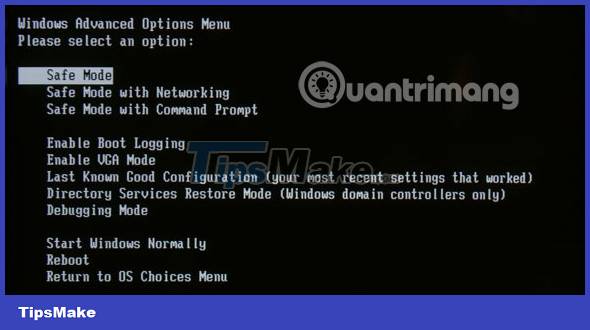
If you're running Windows 10, it's a good idea to reset or refresh your system to remove malware (and any bloatware).
To protect your system from future malware, keep both your system and software up to date, and protect Windows with security software.
Is your Windows time correct again? If none of the above methods work, try updating the BIOS version.
From now on, pay attention to the smallest details. Simple abnormalities can be signs of serious trouble later. For example, if the CMOS battery dies, the computer will act like a person with Alzheimer's, and the user must 'reintroduce' it to the hardware components (via the BIOS) every time it boots. It's annoying when a virus tricks you into making incorrect time zone settings and then messes up everything from the clock to the timestamps in customer emails. So be wise and act immediately.
Above are a few causes of date and time errors on Windows computers and how to fix them. In addition to the above causes, if you find other causes leading to time errors, please share with us by Please comment below.
Good luck!
 Which is better Spotify or YouTube Music?
Which is better Spotify or YouTube Music? How to turn GIF into sticker on iPhone
How to turn GIF into sticker on iPhone Fiddlesticks DTCL season 8, Fiddlesticks Hac Hoa squad
Fiddlesticks DTCL season 8, Fiddlesticks Hac Hoa squad What happens to passwords when you delete a password manager app?
What happens to passwords when you delete a password manager app? Open Video Downloader - GUI for youtube-dl command line
Open Video Downloader - GUI for youtube-dl command line Instructions for pinning text in Reels Instagram videos
Instructions for pinning text in Reels Instagram videos