How to fix Windows update error 0x80071a91
However, the update does not always go smoothly. Sometimes an error occurs that prevents the update from completing. One of the common Windows update errors is 0x80071a91.
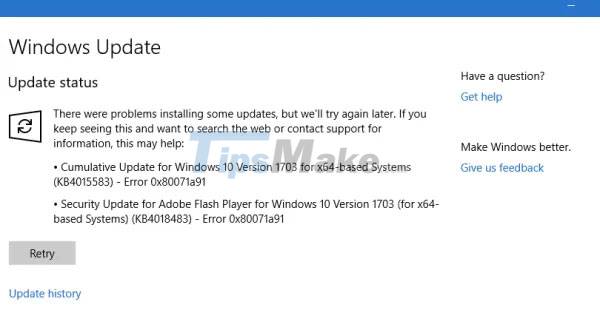
In today's article, please read with TipsMake to learn about methods to fix this error!
1. Reset service FSRM
The underlying cause of the error is an interrupted File System Resource Manager (FSRM) service. Therefore, try resetting this service via Command Prompt with admin rights.
Open Command Prompt with admin rights. Type the following command into the Command Prompt window and press Enter to execute it:
fsutil resource setautoreset true C:
Once the command has been executed, reboot the system and check if it helps to fix the problem.
2. Temporarily disable anti-virus software
It is possible that anti-virus software is interfering with the Windows Update process. Therefore, you can temporarily disable the anti-virus software and check if this helps.
3. Reset Windows Update components
Reset Windows Update components can help with this error.
4. Clear the Common Log File System (CLFS) transaction log
Open Command Prompt with admin rights. Type the following commands one by one and press Enter after each to execute:
cd /d %SystemRoot%System32SMIStoreMachine
attrib -s -h *
del *.blf
del *.regtrans-ms
Restart the system and check if you can update Windows now.
5. Run Windows Update Troubleshooter
Click the Start button and then click the gear icon to open the Settings page. Go to Updates and Security > Troubleshoot.
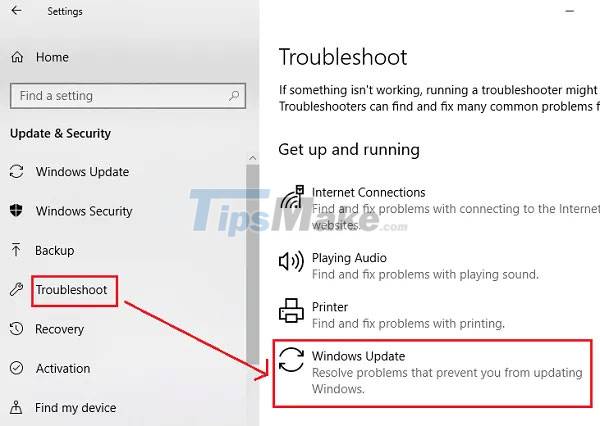
Select Windows Update Troubleshooter and run it.
6. Restart Windows Update services
Open Service Manager, make sure they are started, and the corresponding startup types of these services are as follows:
- Background Intelligent Transfer Service: Manual
- Cryptographic Service: Automatic
- Windows Update Service: Manual (Triggered)
Hope this guide is helpful to you!
You should read it
- How to fix error 0x8007045A ERROR_DLL_INIT_FAILED when using Windows Update
- Error 0x80245006 during Windows 7, 8 and 10 update, this is how to fix the problem
- How to fix Windows Update error
- How to fix a blank screen error after updating Windows 10 April 2018 Update
- Windows Update June 2022 continues to cause many annoying bugs
- What to do when Windows Update crashes 0% on Windows 7/8/10?
 Steps to fix Windows computer that randomly wakes up to check for updates
Steps to fix Windows computer that randomly wakes up to check for updates How to fix 'Critical Structure Corruption' blue screen error on Windows 10
How to fix 'Critical Structure Corruption' blue screen error on Windows 10 What to do if BIOS cannot detect ATA/SATA hard drive in Windows?
What to do if BIOS cannot detect ATA/SATA hard drive in Windows? Steps to fix activation error code 0xC004F074 on Windows
Steps to fix activation error code 0xC004F074 on Windows How to fix error 0x0000011b when printing over the network on Windows 10
How to fix error 0x0000011b when printing over the network on Windows 10 Steps to fix ASUS laptop with sound
Steps to fix ASUS laptop with sound