How to fix website errors in French on Chrome, Firefox
When you visit certain websites on Chrome or Firefox, it sometimes happens that the options are displayed in French, instead of in English such as when registering an account on the website. This will certainly make it difficult for users to use the services on the website.
In fact, this is not a system error, or a browser, but because the computer is installed with the French language and by default, the language will be prioritized when the website automatically recognizes the language. So how do I re-display English on websites on Chrome, Firefox?
- Instructions for typing French on a computer with Unikey
- How to change the language of Google Chrome?
- How to turn off automatic language translation in Google Chrome
1. How to fix existing French website errors on Chrome
Step 1:
Click on the 3 dots along the right corner of the screen and select Settings .
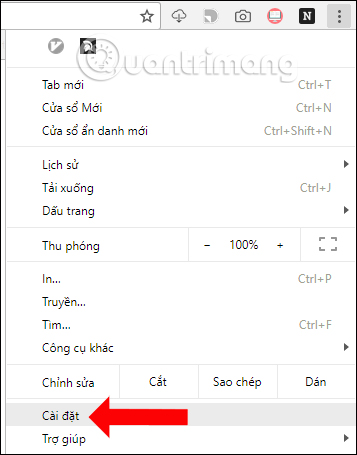
Step 2:
Click on the 3 horizontal markers to display the menu list on the left side of the same interface, click on the Advanced item and then click on the Language in the list.

Step 3:
Click on the Language section where French will appear in the list displayed on Chrome.
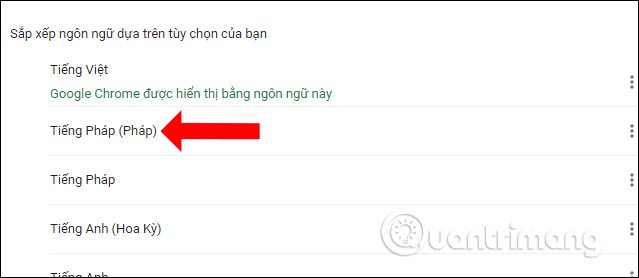
Click on the 3-dot mark next to French and select Delete as done. As such, the website will be displayed again in English as usual.

2. Fix French language errors on Firefox website
Step 1:
Also on the interface in Firefox, we click on the 3 dashes at the top right of the screen select Options .
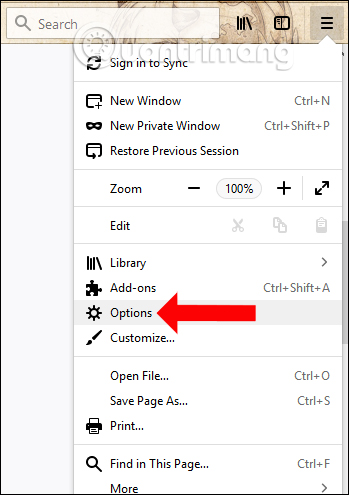
Step 2:
In the General section, users navigate to the Language settings section and click the Choose button.
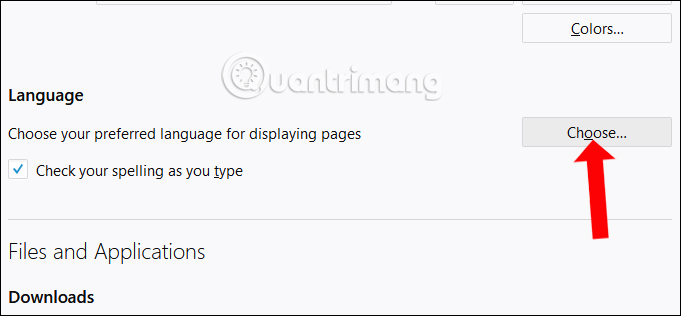
Selecting languages that do not need to be used as French and then clicking on the Remove button , click OK to save the changes and finish.
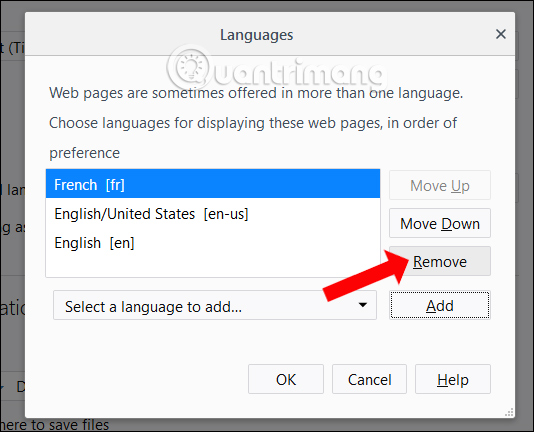
Thus, when we delete French in the language settings of Chrome and Firefox, when accessing the website, the system will automatically use English for the interface of the page. In case the website displays in another language, you do the same in this way.
See more:
- How to change the language on Coc Coc browser
- Dictionary search utilities on Chrome should not be ignored
- 3 simple ways to download pronunciation files on Google Translate
Hope this article is useful to you!
 How to turn off anonymous access on the browser
How to turn off anonymous access on the browser Refreshing smartphone backgrounds with 'my living quarters' map is extremely interesting
Refreshing smartphone backgrounds with 'my living quarters' map is extremely interesting How to use the menu menu to speed up Microsoft Edge browser
How to use the menu menu to speed up Microsoft Edge browser How to bring Reading Mode to Google Chrome
How to bring Reading Mode to Google Chrome How to add 'Download' button on YouTube, Facebook, ... for Chrome, Firefox and Opera
How to add 'Download' button on YouTube, Facebook, ... for Chrome, Firefox and Opera Speed up loading web pages in Chrome with Fastr extension
Speed up loading web pages in Chrome with Fastr extension