How to fix the loss of desktop screen on Windows 10
Many people experience a loss of the desktop, and all the icons on the computer disappear, only black and the Start menu underneath. There is also a black Windows screen error, but there is no content on the screen and the desktop is still missing, there is a Start menu. In fact, this is not an error, but only because users put the computer into Tablet Mode on Windows 10 only.
When we use this Tablet Mode, the computer will turn into a tablet for easier use. However, this mode is only suitable when users use the laptop with a touch screen only. For normal laptops or computers, it is impossible to use this Tablet Mode, and cause a loss of the desktop.
- How to fix vertical screen stripes, horizontal stripes
- Instructions to fix touch screen error on Windows 10
- Instructions to fix blue screen error on computer
- How to fix Windows 10 hangs on the Welcome screen
Instructions to retrieve Windows 10 desktop screen
Step 1:
We press the Windows + I key combination to open the Windows Settings interface. Then click on the System section to access Tablet mode and change the settings.
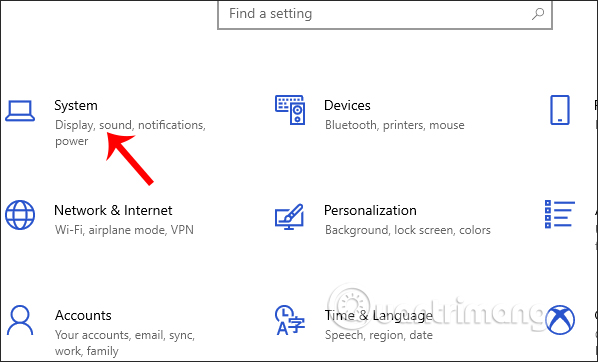
Step 2:
Switch to the new interface, users press the Tablet Mode in the list on the left of the screen.
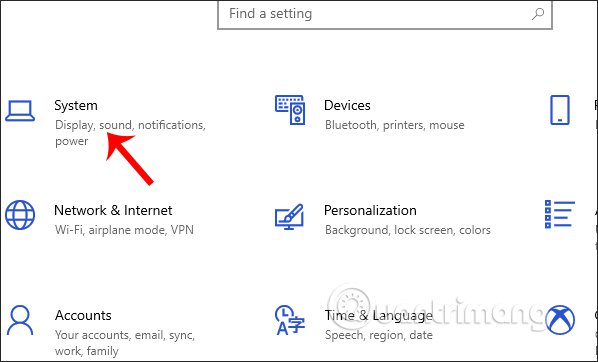
Next we switch Tablet mode to Off to turn it off.
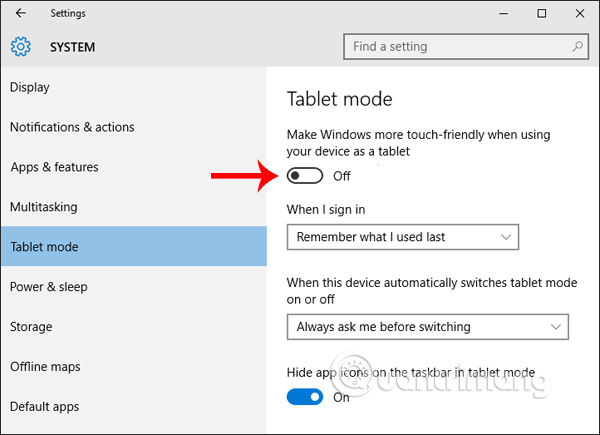
Windows 10 has removed the Desktop icon in the Start menu but only Windows 8 has this feature. Some people have a Desktop icon that is not displayed in the Start menu interface, and can be pinned to the Start interface again. Click Desktop in the search field, when the results are displayed, right-click and choose Pin to Start .
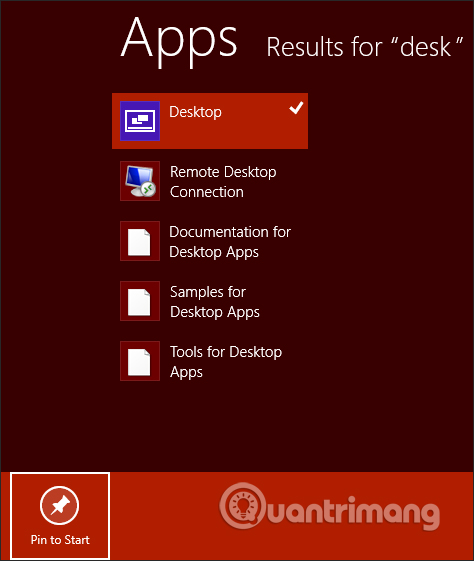
The resulting Desktop icon is displayed in the Start menu as shown below.
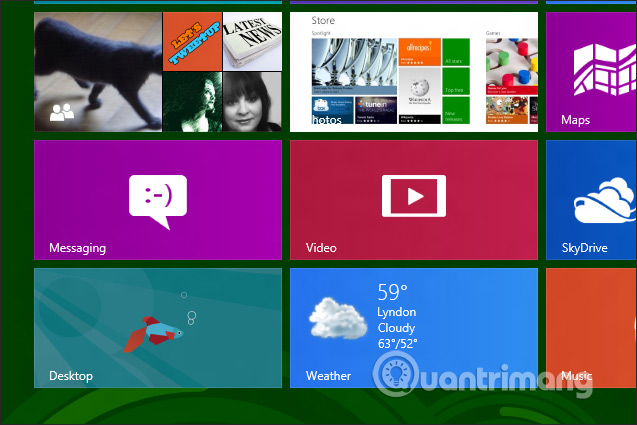
If your computer has a black desktop condition, disappears from software icons, browsers, and installation tools, but only the Start menu, you should check your computer settings, if you turn on Tablet mode. or not. If the computer is in a black state and we cannot use it, we will find ways to fix the computer black screen error.
I wish you all success!
You should read it
- Fix black screen error after updating Windows 10 1809
- Summary of common VPN error codes
- How to fix Google Chrome error black screen
- Instructions for fixing 'Your PC/Device needs to be repaired' error
- The last update of Windows 7 had an error, turning the desktop black
- Instructions to fix blue screen error on computer
 How to play DVD on Windows 10
How to play DVD on Windows 10 How to view network-based applications on Windows 10
How to view network-based applications on Windows 10 How to delete items from the New Item menu in File Explorer
How to delete items from the New Item menu in File Explorer How to change the color and size of the mouse pointer on Windows 10
How to change the color and size of the mouse pointer on Windows 10 How to select the default boot operating system in Windows 10
How to select the default boot operating system in Windows 10 Install CentOS on Windows 10 WSL
Install CentOS on Windows 10 WSL