Instructions to restore the hosts file on Windows to default
With File hosts on windows you can do a lot of things, and I can say that it is very necessary and indispensable for those who like to use 'pirated goods'. Specifically, you can use the host file to block ads, block unhealthy websites, activate software copyrights through shared serial keys on the network .
And I think the most common thing that you often see on the tutorials is accessing facebook when the network operator is blocked by inserting a text in the hosts file. In general, the hosts file is very important and it will be used very often, but for some reason you have lost the hosts file, the hosts file error, or you mistakenly deleted a part of the hosts file…. Now you are struggling to know how to recover that host file?
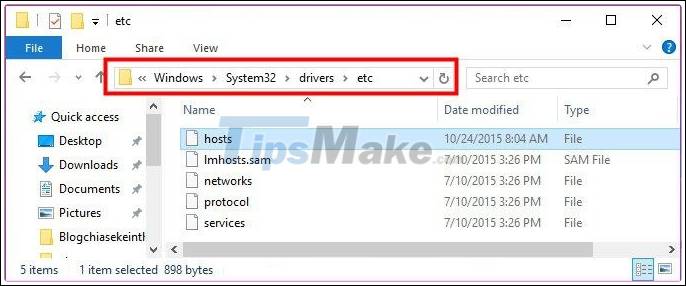
Where is the hosts file on Windows?
You can access it by going to the following path:
C:WindowsSystem32Driversetc
Or you can get in quickly by: Open the Run dialog box and type C:WindowsSystem32Driversetc and press Enter.
Restore the hosts file on Windows to default
Actually, to get the default host file, you have many ways to do it, for example, to another computer to copy to or you can also use the software to restore the hosts file to default. But if you don't want to have to ask for help and trouble, you can follow this simple tutorial.
+ Method 1: You can download the original hosts file here. Then you extract and copy to the etc directory at the path C: WindowsSystem32Driversetc offline.
Contents of the hosts file:
# Copyright (c) 1993-2009 Microsoft Corp.
#
# This is a sample HOSTS file used by Microsoft TCP / IP for Windows.
#
# This file contains the mappings of IP addresses to host names. Each
# entry should be kept on an individual line. The IP address should
# be placed in the first column followed by the corresponding host name.
# The IP address and the host name should be separated by at least one
# space.
#
# Additionally, comments (such as these) may be inserted on individual
# lines or following the machine name denoted by a '#' symbol.
#
# For example:
#
# 102.54.94.97 rhino.acme.com # source server
# 38.25.63.10 x.acme.com # x client host# localhost name resolution is handled within DNS itself.
# 127.0.0.1 localhost
# :: 1 localhost
Note: You can copy the above content to your hosts file and save it. If the error cannot be saved, copy it to the Desktop, then edit and copy the old location.
+ Method 2: You can use Complete Internet Repair software to do this, in addition to the main function of fixing the network loss caused by viruses, Complete Internet Repair software also supports users to restore the hosts file. default.
The above is a guide to reset the hosts file to the default , and in my opinion, you should use it manually because it meets the criteria of 'fast, compact and fast'. There are many instructions on restoring hosts file by software online, but I think it is not necessary and we do not need to complicate such problems.
Hope the article will be useful to you, wish you success!
 How to fix black computer screen error on Windows 10
How to fix black computer screen error on Windows 10 How to fix 'memory problem' on Windows 10
How to fix 'memory problem' on Windows 10 How to fix the white Taskbar error on Windows 10
How to fix the white Taskbar error on Windows 10 How to fix File Is Open in Another Program error
How to fix File Is Open in Another Program error How to fix CPU working 100%
How to fix CPU working 100% How to fix a computer with a black screen that cannot access Windows
How to fix a computer with a black screen that cannot access Windows