How to fix the error that the printer automatically prints an extra page
No matter what type of printer you use ( Canon , Brother , HP , Samsung , Epson .) there is a risk that you will suddenly encounter errors. However, not everyone is adept at fixing and fixing them. This article shows you how to simply and effectively fix the printer error with one more page confidence.
1. The printer prints to white paper
Phenomena
Your printer has been started, the printer has shown and executed the print job, but when printing out a sheet of white paper, a normal sheet, interlaced with each other.

Reason
The main cause of the phenomenon that the printer itself prints an extra blank page is mainly from dust particles stuck in the machine. In addition, sensor and flat errors can also cause this phenomenon.

How to fix
First, you should use computer cleaning tools such as brush, dust blower to clean the printer. If the machine still does not fix this situation after that, you should call a professional repairman because this is a very complicated error.

2. Automatically print a report page
Phenomena
After printing is complete, the printer automatically prints 1 more page with the content as shown below.
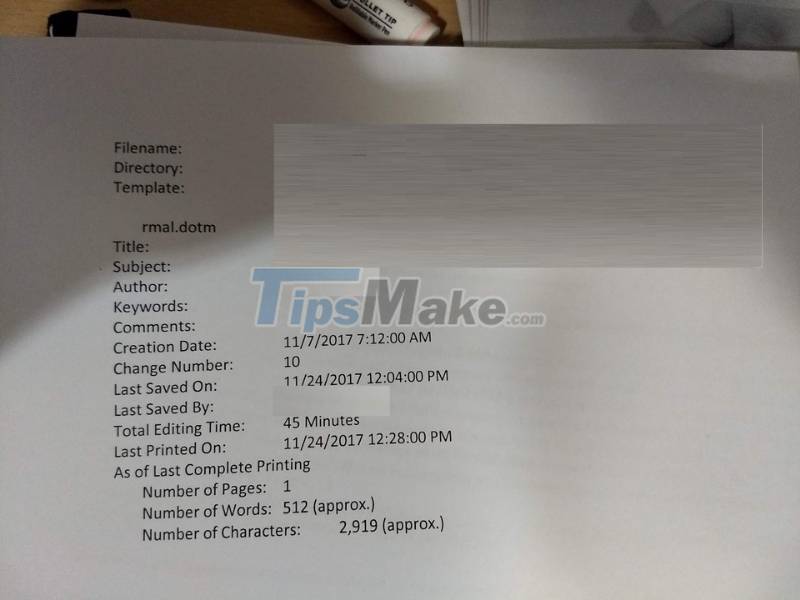
Reason
You accidentally clicked Print document properties, causing the printer to automatically print an additional table of information about the document.
How to fix
Step 1: Select File > Open Options.
Step 2: In the Display section, uncheck the Print document properties box.
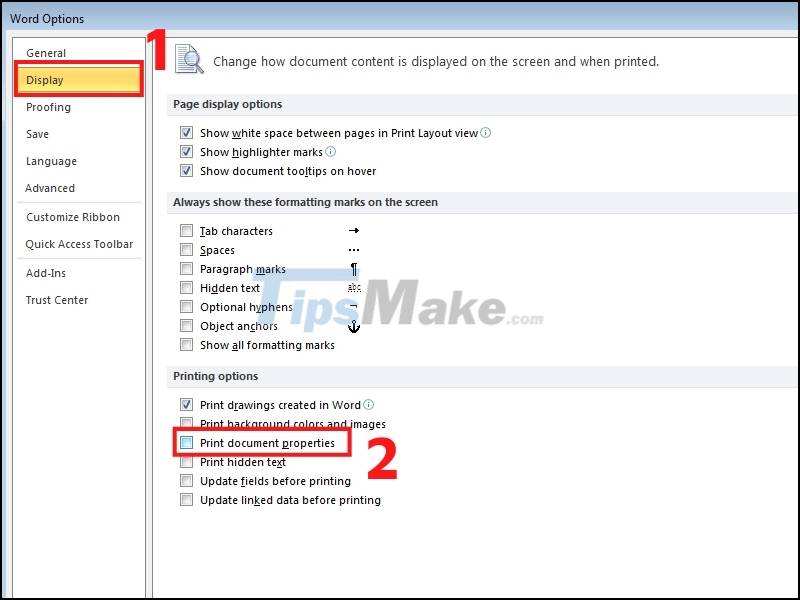
3. Automatically print more pages with strange content and characters
Phenomena
After printing is finished, the printer automatically prints 1 more page with strange content and characters such as *GET/Devmgmt/discoverytree.xml http/1.1 Host: 127.0.0.1:8080*,.
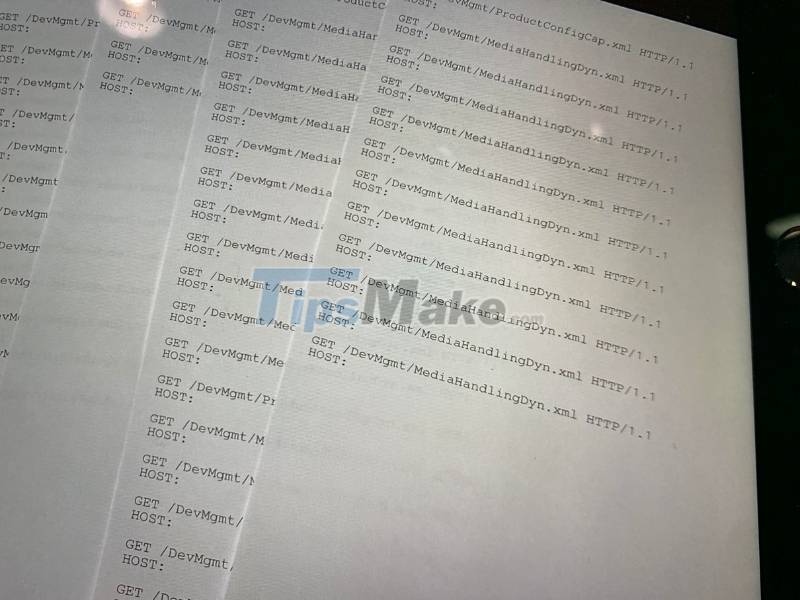
Reason
Because the printer is enabled to print the status notification Printer status notification.
How to fix
Step 1: Open Control Panel > Select View devices and Printers.

Step 2: Right-click the printer name > Click Print Properties.

Step 3: At the Printer status notification line, click Disabled > Select Apply.
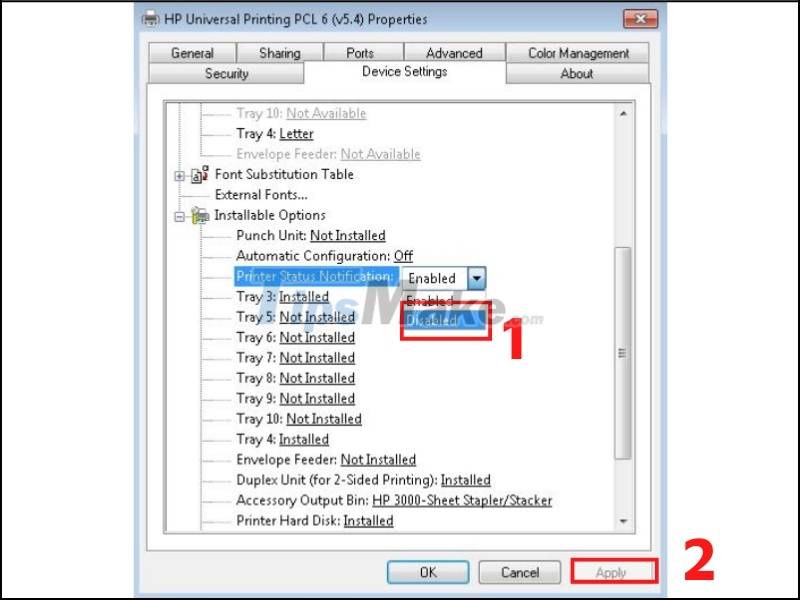
Hopefully after this article you have been able to fix the error that the printer automatically prints an extra page. Don't forget to share useful information with those around you.
You should read it
- Printer error printing 1 copy to many copies - Causes and solutions
- Microsoft admits recent Windows 10 update breaks USB printing
- Summary of printer errors and how to fix them
- 10 ways to fix the problem of printer printing blank pages
- Why the printer cannot print and how to fix it
- How to fix the error of printing without finishing the page in Excel
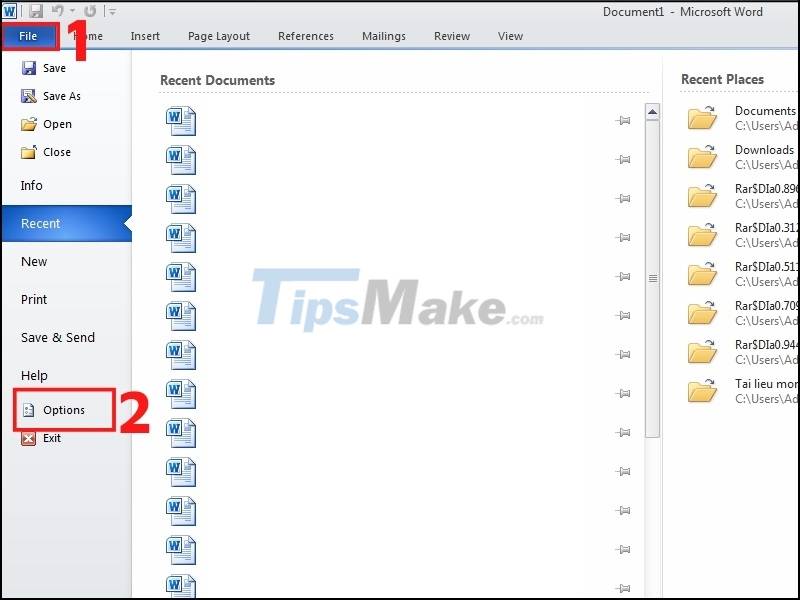
 Printer error printing 1 copy to many copies - Causes and solutions
Printer error printing 1 copy to many copies - Causes and solutions How to fix the error of printing without finishing the page in Excel
How to fix the error of printing without finishing the page in Excel How to print multiple PDF files at the same time is very simple and fast
How to print multiple PDF files at the same time is very simple and fast How to print test pages, test printers in Windows 10
How to print test pages, test printers in Windows 10 How to fix printer errors that are blurry, not bold, not clear?
How to fix printer errors that are blurry, not bold, not clear? Steps to fix printer error that can only print 1 page
Steps to fix printer error that can only print 1 page