Summary of printer errors and how to fix them
Using a printer in the office today is a common job that everyone needs to manipulate. With many different models and brands of printers, it will be a big obstacle if one day the "bad" printers affect your work. Knowing a few tips and how to handle each printer failure will help you get a different view from your colleagues as well as not have to wait for the technician to come and handle it. Therefore, with the following article, Taimienphi will guide you through a few printer errors with their causes and how to fix them . Let's follow along.

Summary of printer errors and how to fix them
1. Printer not working error
Printer not working error is one of the common errors that confuse users due to lack of handling skills. There are 3 main causes of printer not working errorThat is, the user forgot to power on the printer, damaged the data cable, or forgot to close the printer cover. For this reason, you need to check whether the two ends of the printer power cord with the power outlet are connected or not, it is best to try a different power cord. Then, see if the device has started up and the Power button is lit. If everything is fine, then we continue to check the printer data connection wire to the computer. If the cable is broken, you need to replace it with a new one immediately. In case the machine does not work due to forgetting to close the printer cover. Therefore, after replacing ink, cleaning, removing jammed paper, etc., you need to pay attention to close the lid and close the joint. In addition, for office printers, the printer may not work because the user does not turn on the host computer. Therefore, if the machine cannot print, you also need to pay attention to this factor.
2. Printer failed to print error
The printer failed to print is similar to the printer not working error. Therefore, you need to check the cable connecting the computer to the printer via the USB cable to see if it is the cause of the printer error . If the USB cord is plugged in and the device still does not work, the cord may be faulty and should be replaced with a new one. Installing many printers leads to printing jobs, but choosing the wrong printer is also a cause many people encounter, so it is necessary to check the printer in the Printer section of the printing interface to see if you have set the correct print order to the printer that needs to be printed or not. not yet.
3. Printer hangs error
The error of the printer hanging may be caused by you doing too many print jobs that the printer cannot load in time, leading to the printer hanging, to fix the error of the printer hanging, you do the following:
- Log in to the Printer section on the computer. At this time, a list of files that are about to be printed will appear
- Click on each file and right-click and select Cancel to delete some print jobs or click Cancel all documents to delete all.
- Restart the printer and the printer will work normally again.

In addition, the printer may hang if the data set to print is too large.
4. Error canceling the document being printed
Order to print multiple pages of documents but suddenly want to cancel for some reason, what to do? To handle this problem, go to Start > Run , type cmd command . At the Command Prompt window, type the following two lines Net stop spooler and press Enter to stop the print service. Finally type Net Start spooler to re-enable the print service.

5. Blur print error, text is not sharp and not bold
Blurred print errors, non-sharp text and not bold are very common with all laser printer lines and any model can encounter this situation not only once but can also be repeated if not thoroughly corrected. so that problems and printing errors are often caused by many reasons. Below are the main causes of uneven printouts.
- Dirty reflector (also known as optical box): Due to dirt, steam, obstructions, spilled ink, nesting of rats and mice, etc., blur the optical box. Just remove it and wipe it clean with a soft cloth.
- Ink quality: Using cheap ink of unknown origin not only saves money but also causes great harm to the printer. Choose a reputable home printer ink unit, you will not have to worry about this. Do not get greedy because of cheap ink-filling services that advertise on the internet, but money is lost.
- Magnetic wiper: The life of the magnetic wiper is usually about 6-8 months if the print volume is large, the magnetic wiper will lose its elasticity and must be replaced.
- Magnetic shaft cover: Similar to magnetic wiper, but the life of the magnetic shaft is usually about 1 year. When it is too worn, the phenomenon of blurred print is not bold will appear, overcome by replacement.
- Select ink-saving mode: Some printer models have an ink-saving mode (Economy), if this mode is selected, the machine will print lighter than usual, you just need to uncheck Economy (or Economode) and it will print bold. and sharp. But this is the least common cause, because the printers are all in the default state when they come out of the factory. If you don't tweak it, don't worry about this cause.
6. The print error is blurred text, blurred lines
The print error is blurred text, smudged into lines is formed from many different errors and is a print error that is easy to detect as well as common, especially on old printers.
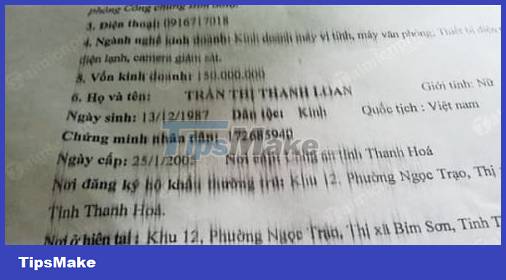
Reason:
- Paper is wet, too thin
- The dryer is damaged, causing the heat generated not to be hot enough to dry the print, so that the ink is still "alive"
- Improper ink filling
- The print drum is too worn
Fix:
- Replace the printing paper using the best standard paper of 70 or higher quality
- Change the dryer
- Fill in the appropriate type of ink
- Replace the new printing drum
7. Full white print after printing
The error of the print being completely white after printing can only be caused by an error from the magnetic axis. To fix the error of the print being completely white , you need to remove the ink cartridge and check the spring of the magnetic shaft, maybe the spring at the top of the magnetic shaft is broken in half, rotated, deformed. If If it detects deviation or distortion, the spring will be bent again, and if it is broken, it cannot be welded but must be replaced with a new magnetic shaft.
8. Error in print with small dots or dark black streaks across the print
Print errors with small dots or large black streaks across the print are quite common and the main cause of this phenomenon is a chipped drum used for a long time (mainly due to falling a paper pin into the printer and tearing it). and scratches on the drum surface) or the rubber shaft is damaged, do not clean these components when pouring ink. The best treatment is to replace the printing drum or rubber shaft.
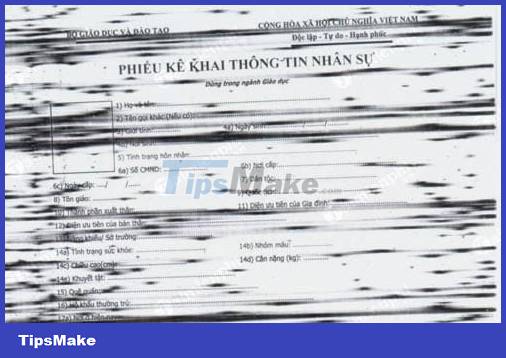
9. The print error has a black streak running vertically from the top
The print error with a black streak running from top to bottom can be caused by 2 main causes, which is because the ink wiper is concentrated, you need to clean the ink wiper. In addition, it is possible that the ink wiper is scratched, chipped and the solution for you is to replace it with a new one if it has been used for too long.
10. Error when printing irregular positions, creating space between
Many users mistakenly believe that the phenomenon of printing uneven positions is caused by running out of ink, but in fact, it is due to a damaged printer drum, leading to irregular bold, light, and even printing position prints, how to fix it The error of printing irregular positions is also quite simple, it is a new drum replacement.

11. Black print error 1 big smudge from top to bottom is on the left or right side of the print.
This error is mainly caused by the waste ink tank being full and overflowing the printout. The solution is to remove the ink cartridge and empty the waste ink.
12. Wrong color printing error
Error in color printing is mainly caused by clogged nozzles due to long time not being used, the way to fix the wrong color printing error for you now is to run Clean mode in the Maintenance section until it meets the requirements. If running a lot but not yet, you must remove the nozzle to clean it.
13. Paper cannot be pulled error
Reason:
- The paper separator, also known as the peach, is worn out due to being used for too long
- The surface of the paper is so smooth that the paper roll cannot pick up the paper
Fix:
- Remove the peach and then move the rubber sheet on the surface or replace with a new peach.
- Try changing the paper type for the printer.
14. Error pulling multiple sheets of paper at once
The error of the printer pulling many sheets of paper at the same time often occurs with printers that have been used for a long time or the printer has been left unused for a long time, the gears are dry due to lack of grease, causing the mechanical system to pull the paper slower than normal. often (because the paper kick unit does not separate the paper from the batch in time) causes multiple sheets to be pulled at once and may cause paper jams. There are 3 reasons why the printer pulls multiple sheets of paper at once
- The printing paper is damp
- The printer is rusted due to not being used for a long time.
- Due to the paper scissors (also known as peaches, paper-loading rubbers) for a long time, they are deformed thicker than usual, when the paper is jammed, the uneven paper will be drawn many sheets at the same time.
Fix:
- Clean the entire paper puller system
- Lubricate the entire gear system.
- Replace the paper puller if it is deformed.
- Use voltage stabilizer to help stabilize the power supply to the machine.
- Do not use old, damp or wrinkled paper.
- Dry the printing paper or replace it with another printing paper.
15. Printer jam error
Printer paper jam is one of the most common errors when using printers, almost all types of printers, when used for a long time and a lot, have a paper jam error. When using a printer with paper jams regularly will definitely make you feel very uncomfortable and annoying.

There are many causes of printer paper jams. Here are some common causes and how to fix them:
- The silk sack is burnt due to the drying of the thermal grease, losing its effect on jamming the paper. Therefore, you need to replace the silk bag with a new one of the same type and pay attention to applying thermal grease.
- Accidentally dropping a solid object inside the printer causes a paper jam. Therefore, be very careful and take out the solid object
- The paper clip roller unit is dirty. You fix it by turning off the printer and cleaning the rubber paperclip roller located on the horizontal axis of the machine.
- Paper is too hard or too crushed causing the machine to jam. To solve this problem, first cancel the print job, then remove the toner cartridge and gently pull the jammed paper out by holding the 2 edges. Next, you replace the new quality printing paper.
- The sensor at the door of the machine and the paper tray is faulty, causing the machine to report Jam paper. In this case, you need to replace the sensor unit.
16. Printer error yellow light continuously on printer
The error of the continuous yellow light on the printer can be caused by 3 main reasons: the machine is jammed, the paper has not come into contact with the paper feeder or the ink cartridge. If the printer error yellow light causes a paper jam, you can check and fix it according to the instructions above. If the paper does not come into contact with the paper feeder, push the paper tray close until the paper is rolled and printed easily. Incorrectly installed toner cartridge or poor contact point on the toner chip causes the yellow light to blink continuously.

17. Printer stuck ink error
The printer error is jammed causing the printer to stop working and the lights on the printer to blink continuously. At this point, your connecting cartridge must have a problem because the incorrect refilling of the old cartridge causes ink to get stuck on the nozzle. If you encounter this problem, remove the toner cartridge and clean the nozzle with a soft dry cloth. The operation is complete, your printer should be back to normal.
18. Printer connection error
Printer connection error usually occurs when the computer screen displays the message 'Can not start spooler service' which means your printer cannot connect to the service. The main reason is that the connection cable between the printer and the computer is not in good contact. To fix it, you should check the cable end and make sure the cable is installed in the correct position. Then, go to Start > Run, type services.msc and navigate to the Print Spooler branch, click on it. Next, select Automatic in the Startup type section. Finally click Start to restart the service. In addition, if you print in a shared printer environment in the LAN, the machine will not say 'Can not start spooler service' instead, "Server down". The reason is that the server is off. Therefore, you need to turn on the shared computer for normal printing.
19. Printer makes loud noise when printing
This error usually occurs when the printer is placed on an uneven place, which will lead to the paper tray channel and the digging shaft causing abnormally loud noises when printing. In addition, the machine noise can also be caused by the transmission shaft and the gears being warped or worn. Therefore, it is necessary to check and replace worn and damaged components. In addition, another reason is that the dryer shirt (silk) of the machine is torn and you just need to change the drying shirt.
20. Font error when printing
Unicode fonts in Word can be printed by the printer, but not on websites that use Unicode codes. The fix is quite simple and readers just need to do the following:
- Press the Print button and the Print window will appear
- Click the Properties button, select the Fonts tab, and select Print TrueType as graphics.
- Select OK to print.
In addition to fixing, you can also install the FinePrint program to print Unicode web pages.
21. Printer is printing slow error
This error often occurs on many different types of printers and is mainly caused by the printer driver installation not being compatible with the operating system you are using. So you need to go to the homepage of that printer and find the correct driver version compatible with the operating system you are using.
https://thuthuat.taimienphi.vn/tong-hop-loi-may-in-va-cach-sua-25481n.aspx
The above is a summary of printer errors and how to fix that Taimienphi collects and wants to share with readers . Hopefully these printer errors you can handle yourself as well as fix them quickly. However, we do not encourage you to handle difficult problems with your knowledge because in many cases, if you do not handle them properly and technically, you are the agent that causes the machine to fall into disrepair. more serious. Therefore, it is better to contact a reputable repair center for advice and fix. Good luck.
You should read it
- The new 3D printing technique can create delicate, small, soft objects in seconds
- How to fix printing problems in Word
- Some tips for printing text in MS Word
- New 3D printing techniques especially for stainless steel materials
- 3D printing technology - 'angel' of unhappy lives
- How to use ChatGPT for 3D printing
 Summary of the 8 most common Windows 10 errors and how to fix them
Summary of the 8 most common Windows 10 errors and how to fix them How to fix computer power on by itself
How to fix computer power on by itself How to fix the error that hangs at the 'Don't Turn Off' screen when updating Windows
How to fix the error that hangs at the 'Don't Turn Off' screen when updating Windows How to fix error 0x80070522 when updating Windows
How to fix error 0x80070522 when updating Windows How to fix Windows update error 0x80070522
How to fix Windows update error 0x80070522 How to fix LogonUI.exe error on Windows 10, 8, 7
How to fix LogonUI.exe error on Windows 10, 8, 7