How to fix the error is not logged in Snapchat on iOS 11
In the iOS 11 Launch Conference, Apple announced to stop support for 32-bit applications. It means that users will not be able to find 32-bit applications on the App Store to install on iOS 11. Therefore, many applications fail, not open on iOS 11 happen quite often.
However, with Snapchat application, the error cannot be logged on iPhone / iPad running iOS 11 other than the error of not opening the app on iOS 11. When the user logs in to the Snapchat account, an error message Could Not Connect . Although we have checked the WiFi connection, 3G / 4G data but this error still appears and cannot be accessed to use the application anymore. If you are experiencing this situation, you can see the error of logging Snapchat iOS 11 login below.
Error message when logging in to Snapchat on iOS 11 will look like the image below.
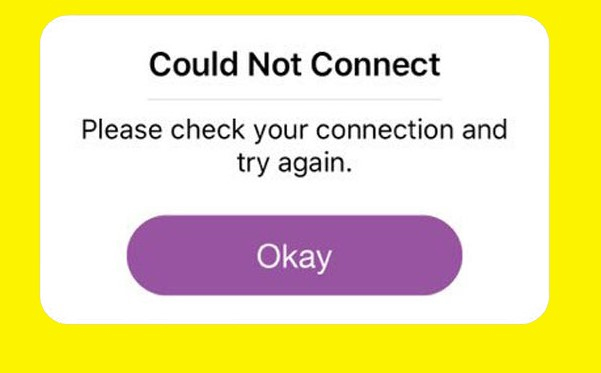
1. Update Snapchat application to the latest version:
You may be using an old version of Snapchat, so you will get this error when you log in. The first fix is to upgrade the latest version of the Snapchat application from the App Store.
Users access the App Store on the device and then click on Update . Then go to the Snapchat application and click the Update button to proceed to upgrade to the new version.


Note to users , in case you do not see the Update button, try restarting the iPhone and proceed to update the new version for Snapchat application.
2. Delete and reinstall Snapchat iOS app:
The second fix is that you uninstall Snapchat application on the device and proceed to reinstall. When uninstalling the application, all previous data will be completely deleted. Application-related errors will also be resolved.Click and hold the Snapchat icon , then click the x icon to delete.

Above are 2 ways to fix errors can not log into Snapchat application on iOS 11. With how to fix the application deletion, you should perform a complete deletion of the application and install Snapchat again from the beginning.
Hope this article is useful to you!
 Instructions for forwarding messages on Viber
Instructions for forwarding messages on Viber The best Portable PC applications of all time (Part 1)
The best Portable PC applications of all time (Part 1) How to block messages from someone on Facebook Messenger?
How to block messages from someone on Facebook Messenger? How to fix errors do not type Vietnamese on Zalo
How to fix errors do not type Vietnamese on Zalo Instructions for creating online business shops on Zalo
Instructions for creating online business shops on Zalo How to create Zalo Page for free on the phone
How to create Zalo Page for free on the phone