How to fix the error can not save Excel file

In the following article, Dexterity Software will guide you how to fix errors that cannot save Excel files.
Save the file as Save As
In some cases, you can open a spreadsheet directly on OutLook, or open a file as Read only; You can edit the file, but when saving the file, Excel will alert you with the following content:
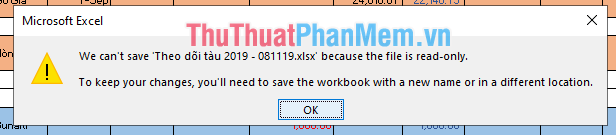
In this case, you press the OK button => Excel will automatically appear Save As window , you just select the path to the folder you need to save and save the file.
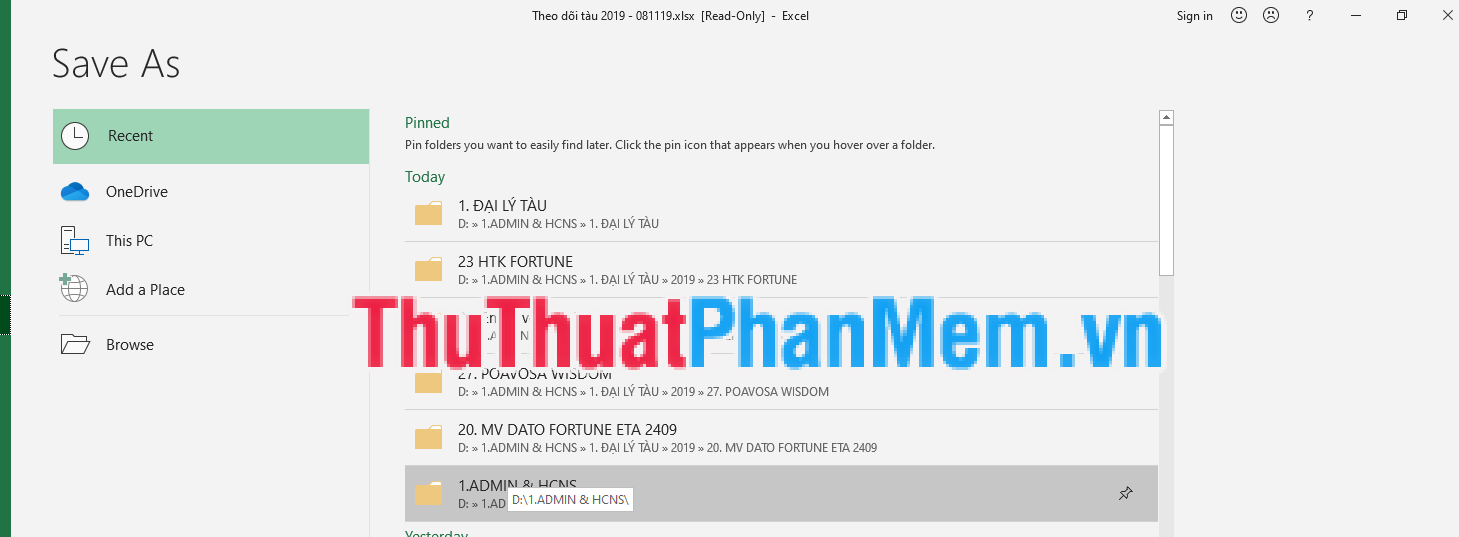
In some cases, the original file is corrupt or simply because you do not have permission (Permission) to edit / save the file in that directory.

So first try the Save As tool by clicking on the File tab , Select Save As and save the file to the folder you have access / edit.
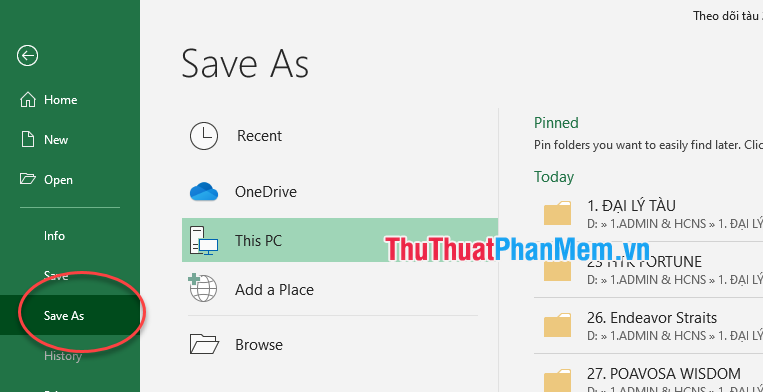
Change File format
If you try the Save As method and the file still fails, try changing to the file format and save the error by going to File => Save As. Then on the Save As dialog box , choose another file format and save the file with the .xlsx or .xlsm extension.
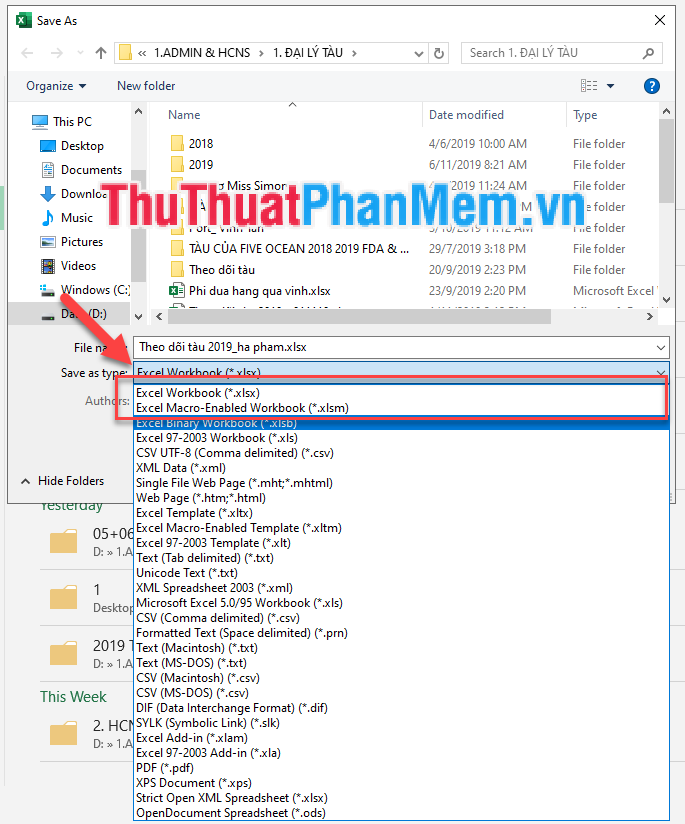
Disable the Excel Add-In
To exclude the possibility that the Add-In has been set in the original file, preventing you from saving the file, disable the Add-In by following these steps:
Step 1 : Go to File => Options .

Step 2 : On the Excel Options window , select Add-ins (1) => Manage and select Excel Add-In (2) => Go (3) .

Step 3 : Disable each Add-In one by one and check if the error persists.
In addition to the above reasons, unsaved Excel files may be due to the following reasons:
- Antivirus software causes conflicts.
- Save the file name in excess of the allowed characters.
- Hard drive capacity is not enough . .
If you have tried the above methods but it does not work, you open a new Excel file and manually copy the data from the original file to the new excel file and save the file.
Hopefully, these simple tips will help you in the process of working and studying more smoothly. Good luck!
 How to fix non-unhide error in Excel
How to fix non-unhide error in Excel How to fix date auto-jump error in Excel
How to fix date auto-jump error in Excel Top 5 best PDF file joining software and how to use it
Top 5 best PDF file joining software and how to use it How to install Canon 2900 printer on Windows 10
How to install Canon 2900 printer on Windows 10 Beautiful and professional PowerPoint backgrounds
Beautiful and professional PowerPoint backgrounds How to create and delete Watermark in Word 2016
How to create and delete Watermark in Word 2016