How to fix the computer automatically restart repeatedly
Do not worry because in this article, the Software Tips will guide you how to fix computer errors to self-Restart most effectively.
1. Check for Viruses
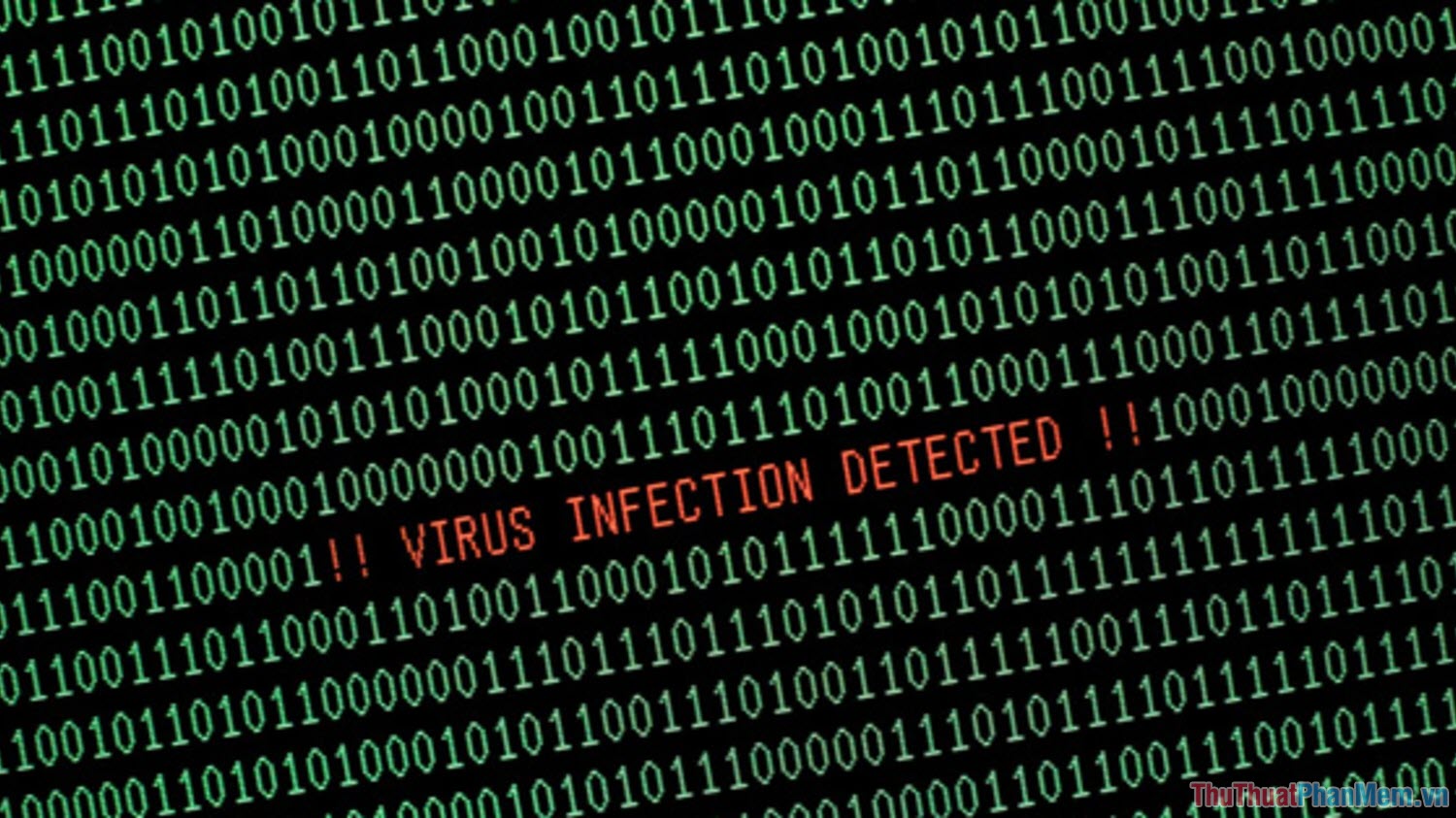
When it comes to continuous computer Restart, you need to think of the first virus, when the virus accesses the computer, they will proceed to destroy the operating system and make them less stable. To solve this problem, you just need to use specialized antivirus software such as Kaspersky, Avast, . to scan and remove Virus.
However, if the virus has destroyed the computer system too heavily, then we can not scan and remove effectively. Now you should reinstall the operating system will be better!
2. Loose RAM
Normally you only hear loose RAM will cause blue screen error, right? But remember that when your computer loosens RAM, they will automatically reboot to search for hardware on the computer. To solve this problem is simple, you just need to proceed to remove the computer and remove the RAM stick to re-attach them more tightly. If your computer uses more than 1 RAM, you can attach each one in turn and try to see if they still have errors anymore!
3. CPU overheating
Computer systems are built by a lot of different components and during the process of using certain components, they will automatically shut down and restart to protect. The CPU on the computer, too, when they overheat, the computer will automatically restart to protect the CPU from high temperatures. To solve this problem, you just need to check the CPU's heat sink to see if they are loose or not. But before checking the CPU cooling, you need to determine if the cause is because the CPU is overheating. How to check CPU temperature as follows:
Step 1: Download the HWmonitor software to your computer via the homepage here.
Step 2: Then, you open the software to monitor the temperature of the CPU. For this test to be effective, you should play games or watch 4K videos at the same time for maximum CPU performance to see if there is overheating or not?
If the CPU temperature exceeds 90 degrees Celsius, then maybe you need to check or replace the heat sink already!
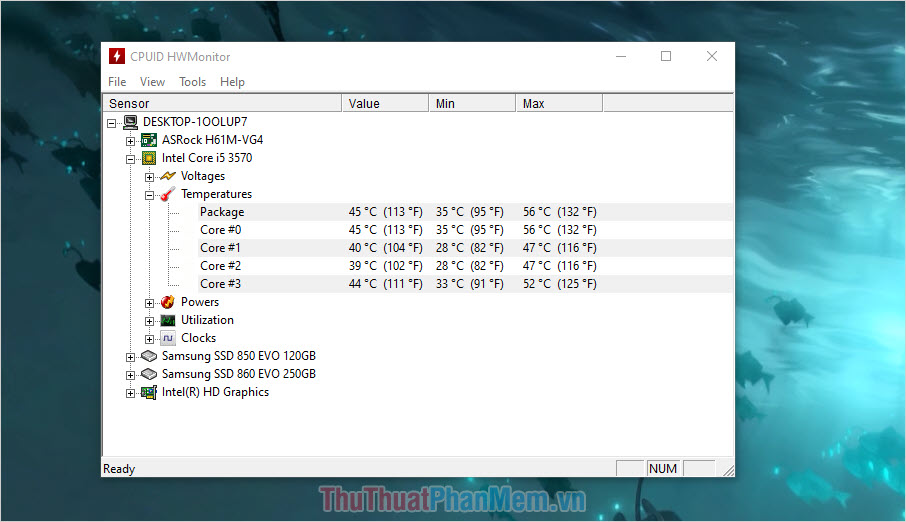
4. Video Card error
The problem of this video card only occurs on computers that use discrete video cards and computer users using iGPU, you do not need to care. During use, the video card can loose and they make the connection unstable. The solution is also very simple, please remove the device and check the video card to see if it is attached or not.
5. Computer power error
As we all know, computers do not use 220V electricity, they must use 12V, 5V power is converted through the power supply. Because of that, the computer source plays a very important role in the use of a computer. Determining whether the error is due to the source or not is very difficult, forcing you to have specialized equipment or a new technique can know .
The error related to power can be: Unstable power, the power supply does not provide enough power for the system, power error, . If you encounter an error to the source, please take it to the store to check for sure.
6. Hard drive failure
Hard drive on a computer after a long time of use, our hard drive will show signs of degradation. To check whether the hard drive is in good quality or not, you can use the Crystal Disk Mark software
Step 1: You proceed to download the software to your computer to install and use.
Step 2: Then, you launch the software to check.
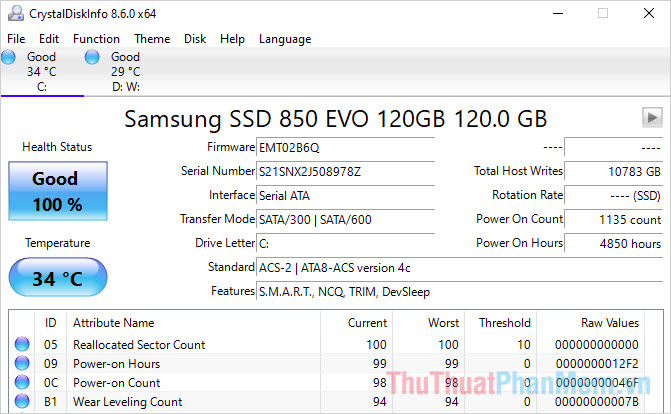
- Good - Green: Hard drive is in good condition
- Coution - Yellow: Hard drive has a problem
- Bad - Red: The hard drive has encountered a serious error and needs a fix
Step 3: If your hard drive falls into the case of Coution and Bad, you can use the Hard Disk Repair Tool available on Windows to temporarily fix it.
You open This PC and Right-click the C: drive on the computer to select Properties .
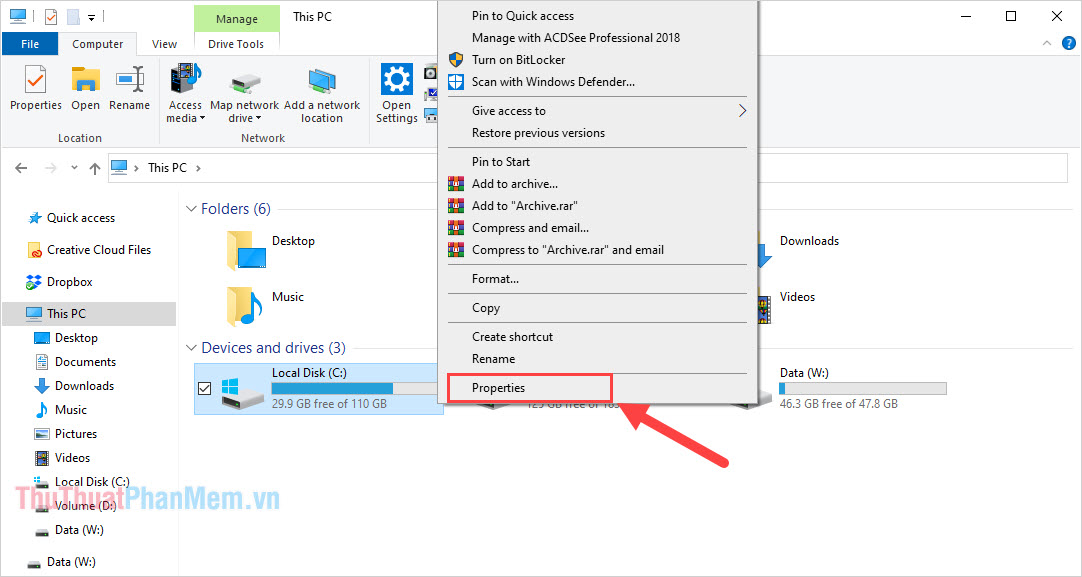
Step 4: Next, select the Tool tab and select Check to have the system automatically fix errors for the hard drive.
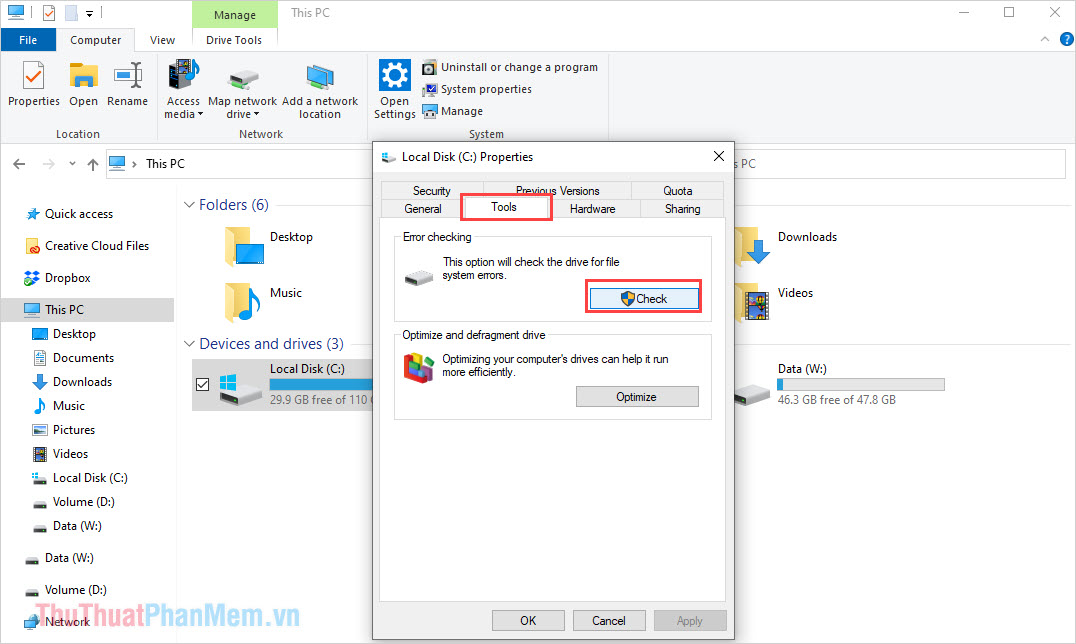
In this article, the Software Tips guide you how to fix computer problems continuously and quickly by Restart. Good luck!
You should read it
- 3.5 million WSL users can now use GPU Compute from Linux right on Windows
- Intel Compute Stick CS125: The Windows 10 computer is just as small as a USB drive
- Learn about Amazon EC2 service
- Snapdragon 8cx: The world's first 7nm chipset for PC, supports Windows 10 Enterprise, connects 2 4K monitors
- How to Create a Java Class in Netbeans to Compute the Area of a Triangle Using Heron's Formula
- ASUS launches new online meeting hardware package for Google Meet
 How to fix computer mouse error cannot move
How to fix computer mouse error cannot move How to fix a frozen laptop does not turn off the power
How to fix a frozen laptop does not turn off the power How to fix the computer with continuous sleep
How to fix the computer with continuous sleep How to fix the error does not remove the software
How to fix the error does not remove the software Fix 'This App is Preventing Shutdown' error on Windows 10
Fix 'This App is Preventing Shutdown' error on Windows 10 How to fix Driver Power State Failure error on Windows
How to fix Driver Power State Failure error on Windows