Learn about Amazon EC2 service
Amazon Elastic Compute Cloud (EC2) is the foundation for the cloud computing environment provided by Amazon.EC2 makes it simple and easy to create, launch and backup virtual applications for individuals or businesses. You pay usage fees for these applications according to the type of application and duration of use. Virtual servers work inside the security environment of Amazon data centers.
When Amazon first launched EC2 in 2006, many people were surprised. They are skeptical because they always think that Amazon is a simple online retailer. However, after 5 years of operation, EC2 has become a world-class cloud platform. With the business model, Amazon Web Services is generally considered one of the best services. In the following article we will introduce you to the basics of cloud computing and especially Amazon EC2 .
Learn about Amazon EC2 service
- Learn about 'The Cloud'
- Composition EC2
- Support operating system
- Security
- Price
- Fault tolerance
- Move
- Features of EC2
- How to use AWS EC2
- Create an AWS account and log in to AWS
- Create an Instance
- Connected to Instance
- Download Firefox
- Install R and Python
- Stop or terminate an Instance
Learn about 'The Cloud'
This term has many different definitions from sources you can find out. In general, it is used to describe a way to scale up computer resources to meet user needs.
For example, a book store wants to allow customers to order online. The traditional way is to rent a server, install an operating system, run a webserver application and upload their page to it.
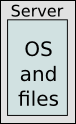
When virtualization technology becomes popular, people start using another method called Virtual Private Server or VPS . With this method, you can run multiple operating systems on the same server, with its own settings and applications.
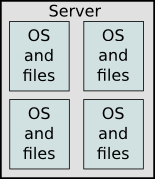
This technology allows each user to have complete control over their system, without having to spend specialized hardware costs. Each company will save a considerable amount of money by switching to VPS because they do not need the full power of the server, so can share the cost with many other companies.
The ' cloud ' method is even more virtualized. Because you are virtualized on the software side, what happens if you also virtualize the hardware? The nature of cloud computing is a huge collection of computing resources and intelligently allocates them when needed. For example, the diagram below:
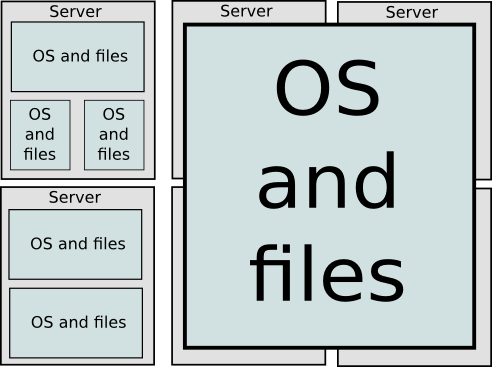
You can see that most parts are different sizes, and each company / website only needs a single part on the server. But one of the biggest benefits of cloud computing is that it can scale this resource up or down if necessary, helping to increase traffic from multiple servers. A dedicated server is not equipped to handle congestion because traffic is too high, likewise, a VPS (although more flexible) still needs a hardware transfer or upgrade to keep up need. As for the server in the cloud, it only needs to 'turn up ' to handle when exceeding traffic. Then just reduce your resources to return to normal.
Composition EC2
In AWS EC2, users need to know about EC2 components, supported operating systems, security measures, etc.
Support operating system
Amazon EC2 supports multiple operating systems: Red Hat Enterprise, SUSE Enterprise and Oracle Enterprise Linux, UNIX, Windows Server, etc. These operating systems need to be deployed in conjunction with Amazon Virtual Private Cloud (VPC).
Security
Users have full control over their AWS account visibility. In AWS EC2, security systems allow creating groups and placing running Instances on it as required. You can specify groups to which other groups communicate, as well as groups with IP subnets on the Internet that can talk.
Price
AWS offers many different pricing options, depending on the type of resource, application type and database. It allows users to configure their resources and calculate the corresponding fees.
Fault tolerance
Amazon EC2 allows users to access its resources to design faulty applications. EC2 also has geographic regions and isolated areas called available zones that are fault tolerant and stable. It does not share the exact location of the regional data center for security reasons.
When the user launches Instance, they must select AMI in the same Instance area running. Instances are distributed across multiple regions available to provide error-free services and Elastic IP addresses are used to quickly map faulty Instance addresses to Instances running concurrently in other regions to avoid delay in services.
Move
This service allows users to move existing applications to EC2. It costs $ 80 per storage device and $ 2.49 per hour to download data. This service is suitable for users who need to move large amounts of data.
Features of EC2
Here is a list of some outstanding features of EC2:
- Reliable - Amazon EC2 provides a highly reliable environment, fast replacement of Instances. Commitment to SLA (Service Level Agreement) service quality is available 99.9% for each Amazon EC2 area.
- Designed for Amazon Web Services - Amazon EC2 works well with Amazon services like Amazon S3, Amazon RDS, Amazon DynamoDB and Amazon SQS. It provides a complete solution for computers, query processing and storage on a variety of applications.
- Security - Amazon EC2 operates in Amazon virtual private cloud (Virtual Private Cloud) to provide a secure and powerful network for resources.
- Flexible tool - Amazon EC2 provides tools for developers and system administrators to build applications and isolate it from general failure situations.
- Inexpensive - You only have to pay for the resources you use. It has many packages such as On-Demand Instances, Reserved Instances, Spot Instances, etc. for you to choose according to your needs.
How to use AWS EC2
Create an AWS account and log in to AWS
Step 1 . On the Amazon Web Services website (aws.amazon.com), click on " Sign in to the Console ." Log in if you have an account, otherwise create an account.
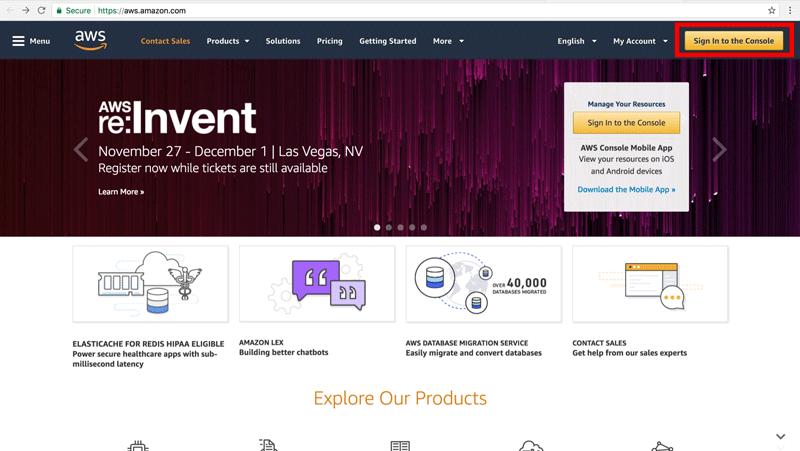
Step 2 . On EC2 Dashboard, click on EC2 .
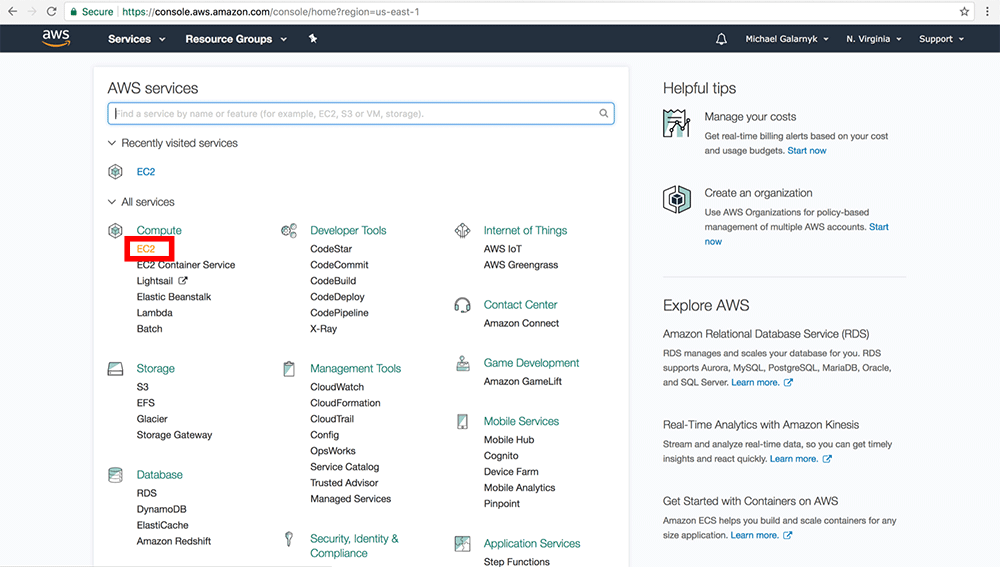
Create an Instance
Step 1 . On the Amazon EC2 management console, click Launch Instance .
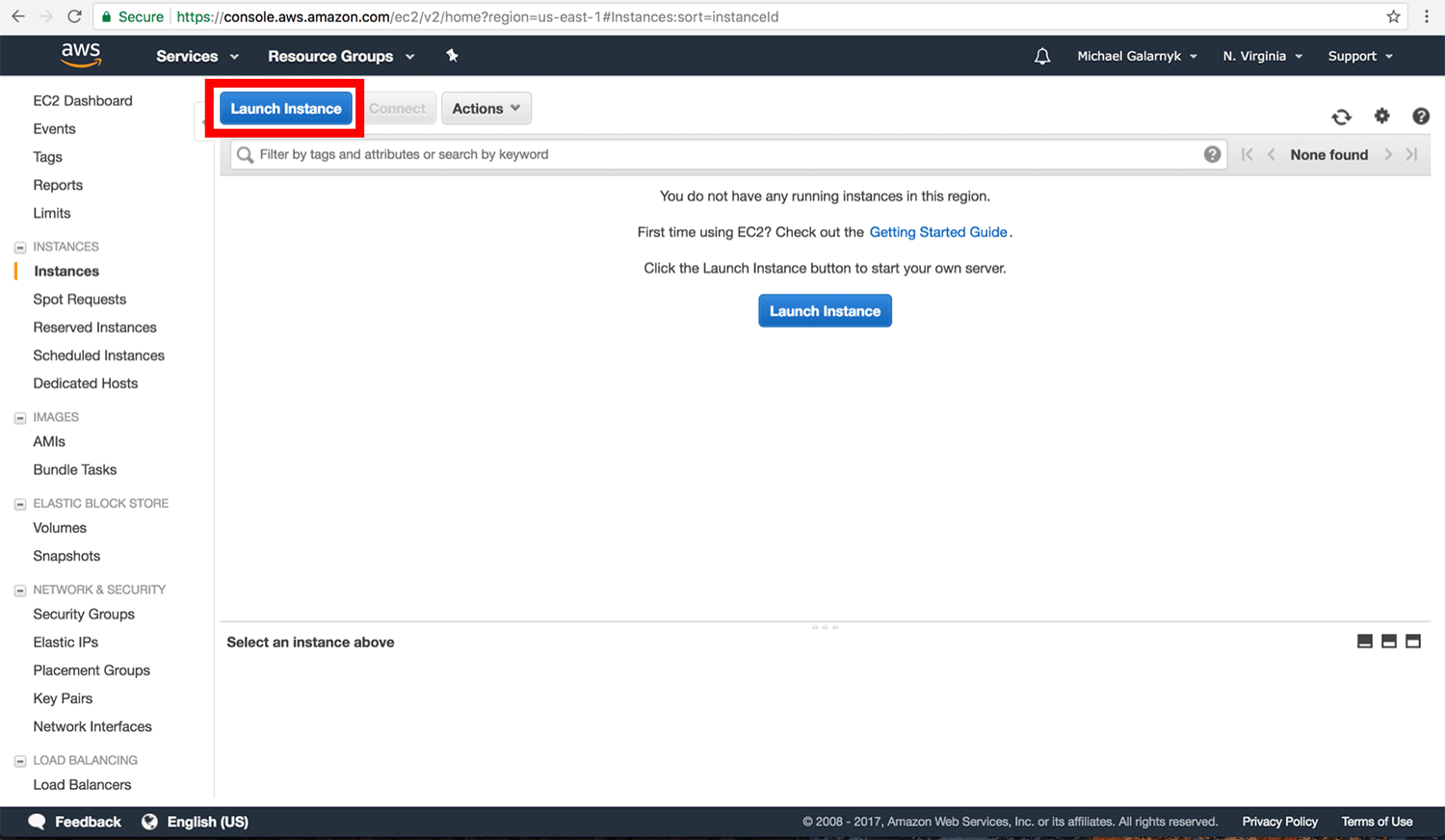
Step 2 . Click the " Select " button in the row with Microsoft Windows Server 2016 Base. Note, this operation will create Instance based on Windows instead of Instance based on Linux. This affects how you connect to Instance.
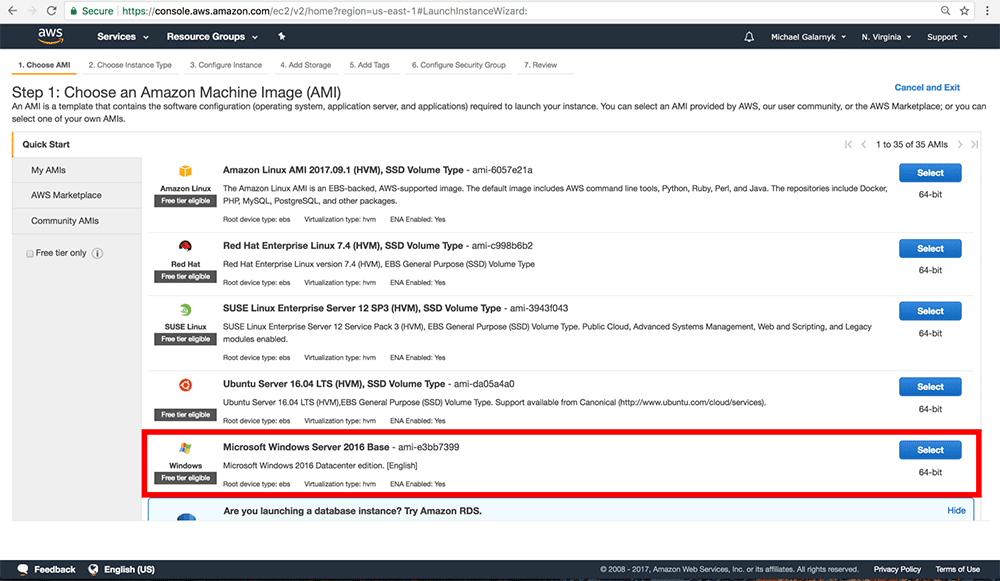
Step 3 . Be sure to select t2 micro (free instance type).
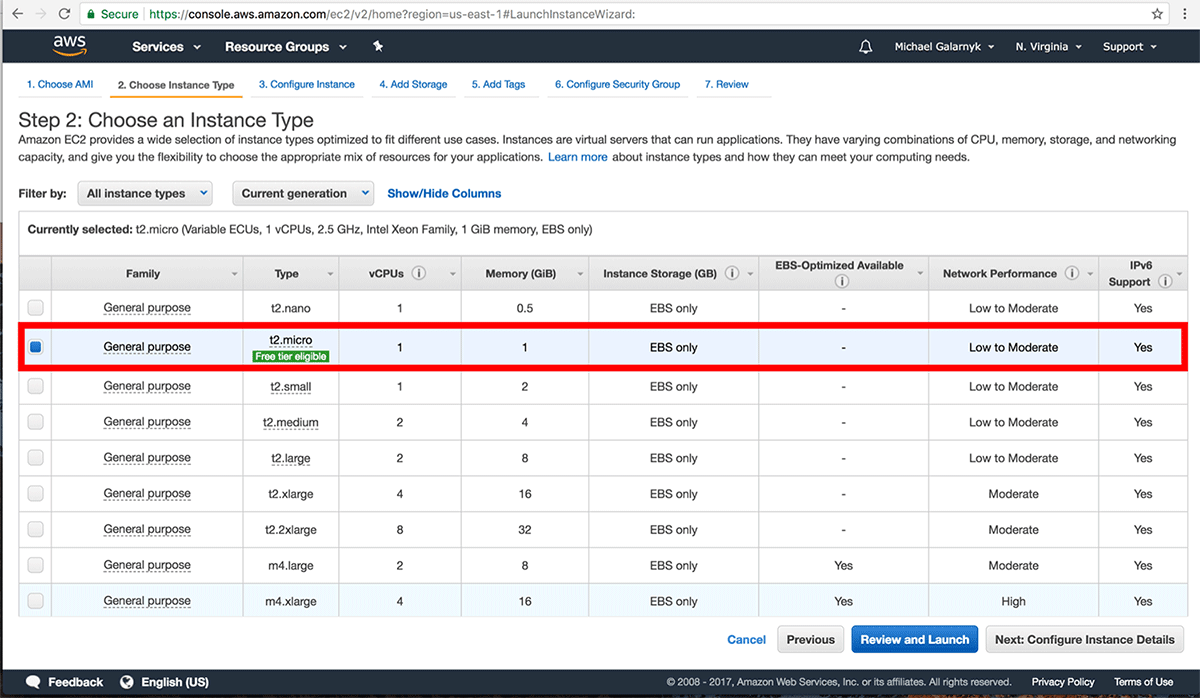
And click on " Review and Launch ".
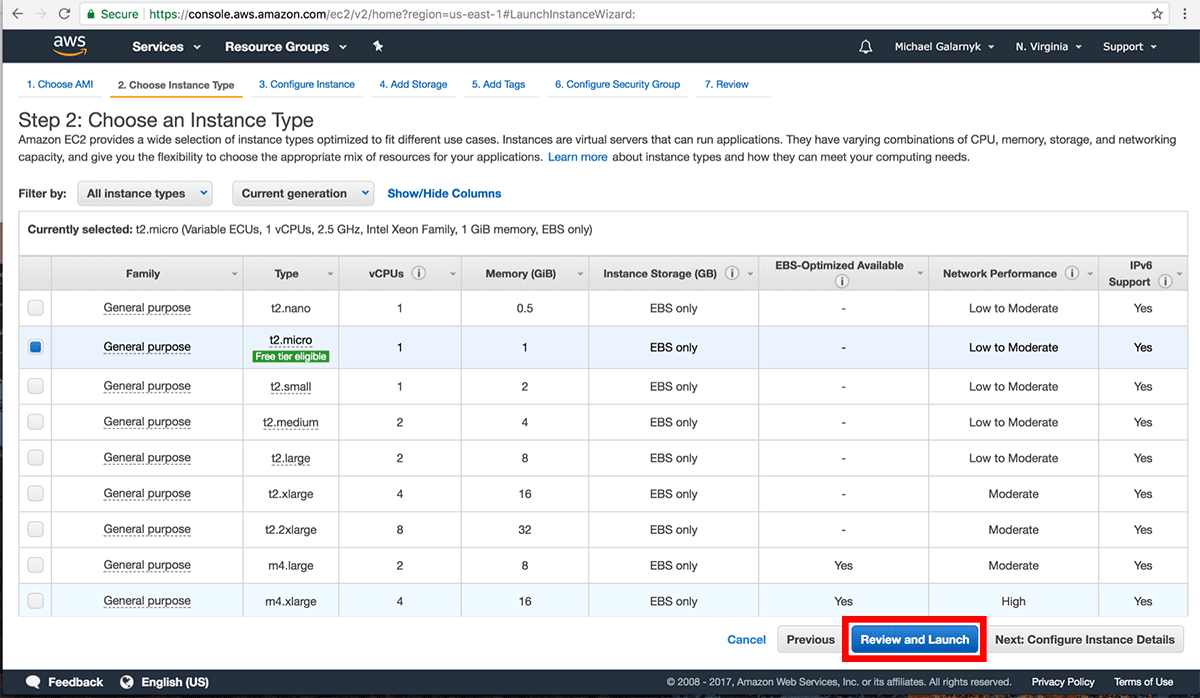
Step 4 . Click Launch .
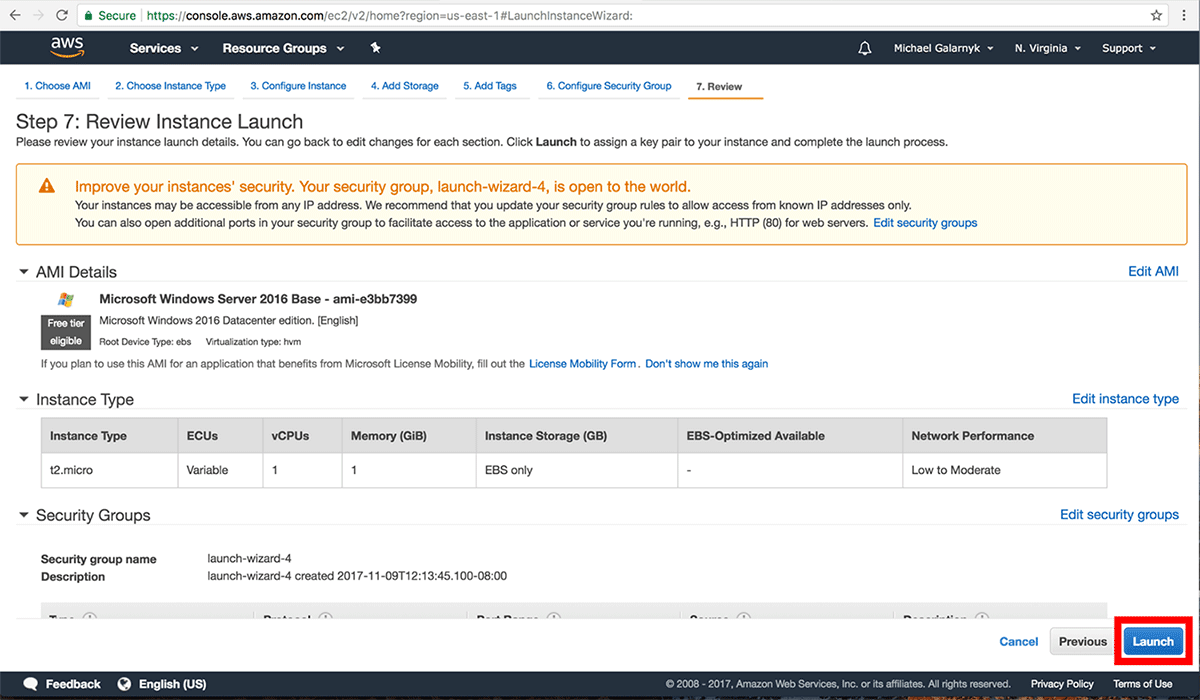
Step 5 . Select " Create a new key pair ". In the box below (" Key pair name '), enter the key pair name. In this example, the key is named DataCampTutorial, you can name it with anything you want. Then click' Download Key Pair 'To download the key. You should save it in a safe place.
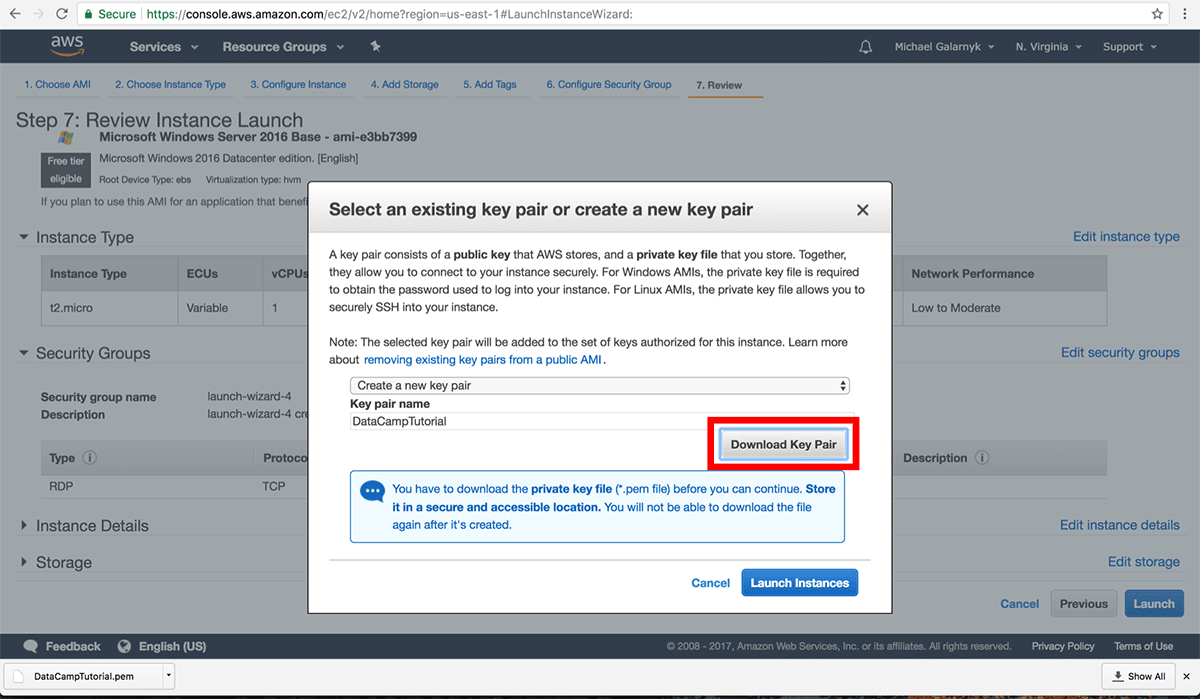
Next, click on ' Launch Instances '.
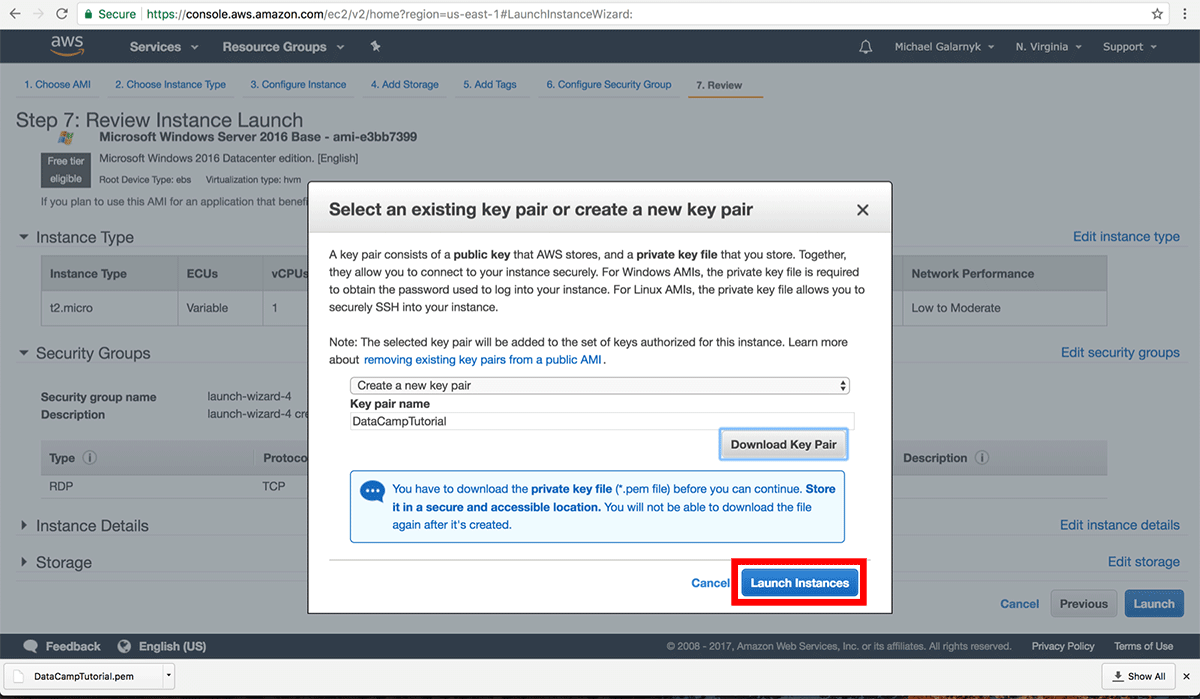
Step 6 . Instance is currently being launched. Go back to the Amazon EC2 management console. You should click on the red rectangle to bring you back to the control panel.
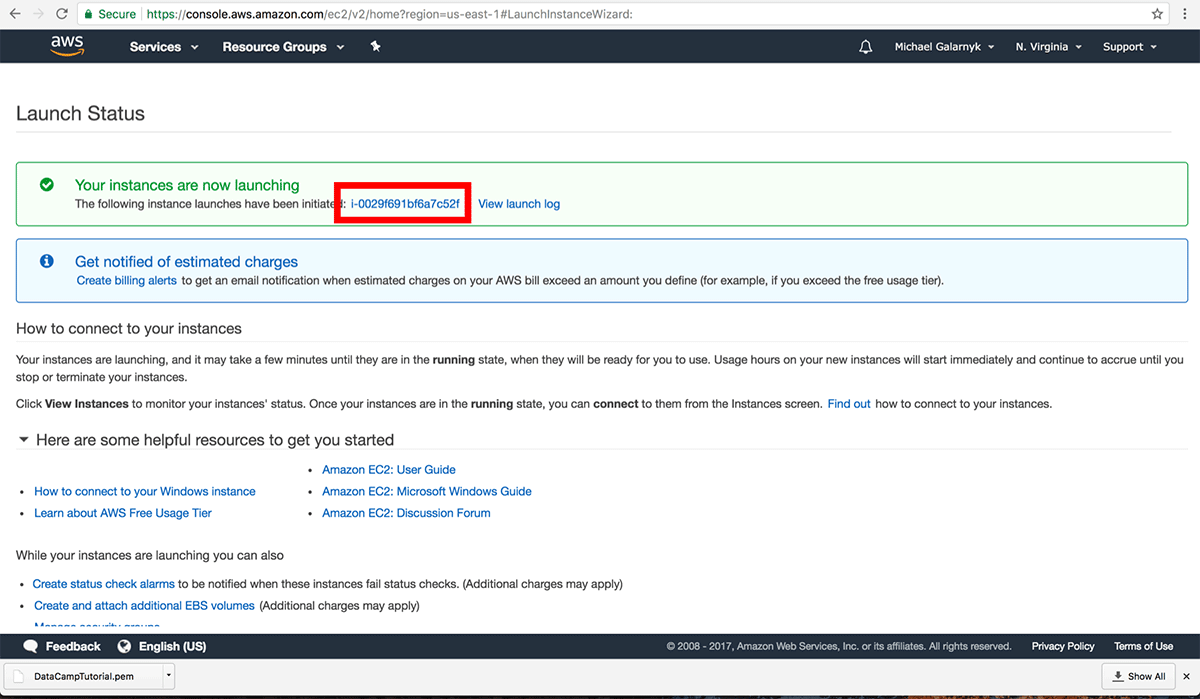
Step 7 . Wait until you see the " Instance State " running before proceeding to the next step. This process may take several minutes.

Connected to Instance
Step 1 . Click on Connect .
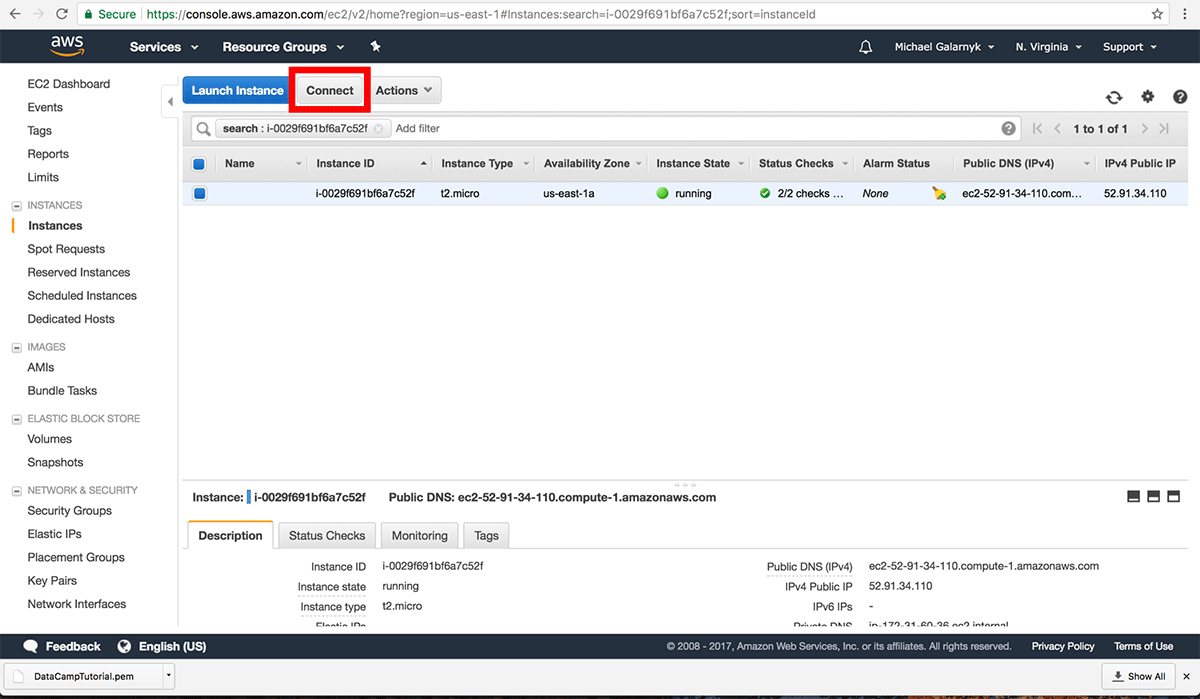
Step 2 . Click " Download Remote Desktop File ", save this file in a safe place.
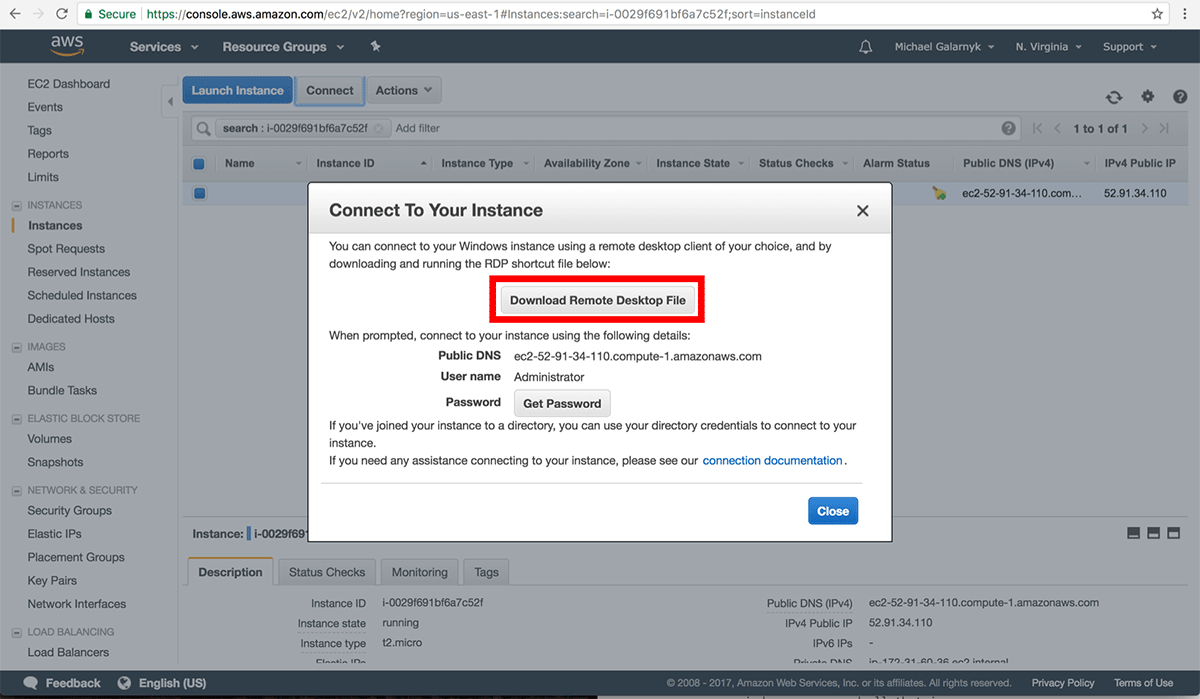
Step 3 . Click ' Get Password '. Note, you must wait at least 4 minutes after launching an Instance before regaining the password.
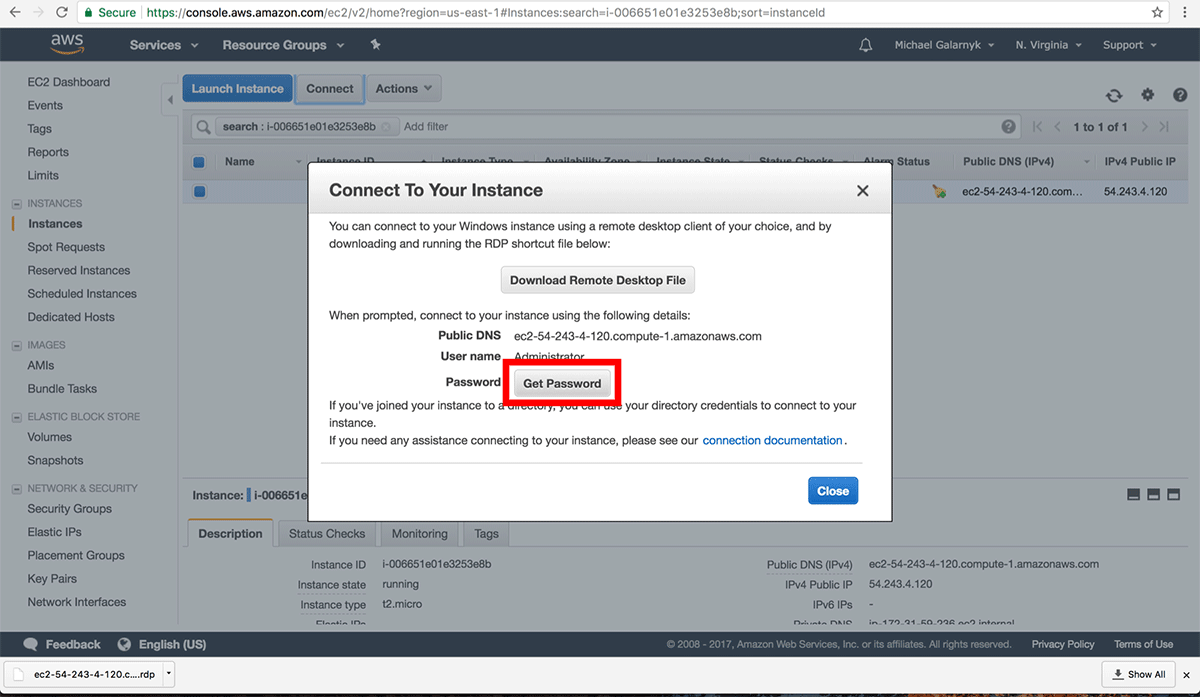
Step 4 . Select the downloaded pem file from Step 5 (in the Create an Instance section) and then click " Decrypt Password ".
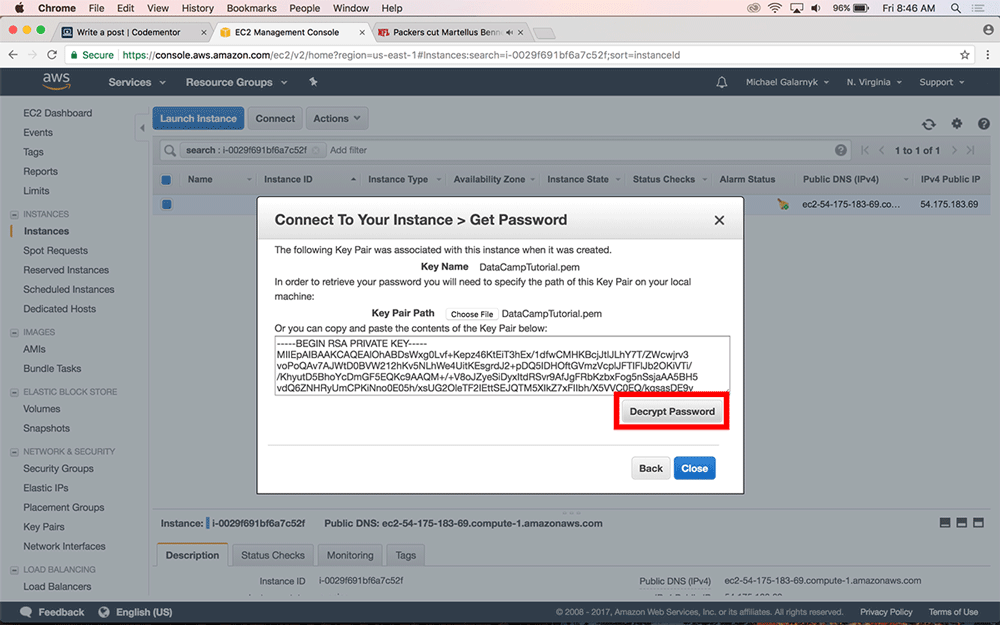
Step 5 . After decrypting your password, save it in a safe place. You will need it to log into your Instance.
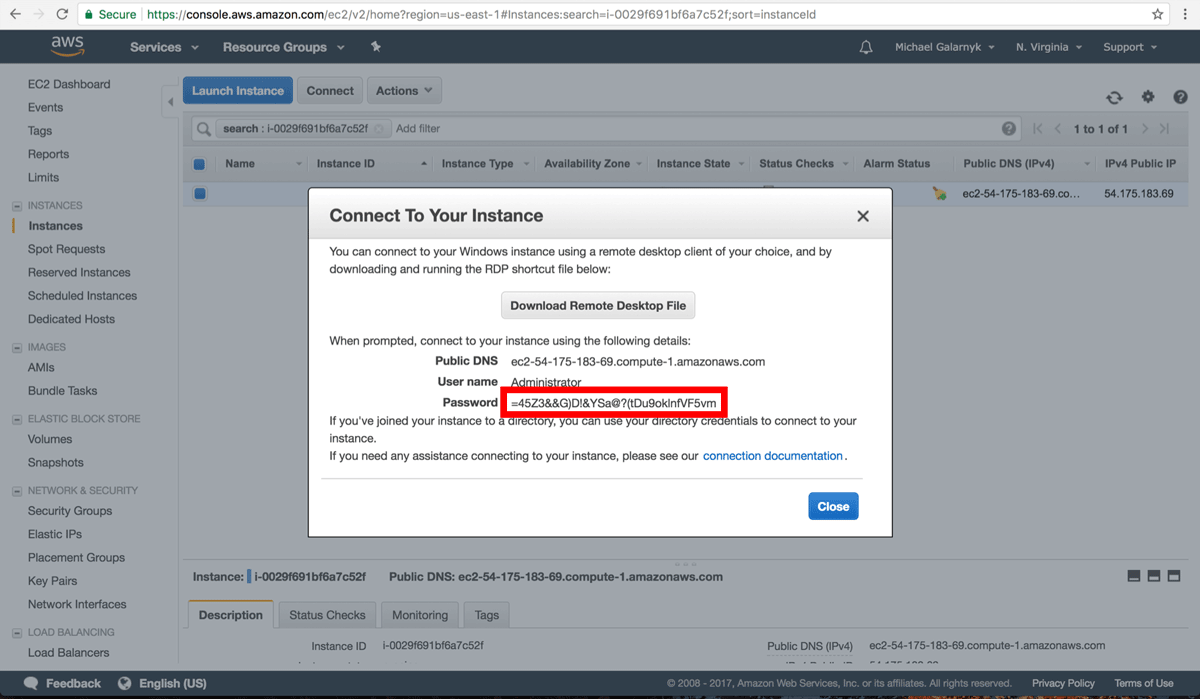
Step 6 . Open your rdp file, click Continue . If your local computer is a Mac, you need to download "Microsoft Remote Desktop" from the App Store to be able to open the rdp file.
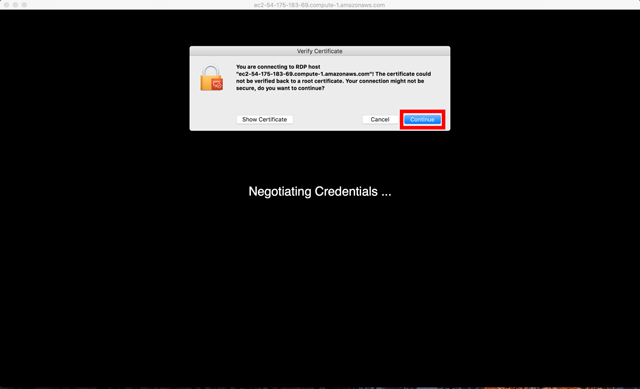
Step 7. Enter the password you received from Step 5.
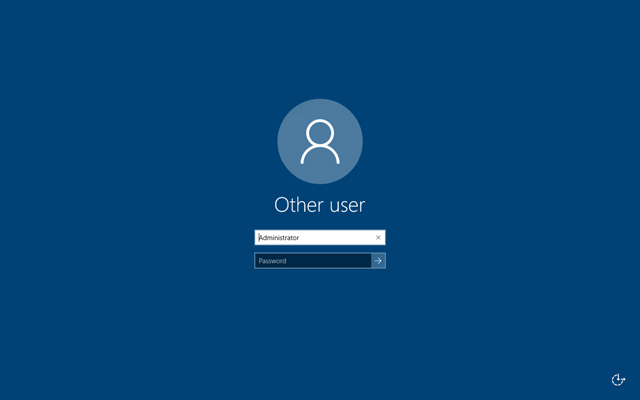
After entering the password, you will see a screen like this.
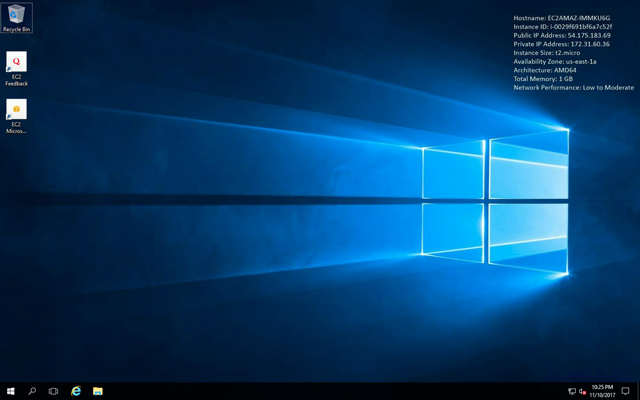
Download Firefox
To be able to install R and / or Python, you need a browser. This instance installed with Internet Explorer with Enhanced Security Configuration is enabled, it is difficult to install R or Python. You can download Firefox as an alternative web browser to avoid advanced security from Internet Explorer.
Step 1 . Enter the following information in Internet Explorer https://www.mozilla.org/firefox/new/?scene=2.
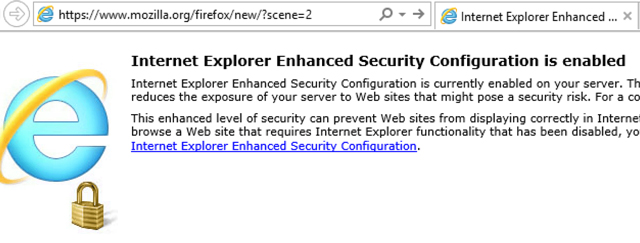
Step 2 . Click " Add " when you see the pop-up window as shown below.
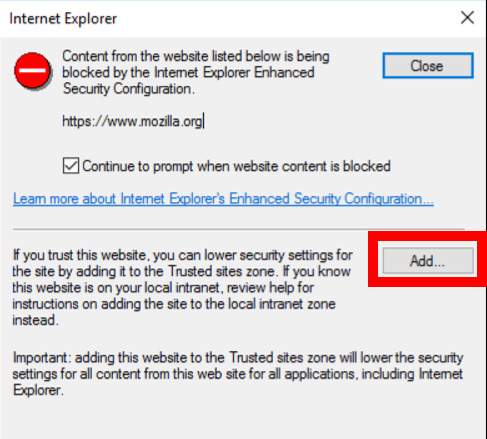
Click Add again.
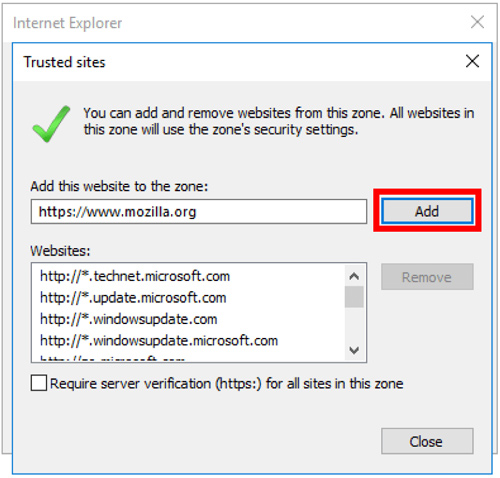
Step 3 . When you visit the Firefox site, you can click add several times (similar steps 1 and 2) until the process of downloading Firefox starts. If the download does not start automatically, click " Click here ".
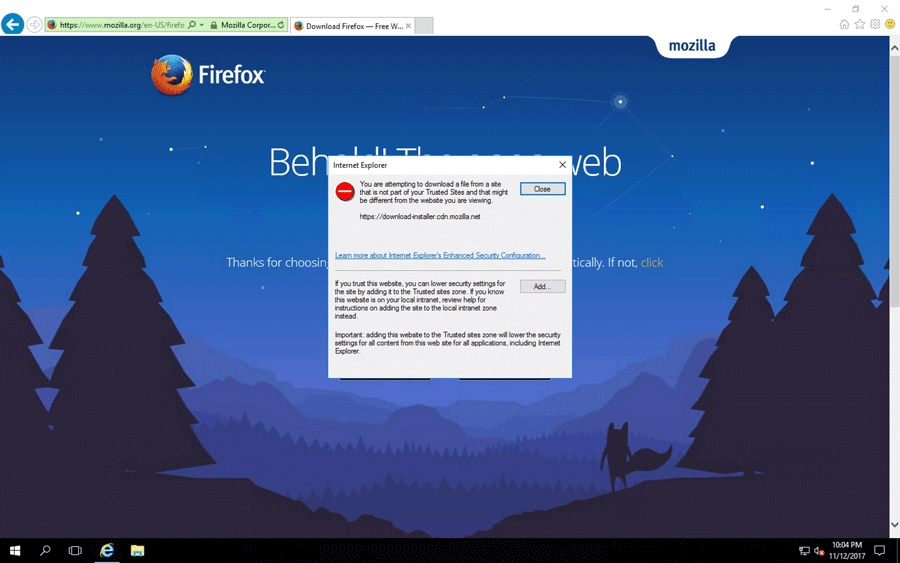
Now that Firefox is installed, be sure to use Firefox as your browser.
Install R and Python
Now that Firefox is installed, you can install R and Python as you would on a regular Windows machine.
Stop or terminate an Instance
After completing the use of an Instance, you should stop or terminate it. To do this, go to the Amazon EC2 management console and click on " Actions ", then select " Instance State " and you will have the option to stop or terminate Instance. If you plan to use that Instance again, select the Instance stop. If there is no reuse plan, end that Instance.
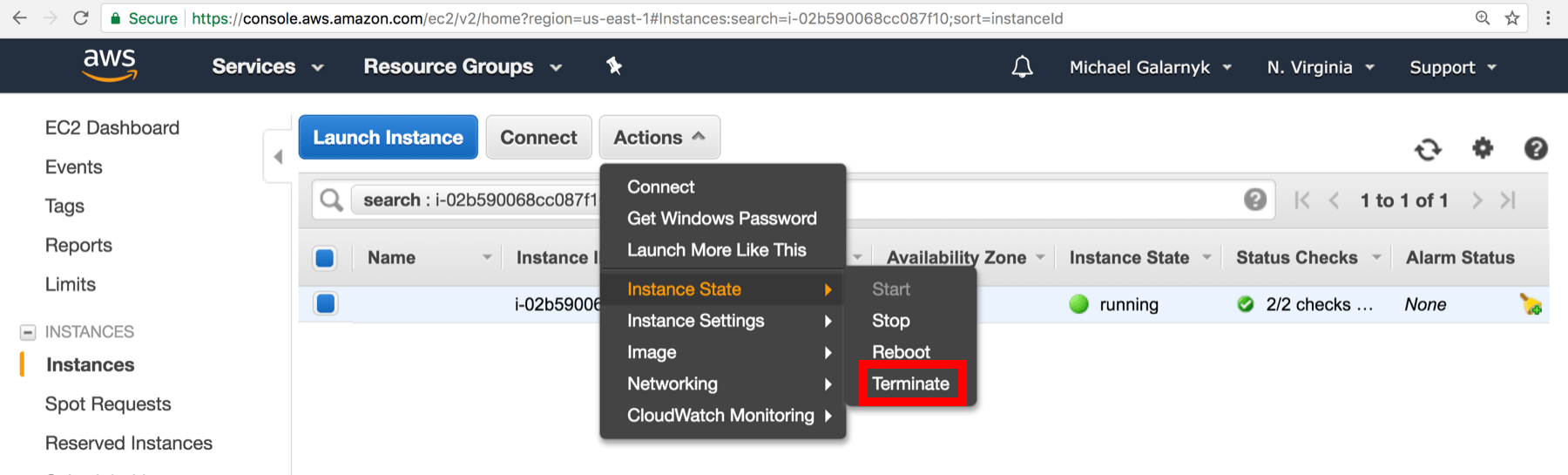
I wish you all success!
See more:
- How to create a private cloud
- Cloud computing and 10 common security questions
- Build your own computing cloud system with Ubuntu
You should read it
- Amazon released Linux 2 - an attempt to change the game
- Instructions for setting up and using Amazon Cloud Player
- Amazon AWS server will soon get extortion code, similar to MongoDB
- Microsoft shook hands with Amazon to beat Google rival cloud computing
- The battle between Cloud hosting services: SkyDrive, Dropbox and Amazon Cloud Drive
- Microsoft and Oracle, along with the 'matching swords' against Amazon in the cloud computing battle
 Things to do after buying a new computer
Things to do after buying a new computer What is a third-party application?
What is a third-party application? Append command in Windows
Append command in Windows The assoc in Windows command
The assoc in Windows command Auditpol command in Windows
Auditpol command in Windows The atmadm command in Windows
The atmadm command in Windows