How to fix 'GPS signal not found' error and some other errors when playing Pokemon GO
During the process of playing Pokemon GO, quite a lot of players encountered the "GPS signal not found" error. This error occurs on both Android and iOS devices. So how to fix this error, please refer to the following article of Network Administrator.
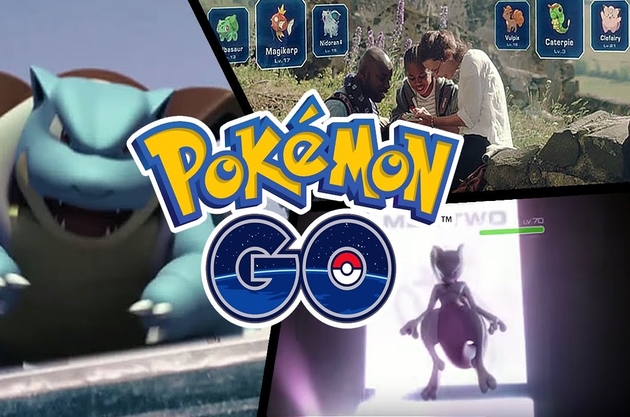
1. GPS error signal not found
If during the process of opening Pokemon GO on your iPhone a " GPS signal not found" error message appears, follow these steps to fix the error.
1.1. Turn on Wifi
1. During the process of playing Pokemon GO, swipe from below the screen to access Command Center.
2. Click the Wifi icon to turn on Wifi.
3. Swipe down the screen again to return to the game.

1.2. If the GPS error still occurs, close the application and reload
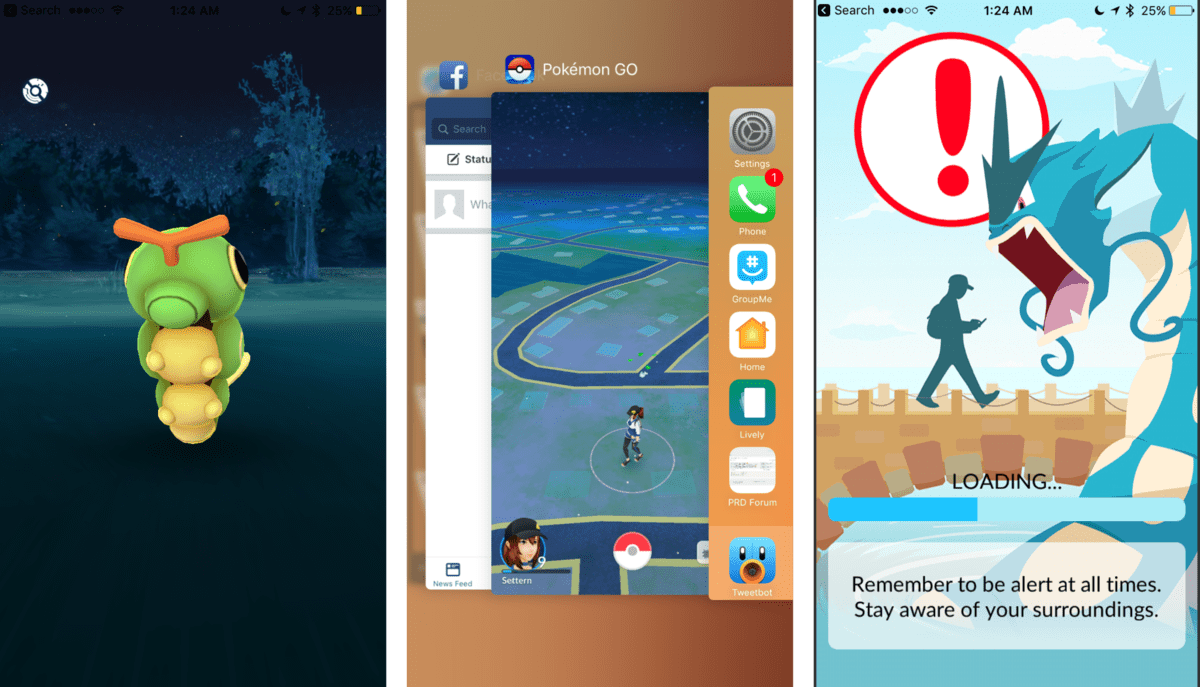
In some cases the fastest is to close the application and reopen the application again to reconnect and find GPS signal, then return to the game.
1. Go back to the Home Screen screen (if possible) by pressing the Home button.
2. Open a new application and wait for a few minutes.
3. Press twice on the Home button to open the multitasking screen.
4. Swipe the cards until you find Pokemon GO cards.
5. Click the Pokemon GO card to access the app again.
1.3. Check if GPS is enabled?
On some Android devices, by default GPS will be turned off to extend battery life for the device. So if you have a "GPS signal not found" error when playing Pokemon GO, please check if the GPS on your device is enabled.
To do this thing:
1. Click the Settings icon on your Android device or access Settings via Quick Settings.
2. Next scroll down to find and click Privacy and safety.
3. Click Select Location.

4. Make sure the Location status is switched to ON.
5. Click to select the Locating method . On some devices, this option is also called Location mode.
6. Click to select GPS, Wi-Fi, and mobile networks . On some other devices this option is called High accuracy.
7. Make sure Wifi is always open during the game.

1.4. Reset the network setup
This solution applies on iPhone devices. Go to Settings => General => Reset => Reset network settings.
1.5. Disable Mock Locations
Note: Only applicable on Android devices.
Go to Settings => About Phone and click 7 times on Build Number to activate Developer Options. Here you access Locations and disable Mock Locations.
1.6. Open Google Maps in the background
This may sound unreasonable, but some Pokemon GO players on iPhone devices have adopted this method and fixed the error. Open the Google Maps application and then return to the Pokemon GO game and notice that the error no longer appears.
1.7. Power off your device then reopen
This is the worst solution to apply in case you have applied the above solutions but cannot fix the error.
2. How to save battery when playing Pokemon GO?
Although catching Pokemon is quite interesting, but many players may not be aware that this is also one of the causes of "battery drain" in a terrible way.
If you have not downloaded and installed Pokemon GO to your computer and play, you can download Pokemon GO to your computer and install it here:
- Download Pokemon GO for Android here.
- Download Pokemon GO for iOS here.
- Download Pokemon GO for PC computers here.
To save battery power when playing Pokemon GO, you can refer to some solutions below:
2.1. Reduce screen brightness
Screen brightness, GPS and Wi-Fi connectivity are the reasons for consuming the iPhone's battery the most.
To play Pokemon GO, you need both GPS and Wifi connection or data connection in case of no Wifi or in case of moving to catch Pokemon.
So to save the maximum battery level for your device when playing Pokemon GO, the only way is to reduce the screen brightness.
2.2. Turn off AR
Augmented Reality is the most important, attractive part of the game, to make sure there are interesting things that will happen when you see Psyduck appear. However, the AR requires a camera to be opened, and this is also the cause of "consuming the battery" of your device.
If you're going to catch Pokemon GO creatures, it's best to turn off the AR to extend your device's battery life.
2.3. Use backup battery charger
This is not the best solution for you to choose, but this solution will help you maintain battery power on your device during Pokemon hunting or in battles at the gym.
3. How to play Pokemon when having a server error?
If during login for your account to play Pokemon GO, you receive a server error message that is overloaded and cannot log in to play the game. The usual way you use it is to log in to your account again in a few minutes, but the fastest way is to restart your device.
1. Go back to the Home screen (if possible) by pressing the Home button.
2. Double-click the Home button to open the multitasking sceen screen.
3. Swipe the cards to find the Pokemon GO card, then swipe the Pokemon GO card upwards to force the application to exit.
4. Try re-opening Pokemon GO and login again.
4. Fix crashed Pokemon GO
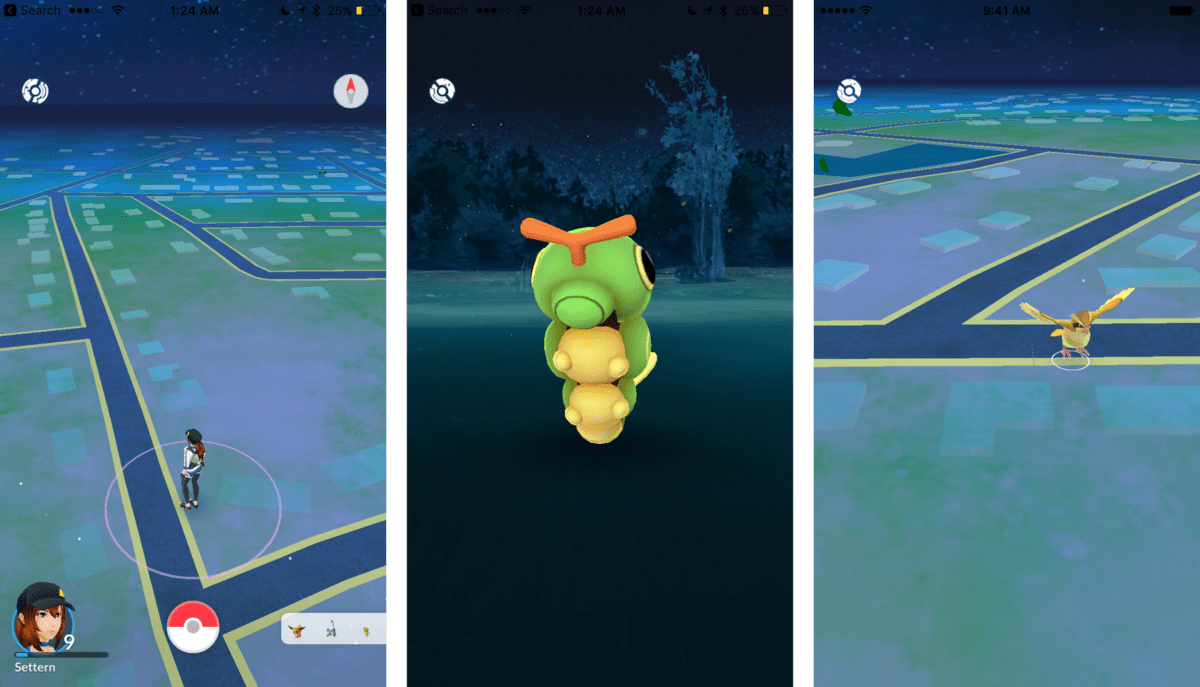
4.1. First exit the application then reopen
1. Go back to the Home screen (if possible) by pressing the Home button .
2. Open a new application and wait for a few minutes.
3. Press twice on the Home button to open the multitasking screen.
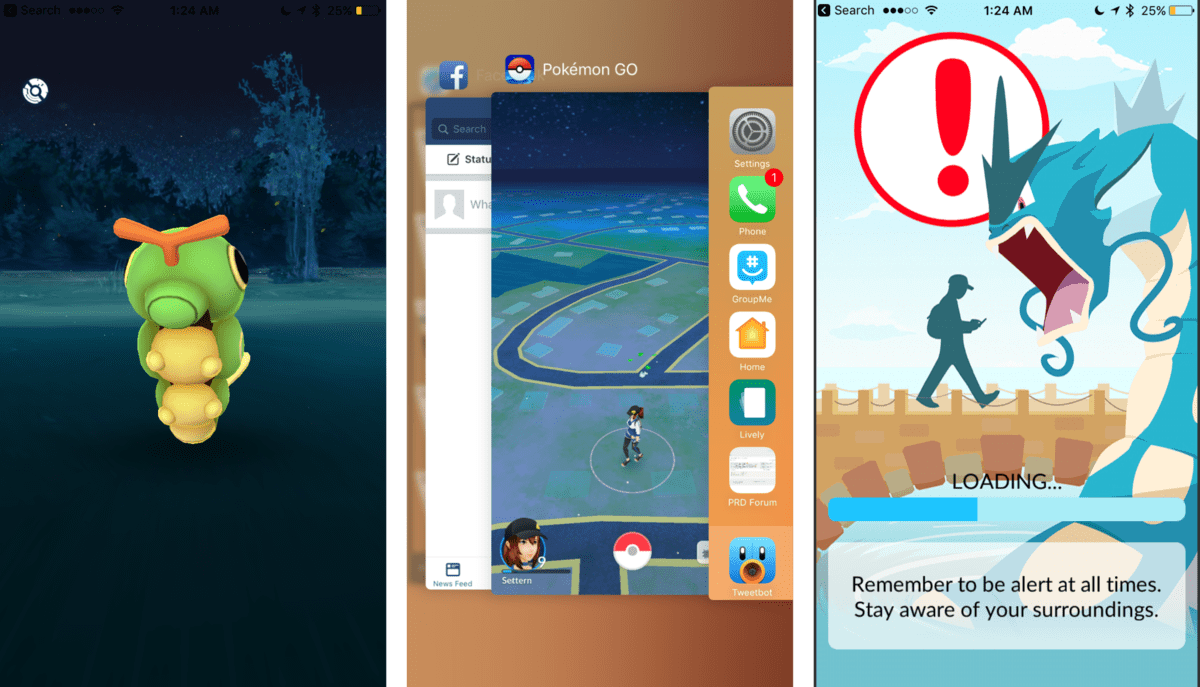
4. Swipe the cards until you find Pokemon GO cards.
5. Click the Pokemon GO card to access the app again.
4.1. If there are still errors unfixable bug
If your game still crashes, then you have to restart the Pokemon GO then reopen the app and continue to catch the creatures. However, your data will be lost, but this is probably the only way to fix this error.
1. Go back to the Home screen (if possible) by pressing the Home button.
2. Double-click the Home button to open the multitasking sceen screen.
3. Swipe the cards to find the Pokemon GO card, then swipe the Pokemon GO card upwards to force the application to exit.
4. Re-open Pokemon GO and log in again.
Refer to some of the following articles:
- How to catch Pokemon rare in Pokemon GO
- Summary - How to play Pokemon GO, virtual reality game catch Pokemon on smartphone
- Evolution of Eevee - The potential Pokemon in Pokémon Go
Good luck!
 Instructions to receive free items in Pokestop
Instructions to receive free items in Pokestop How to use items in Pokemon GO
How to use items in Pokemon GO What reward will you get when you upgrade Pokemon Go?
What reward will you get when you upgrade Pokemon Go? Detailed evolution table of Pokemon species in Pokemon GO
Detailed evolution table of Pokemon species in Pokemon GO Guide how to revive Pokemon in Pokemon Go
Guide how to revive Pokemon in Pokemon Go How to get all the information about Pokemon GO?
How to get all the information about Pokemon GO?