How to fix dxgi.dll error when playing PUBG game
Many gamers when installing PUBG survival shooter on the computer have encountered dxgi.dll error. Then the screen will notify PUBG Cannot Find dxgi.dll and you can not continue the process of installing games and playing games on the computer. So how to fix dxgi.dll error when installing PUBG game on computer?
- How to fix the jammed error switch gun on PUBG
- How to fix PUBG Mobile error with gray screen
- Mistakes in PUBG make you 'slip' Top 1
Instructions to fix dxgi.dll error installing PUBG
The occurrence of dxgi.dll error installing PUBG is because some players install Reshade software to adjust image quality and image smoothness when playing games. However, this software is incorrectly configured so the computer cannot find the dxgi.dll file to install PUBG.
Method 1: Delete the dxgi.dll file in the PUBG folder
When installing PUBG, the file dxgi.dll will be located in Windows (C :) / Program Files (x86) / Steam / steamapps / common / PUBG / TsIGame / Binaries / Win64 .
Please click on dxgi.dll file to delete. If you have installed Reshade, delete the reshade-shaders file .

Method 2: Reinstall DirectX
- How to download Direct X and install DirectX on your computer
DirectX is a tool that supports graphics, audio, and application installation on computers. If so, you can try to delete the version of DirectX installed on your computer if available, then install the new version of DirectX. Finally restart the computer to fix the error.
Method 3: Fix the installation file error
If you buy PUBG game from Steam, you can check the file if the file has errors or not.
Access the Stream application and click on the Game library (Game library). Then find PlayerUnknown's Battlegrounds game and right-click and select Properties .
A new window will appear and click on Local Files then select Verify Integrity of Game Files .
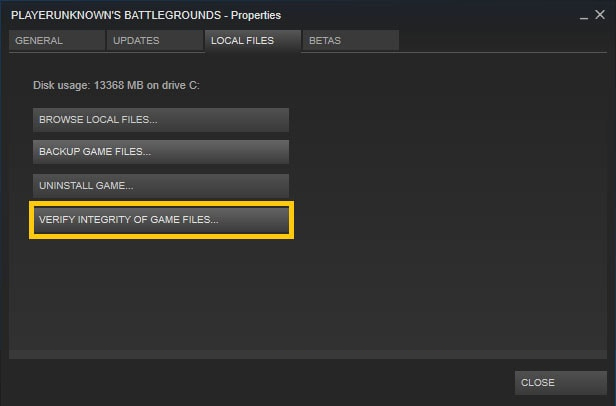
See more:
- Instructions on how to use voice chat in PUBG Mobile game
- 9 things to note when playing PUBG Mobile if you want to top
- Loot locations in PUBG Mobile
I wish you all success!
 Shortcuts control the Rules of Survival game
Shortcuts control the Rules of Survival game How to fix Xigncode error on FIFA Online 4
How to fix Xigncode error on FIFA Online 4 How to fix home load in PlayerUnknown's Battlegrounds
How to fix home load in PlayerUnknown's Battlegrounds PC Building Simulator, a simulation game that helps you satisfy your own passion for installing 'big' computers
PC Building Simulator, a simulation game that helps you satisfy your own passion for installing 'big' computers How to fix black screen error on League of Legends
How to fix black screen error on League of Legends How to fix the black screen of the Raid game
How to fix the black screen of the Raid game