PUBG Mobile errors and how to fix them
PUBG Mobile is now one of the survival shooter games with the largest number of players in the game village. Bring to the survival war, become the last survivor, the players will be shown their shooting skills. And during the installation process as well as playing PUBG Mobile you will inevitably have some bugs that affect the game experience. The following article will summarize the frequently encountered errors on PUBG Mobile.
- 9 things to note when playing PUBG Mobile if you want to top
- How to fix dxgi.dll error when playing PUBG game
- Loot locations in PUBG Mobile
Summary of errors on PUBG Mobile
- 1. Other version error on PUBG Mobile
- 2. PUBG Mobile error has a gray screen
- 3. Error hanging screen when starting
- 4. Error cannot open PUBG Mobile
- 5. Locked nick playing PUBG Mobile
- 6. Notice the PUBG Mobile error code on Steam
- 7. Error Steam is already running
- 8. Audio recording error PUBG Mobile on Steam
Link to download game PUBG Mobile:
- Download PUBG Mobile
- Download PUBG Mobile for iOS
- Download PUBG Mobile for Android
1. Other version error on PUBG Mobile
This error occurs when you invite a friend to play a game but gets another version error message. Although friends have updated to the latest version of the game, they are still notified. The way to handle that is to delete the PUBG Mobile game data on the phone. Read how to fix errors in How to fix other errors version PUBG Mobile.
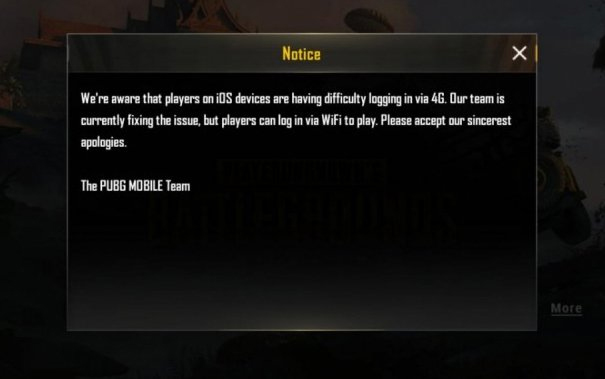
2. PUBG Mobile error has a gray screen
The frequent error encountered on the iPhone 5S is because the device's configuration is not compatible with the game's configuration. To fix this error, users just need to click on the Repair tool available.
How to fix the details refer to How to fix PUBG Mobile error in gray screen.
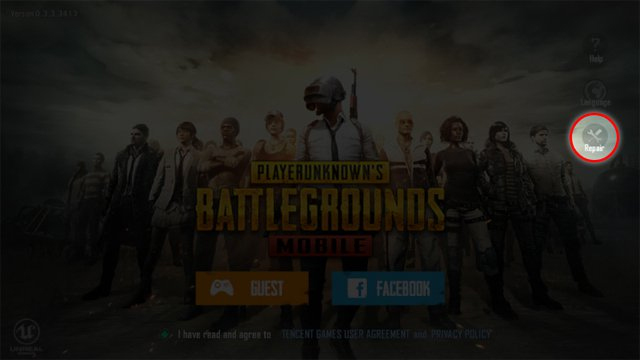
3. Error hanging screen when starting
Many people run PUBG Mobile and when the logo of the game appears, it is stalled. This error often occurs when playing PUBG Mobile on the computer, due to lack of memory.
Edit:
- Reinstall the latest version of PUBG Mobile.
- Turn off programs on your computer if not used.
- If playing PUBG Mobile using Tencent Gaming Buddy, run with Admin rights.
- Check the PUBG Mobile file on Steam if downloaded on it, by going to the Library section , searching for PUBG Mobile and right-clicking and selecting Properties . Select Local Files to check.

4. Error cannot open PUBG Mobile
Although the installation was successful and clicked on the game icon, the game did not start. This is due to an error during the installation process.
Edit:
- Access the path C: Program Files (x86) Steam steamapps common PUBG TslGame Binaries Win64 of TsLGame.exe and run with Admin rights.
- Check the folder name to save the file in unsigned letters and without strange characters.
- Update game related drivers.
- Update or reinstall Visual C ++
5. Locked nick playing PUBG Mobile
Although no cheat game software is used, the account is cheated and blocked. Cause may be because the game suspects you use fraud tool.
Edit:
- Check all software and programs that are running on your computer. If necessary, all software can be freed.
- Contact game support via the link https://support.pubg.com/hc/en-us
6. Notice the PUBG Mobile error code on Steam
When the game error on Steam will be announced incomplete Installation with error code, usually code 3, 6, 20 and 35. Internet connection may be problematic, or the game installation process is not completed.
Edit:
- Incomplete Installation (2): Keep the game installation path intact.
- Incomplete Installation (3): Check Internet connection.
- Incomplete Installation (10): Exit game and log in again due to server error.
- Incomplete Installation (16): Error due to too long connection time.
- Incomplete Installation (20): Error configuring computer to install game.
- Incomplete Installation (53): Errors from antivirus software consider the game to be a virus.
- Incomplete Installation (55): Error with computer installed Avast, because the software considers Steam's files to be viruses. Remove Avast software.
- Access C: Program Files (x86) SteambinSteamservice.exe / Install to run the game with Admin rights.
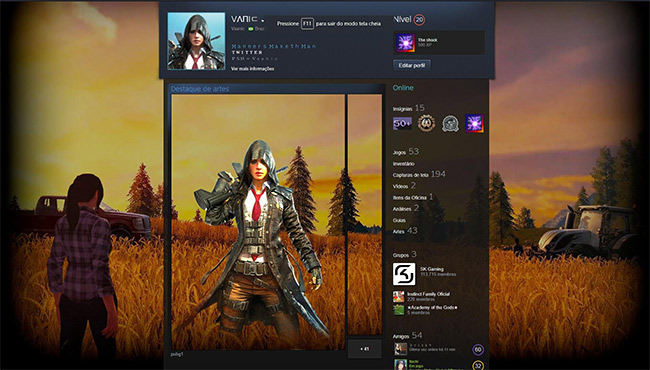
7. Error Steam is already running
The message Steam is already running still runs on the screen and the player has no access to the game. This is due to the download and installation of Steam.
Edit:
- Access folder C: Program Files Steam installed steam and right-click on Steam.exe file, select Properties. Then select Compatibility then remove all traces and click Apply. Click Show settings for all users and click OK.
8. Audio recording error PUBG Mobile on Steam
The reason for this may be because you have mistakenly activated some sound card when voice chat on PUBG Mobile.
Edit:
- Go to Control Panel and click Change sound card settings. Then click on the Playback tab to find the default output device, right-click and choose Properties. Continue to click on Enhancements to deselect sound effects.
- Reboot Steam and re-enter the game.
See more:
- How to play PUBG Mobile on PC using Nox App Player
- Instructions to play PUBG Mobile with friends
- 7 ways to help you survive in Pubg Mobile game when there is no piece of cloth on you
Hope the above article is useful to you!
You should read it
- Comparison between PUBG Mobile VNG and PUBG Mobile International
- How to fix PUBG Mobile error with gray screen
- PUBG Mobile: Weapons that are easy to win the TOP 1 of the game
- How to fix mouse rotation error on PUBG Mobile VNG
- PUBG Mobile: Top accessories to support the best gaming
- PUBG Mobile: The best gun combos to win the TOP 1 in the game
 Instructions for installing the Fire VNG game on your computer
Instructions for installing the Fire VNG game on your computer How to receive a gift of the Fire VNG player with Gift Code
How to receive a gift of the Fire VNG player with Gift Code Top the best PUBG Mobile play emulators and download links
Top the best PUBG Mobile play emulators and download links Instructions for installing and playing Unnie Doll on the computer
Instructions for installing and playing Unnie Doll on the computer How to change the appearance of the character PUBG Mobile
How to change the appearance of the character PUBG Mobile Download Legend of Solgard, the latest game from the manufacturer of Candy Crush
Download Legend of Solgard, the latest game from the manufacturer of Candy Crush