How to fix Chrome's 'Insecure Download Blocked' warning
This guide will help you safely bypass this feature and access the files you need without compromising online security.
Temporarily disable Chrome's "Safe Browsing" feature
Before ignoring Chrome's "Insecure Download Blocked" warning, check a few things before downloading the file, such as the official source, age of the site's domain, etc.
If you're confident that the file is legitimate, you can temporarily disable Chrome's "Safe Browsing" feature to bypass the warning.
Here are the steps to disable Safe Browsing:
- Open Chrome and click the menu icon (three dots in the upper right corner).
- Navigate to Settings > Privacy and security , then select Security in the middle pane.
- Select No protection from the Safe Browsing options and click the Turn off button on the pop-up screen.
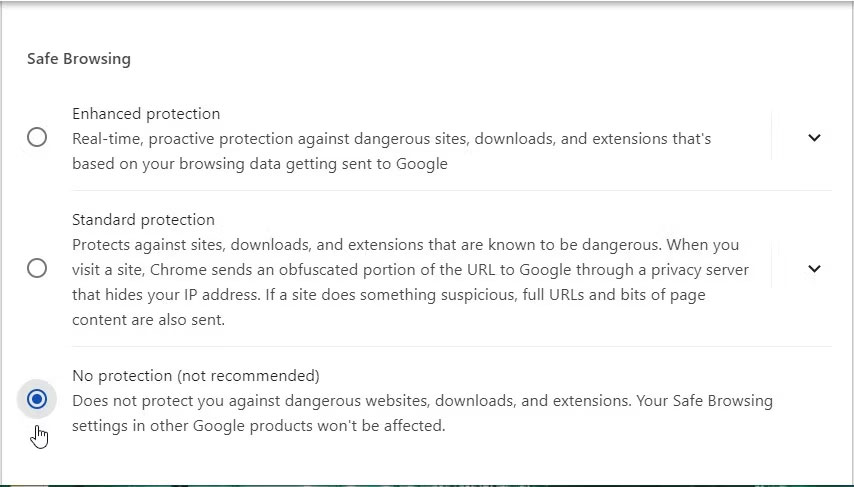
Remember to protect your browser by re-enabling "Safe Browsing" after the download is complete.
Download via Incognito Mode (Turn off Safe Browsing)
Sometimes the "Insecure Download Blocked" warning can be caused by extensions, especially security plugins. To solve this problem, download your files in Incognito Mode. That's because extensions are disabled in this mode, unless explicitly allowed.
Here's how to download files via Incognito Mode:
- Open Google Chrome and click the menu icon (three dots).
- Select New Incognito Window .
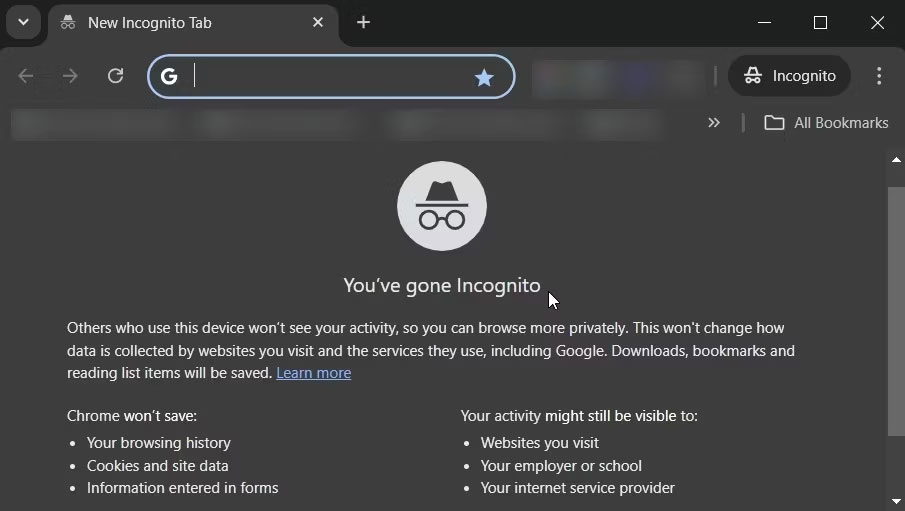
From there, navigate to the target link and attempt the download. While you're at it, remember that you still need to turn off Safe Browsing while in Incognito Mode.
Now, you might be wondering why Chrome is blocking your downloads in the first place. Previously, the reason was somewhat unclear. But according to a report from The Verge, recent Chrome updates provide more detailed warnings about suspicious downloads, which can help you make informed decisions.
When you encounter these warnings, Chrome will provide clearer explanations and may ask to scan password-protected files for malware. If you turn on Enhanced Protection, your files will be scanned in the cloud. This significantly increases the ability to detect threats.
For more information about why your downloads may be blocked, see this Chrome support article. But if you're confident that the file is safe, you can prevent it from being downloaded using one of the two methods above.
 What is Anti-Ghosting? Why is it necessary on a gaming keyboard?
What is Anti-Ghosting? Why is it necessary on a gaming keyboard? Is Epic Games Store worth installing?
Is Epic Games Store worth installing? Panorama mode on smartphones can create optical illusions
Panorama mode on smartphones can create optical illusions This hidden feature of Google Docs makes Find & Replace much more powerful
This hidden feature of Google Docs makes Find & Replace much more powerful Instructions for creating animated GIFs in PowerPoint
Instructions for creating animated GIFs in PowerPoint How to update Microsoft Office to the latest version
How to update Microsoft Office to the latest version