How to fix battery drain error on Samsung Galaxy S21 is simple and effective
According to the complaints of many Samsung Galaxy S21 users , their device had abnormal battery drain after updating the security patch in February 2021. This issue only affects the Galaxy S21 Series version equipped with the Exynos processor (ie the version sold in Norway, Vietnam . and some European countries).

Samsung Galaxy S21 battery drain abnormally, users need a standard and effective fix
Not long after receiving user reports, Samsung immediately rolled out a new update in February 2021 ( G99xBXXU1AUB6 ).
In the description, Samsung indicates that this update is intended to improve overall performance, enhance security, and improve the camera. However, some users on XDA forum said that the battery drain issue has been fixed after updating this patch for the device.
Currently, the new update is being released in advance for users in the UK, Switzerland, Germany and Belgium . other markets will receive the update soon in the coming days.
Users can also actively check for updates by going to Settings> Software update> Download and Install.
Before receiving the new update to ensure the battery is always stable, users should also do a few remedies below:
Reduce screen brightness
High screen brightness and long screen brightness increase battery consumption. One of the simplest ways to prolong the life of your device is to reduce the screen brightness by:
From the Home screen> swipe down from the edge of the screen to see the notification panel, Drag the adjustment bar to the left.At the same time, adjust the screen off time setting> Select gear icon in the upper corner and> select the My Devices tab> select Display.
Next, select Screen Off Time> Set the desired time.
Close, disable or uninstall unused applications
Some apps may run in the background and drain your phone battery. So uninstall unused apps by:
On the Home screen> press and hold the application icon, select Uninstall> Select OK.
Turn off WiFi, Bluetooth and GPS when not in use
Turn off Wi-Fi, Bluetooth and GPS if you don't need them because each signal detects the signal drains the battery. Users can also turn off each feature by dragging down the notification panel (from the edge of the screen) and pressing the corresponding icon.
Open battery saver mode
Battery Saver mode preserves battery capacity by limiting device CPU performance, reducing screen brightness, turning off hardware key lights and vibrating feedback. This feature will vary from device to device, but it generally closes all unnecessary apps and adjusts the screen to partially improve battery life. You can open Power saver mode manually, or set your device to automatically open Power Saver mode.
To do this user just need to go to Settings> Device Maintenance> Battery.
You should read it
- Review Samsung Galaxy S20: First 5G phone in 2020
- 8 useful apps on Samsung Galaxy S21
- 6 top new features on Samsung's Galaxy S20 flagship device
- Tips for speeding up Samsung Galaxy crickets
- Samsung Galaxy Tab S9+ review: Great mid-range tablet
- Samsung Galaxy A51 launched, Samsung Galaxy A51 4 rear cameras, front camera like Note10
 What is virtual RAM on smartphones? Is this the trend of the future?
What is virtual RAM on smartphones? Is this the trend of the future? How to record iPhone screen video, How to record iPhone screen with sound
How to record iPhone screen video, How to record iPhone screen with sound iOS 14.5 is experimenting, learning new features on iOS 14.5
iOS 14.5 is experimenting, learning new features on iOS 14.5 Tips to help save memory space on smartphones
Tips to help save memory space on smartphones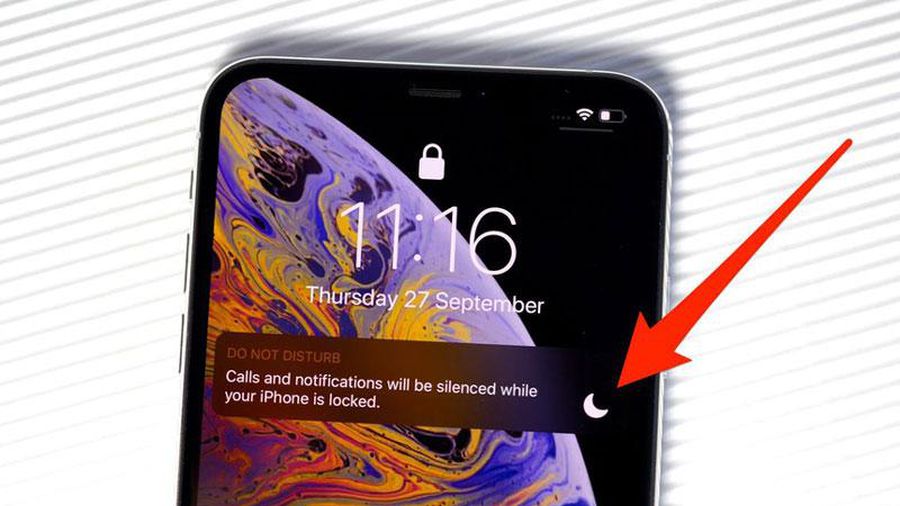 11 tips to install IOS to use Iphone better
11 tips to install IOS to use Iphone better How to quickly and accurately check an old iPhone before buying
How to quickly and accurately check an old iPhone before buying