How to find Antivirus & Mobile Security spyware
Google Play Store is becoming less and less secure, when a series of applications are found to be infected with malicious code, trojans and viruses. No matter how carefully you check it before installing it, you can still have a very high rate of virus infection. Currently fake applications, steal information quite a lot on the app store. And if the user does not check carefully and accidentally installs those applications, the malicious code will enter the device, or your personal information will be stolen.
Antivirus & Mobile Security is an antivirus application for Android , supporting users to detect spyware programs and steal personal information. When installed, such malicious applications will be granted access to some sensitive information, affecting you more or less. And Antivirus & Mobile Security will help us find the dangerous programs in Android device.
- Find the lost iPhone, iPad
Step 1:
First of all, we download the Antivirus & Mobile Security application for Android devices according to the link below:
- Download Antivirus & Mobile Security application
Step 2:
Next, we proceed to install the application on the device. The first interface of the application is to introduce security features. Then, click on Start to use Antivirus & Mobile Security.
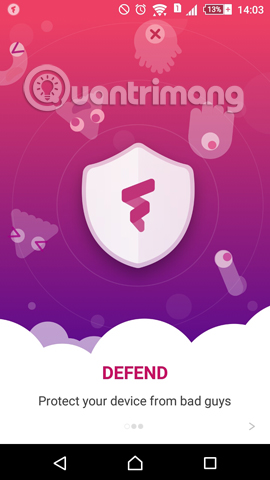

Step 3:
Soon the interface of the program appeared. We will see the program includes: Scan (full system scan), Boost (device acceleration), App Manager (application manager) and App Lock (application lock).
First of all, click on Scan to scan the device. This will detect viruses, malicious programs on your computer. Immediately the application will scan the application, the junk file and the browser used. After completing the system check process, the application will notify you about the safety level.
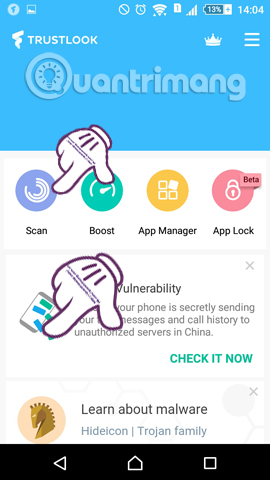
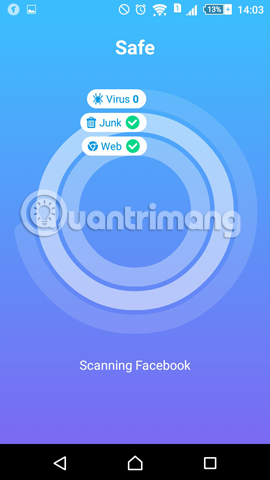
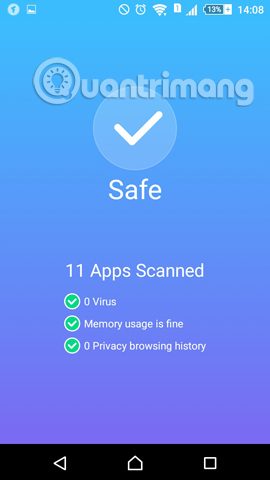
Step 4:
Back to the main interface, we will check if the device contains spyware such as Adups Vulnerability or not. This program will collect user information through messages, calls, .
We click Check it now . When the scan is complete, you will receive a notification that the device is safe.
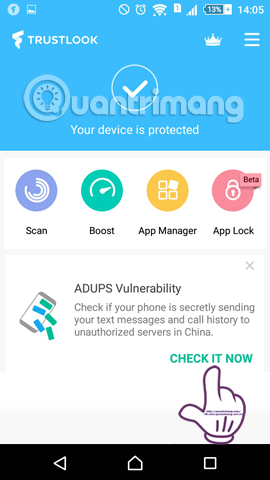
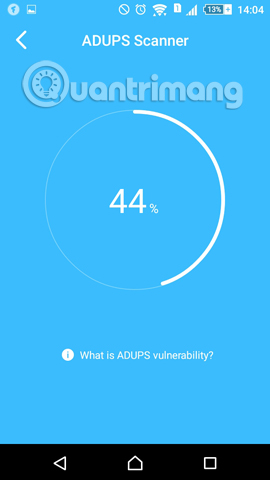
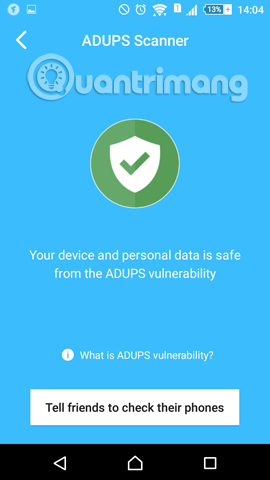
Step 5:
Going back to the interface, we will click on the App Manager section, manage the applications on the device. For applications that use your personal information for advertising , there will be a notice of Passive grayware . We just need to tick the application and click Uninstall to remove it.
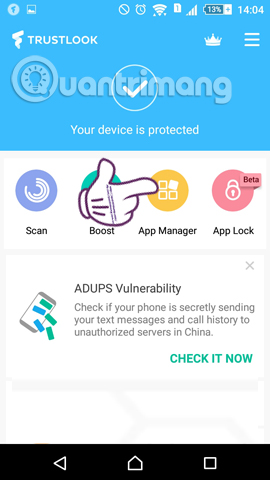
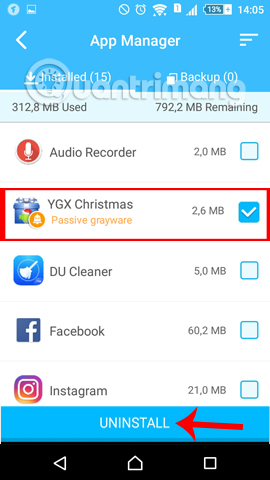
Step 6:
Besides, when you click on the 3 dashes icon on the interface, a list of feature options of Antivirus & Mobile Security will appear. For example, I will use the Wi-Fi Security feature to check which network connections are safe for users.
For secure network connections , we will see a Safe message . For dangerous Wi-Fi connections, Risky will be reported . This will help you avoid connecting to this dangerous Wi-Fi.
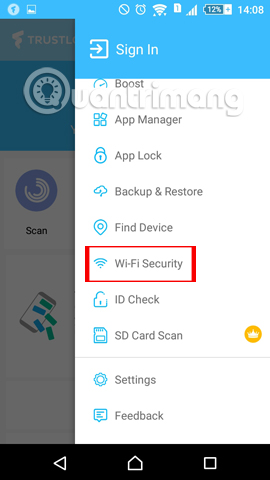
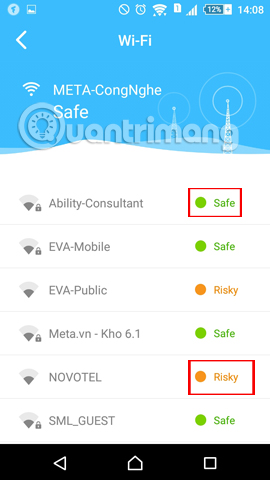
So your device has been set up safe mode by Antivirus & Mobile Security application for Android devices already. In addition to checking for spyware applications, stealing dangerous information, the application also helps you scan for viruses, check Wi-Fi connection safety, . Protect your device with applications. Use Antivirus & Mobile Security offline.
Refer to the following articles:
- Prevent advertising notifications on Android
- How to hide important data files and applications in Android devices
- Rescue an Android device that is faulty and "die"
I wish you all success!
 How to check Android status using Phone Doctor Plus
How to check Android status using Phone Doctor Plus iPhone, iPad are slow or suspended, this is a fix
iPhone, iPad are slow or suspended, this is a fix How to write calligraphy Dinh Dau New Year on Android
How to write calligraphy Dinh Dau New Year on Android Instructions to install Cuong Tieu Ngu theme for Android
Instructions to install Cuong Tieu Ngu theme for Android How to delete search history on Google Play Store
How to delete search history on Google Play Store The basic way to uninstall programs, delete software on Android phones
The basic way to uninstall programs, delete software on Android phones