How to exit, log out of Messenger without removing the application
Unlike the Facebook application, Messenger does not have the logout option as other OTT chat applications. However, we can still log out and log out of Facebook Messenger account if we follow the instructions in the article.

1. For iOS operating system (iPhone, iPad)
Step 1: Open the Facebook app and click on the 3 dashes to open the Settings panel . Here, you select the Settings & Privacy => Settings .

Step 2: Select Security and Sign in .
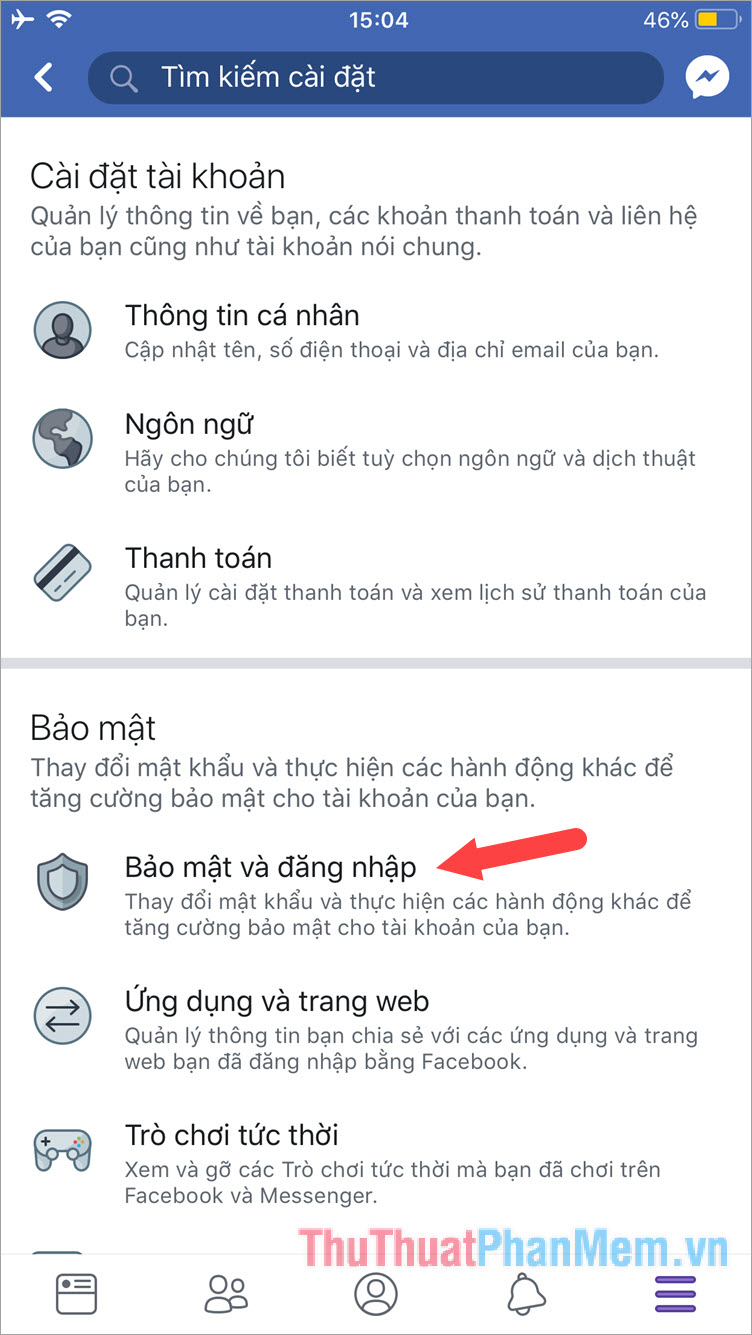
Step 3: Information of the login devices will appear in the Place where you are logged in . You click on the 3 dots corresponding to devices signed in Messenger and select Sign out to exit the Messenger account.

Step 4: To completely exit Messenger, we must log out of your Facebook account on your computer, go back to the Custom menu and Log out of your Messenger account.

Step 5: Click the Settings icon gear and Remove account from the phone .
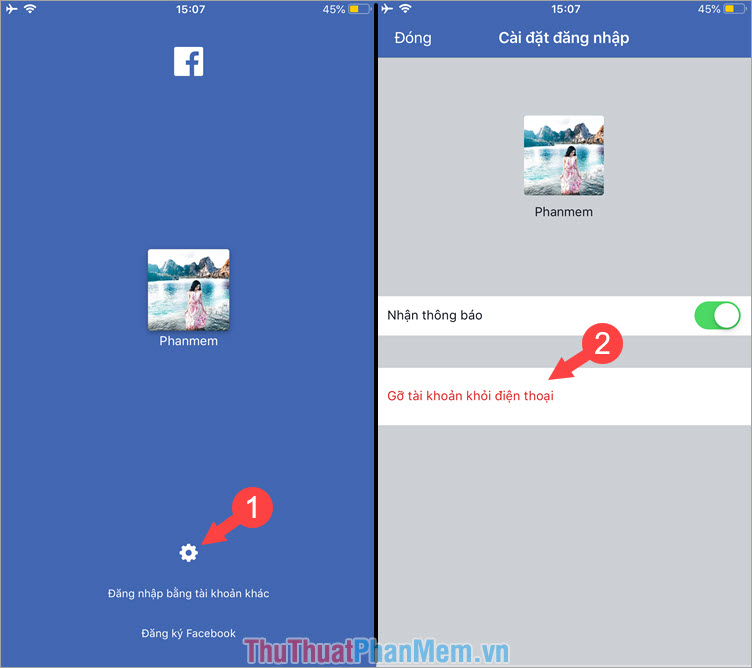
Step 6: Open the Messenger app and the account expiration message appears, click OK .
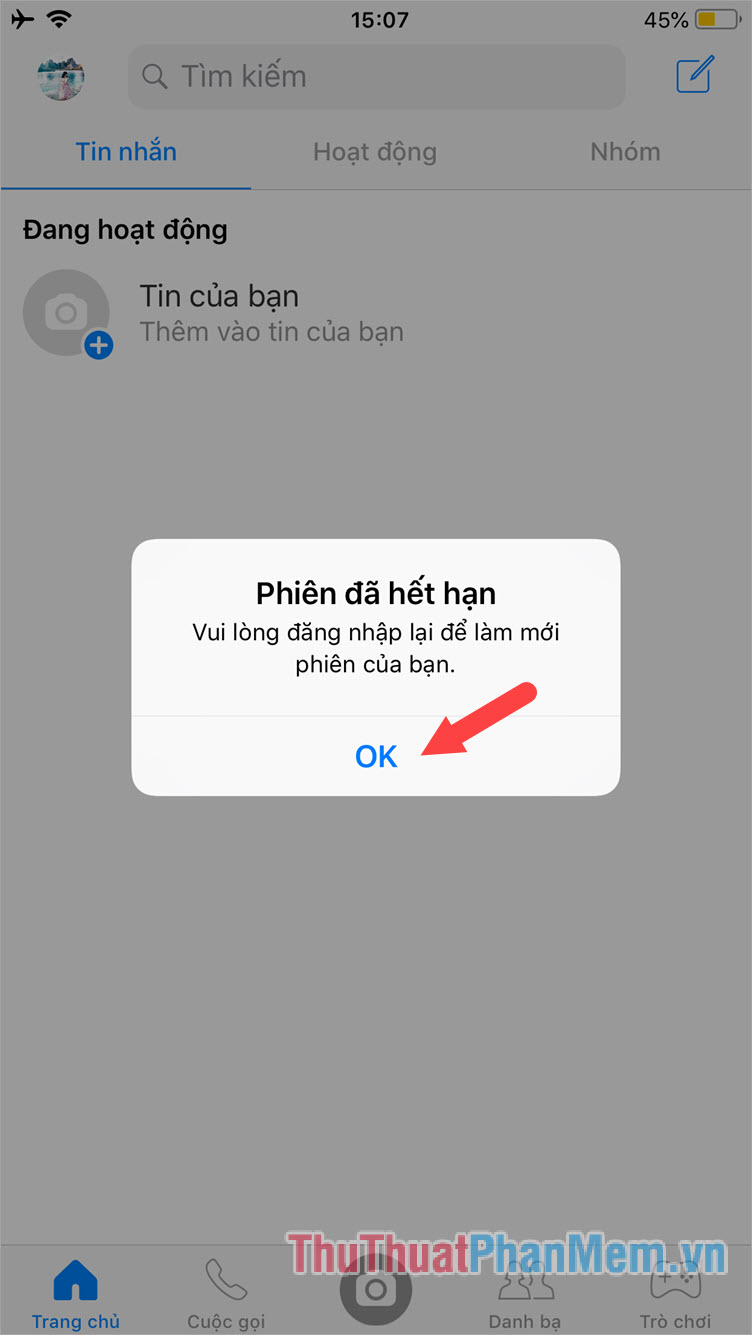
2. How to log out and log out of Messenger on Android operating system
Step 1: Open the Facebook app and click on the 3 dashes to open the Custom menu. Here, you select the Settings & Privacy => Settings .
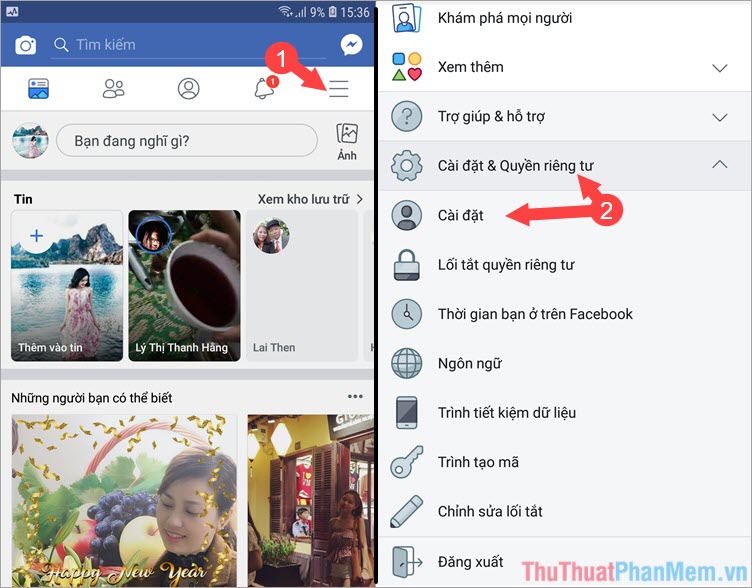
Step 2: You select the Security and login . Next, find and click the name of the device that is signed in to the Messenger device as shown below.
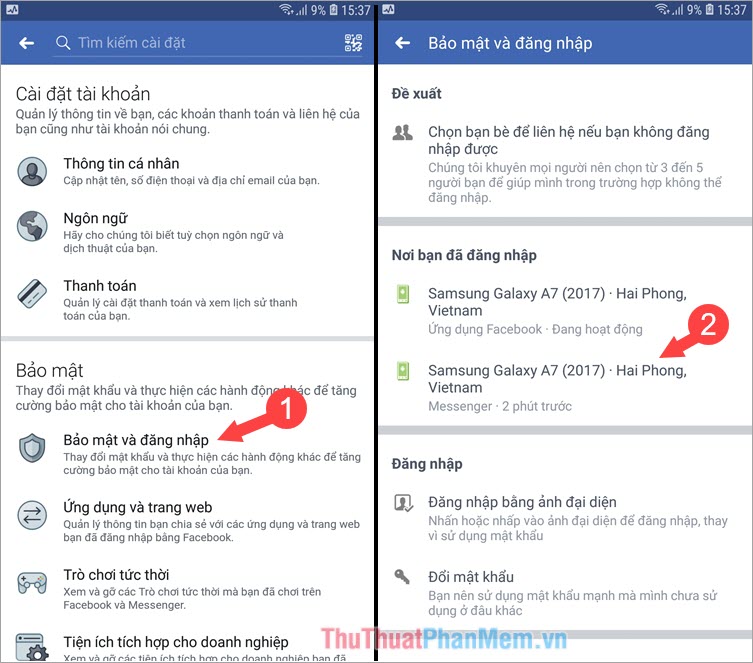
Step 3: Click Sign out to exit the Messenger account from the phone.
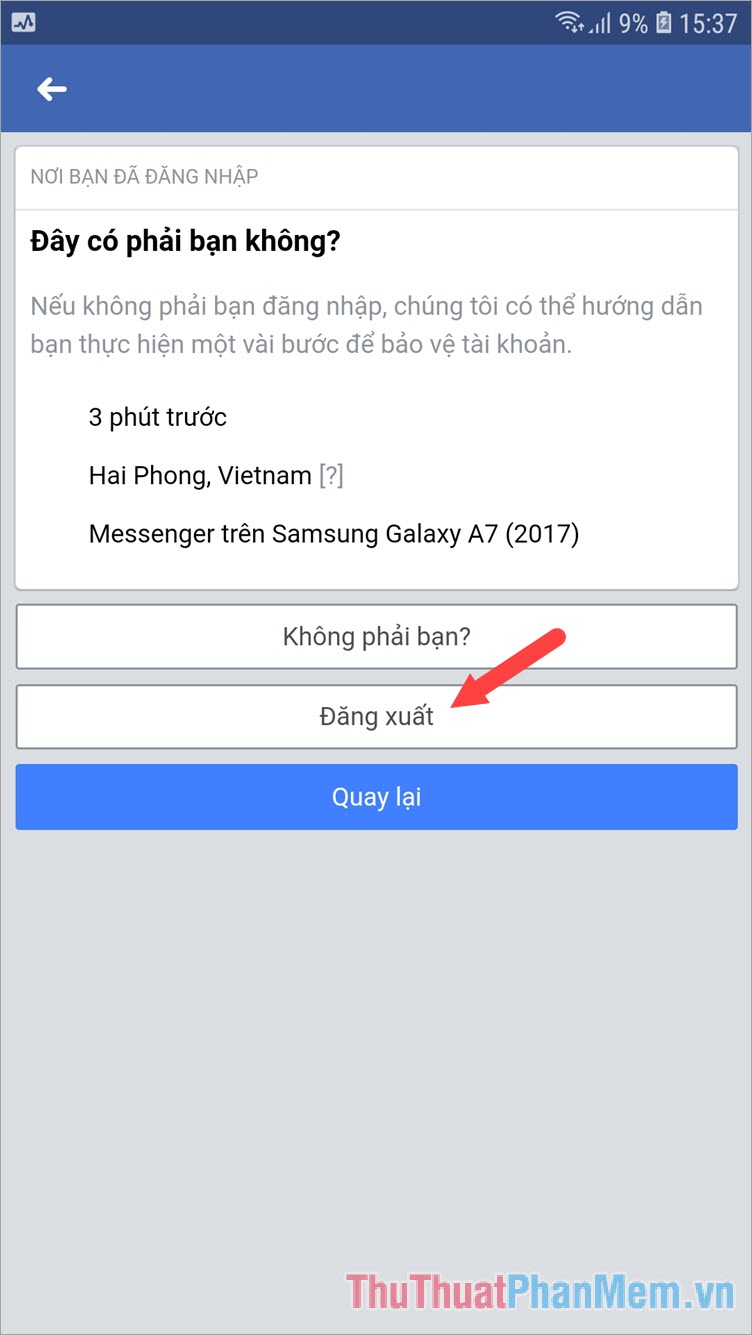
Step 4: To completely exit the Messenger account, you proceed to Log out your Facebook account from the Facebook application.
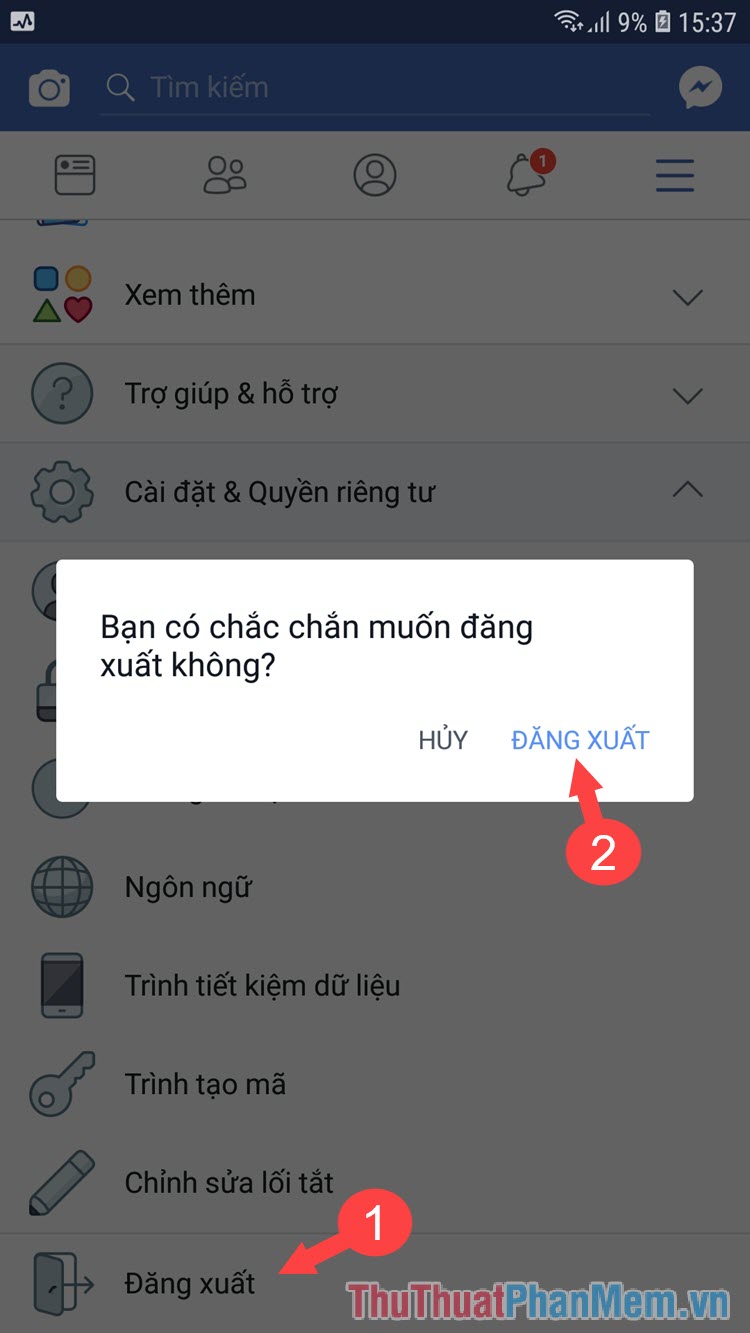
Step 5: At the login interface of your Facebook account, you manipulate as shown below to remove the account from your computer.
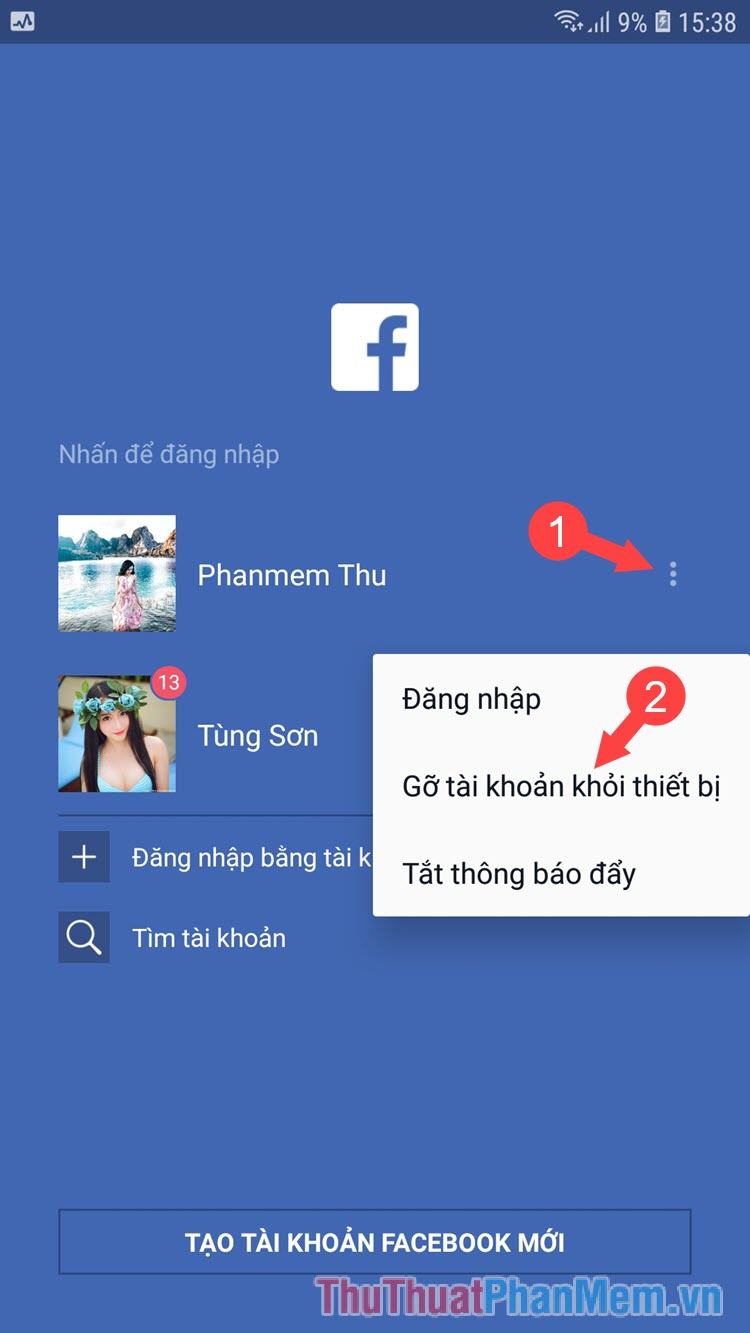
Step 6: Open the Messenger app and a Notice of expired login will appear, click OK to exit Messenger completely.
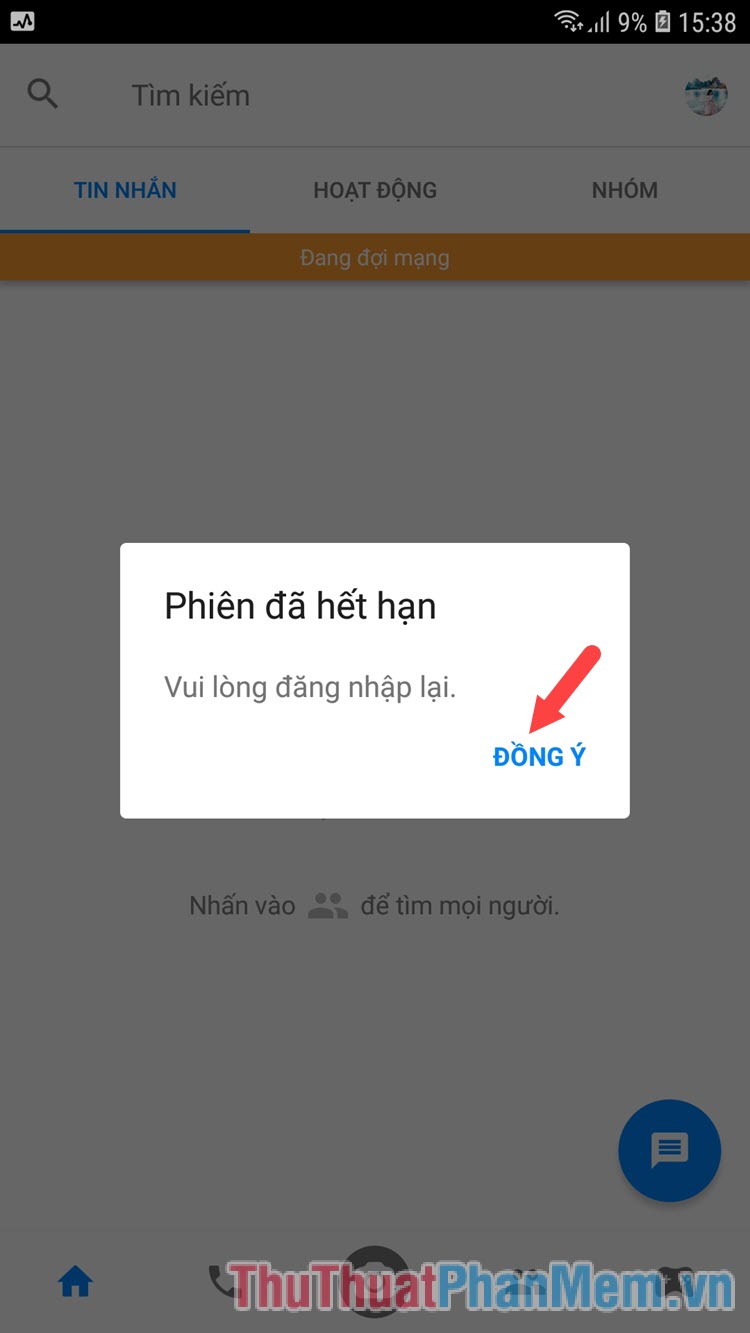
If you do not know how to log out and log out of Messenger without removing the application, then through this tutorial, you can exit and log out of Messenger from your phone easily and quickly. Good luck!
You should read it
- How to login to multiple accounts on Facebook Messenger
- How to play Snake game on Facebook Messenger
- How to log out of Messenger, exit Facebook Messenger on iPhone and Android
- How to sign out for Messenger on Android, iPhone and Windows Phone
- Have you experienced 'My Day' on the Messenger app?
- Facebook launched its first ad for Messenger
 How to create a professional Gmail signature 2020
How to create a professional Gmail signature 2020 Ways to download music to your computer simple and fast
Ways to download music to your computer simple and fast How to create a Facebook Fanpage and insert it into the website
How to create a Facebook Fanpage and insert it into the website How to log out of Gmail on your phone
How to log out of Gmail on your phone How to create iCloud on your computer
How to create iCloud on your computer 3 How to download and download mp3 from Youtube extremely fast and simple
3 How to download and download mp3 from Youtube extremely fast and simple