How to enter X, Y coordinates on Google Maps
Google Maps not only helps you find your way, but also allows you to look up your location through X, Y coordinates quickly and accurately. If you have just received coordinates from someone and do not know how to enter them into Google Maps, this article will guide you step by step.

1. Learn about X, Y coordinates
Geographic coordinates are a system of numerical values that help us determine the specific location of a point on the Earth's surface. Coordinates are expressed by two values: latitude and longitude.
- Latitude is the angular distance from the equator (latitude 0°) north or south. Latitude ranges from 0° to 90° North (N) or 90° South (S). The greater the latitude, the farther the location is from the equator.
- Longitude is the angular distance from the prime meridian (0° longitude) to the East or West. Longitude has values from 0° to 180° East (E) or 180° West (W)

For example: Coordinates (20°58'N 107°03'E) have latitude 20 degrees 58 minutes North and longitude 107 degrees 03 minutes East. Determine the location in Ha Long, Quang Ninh.
In addition, the above coordinates are also written in decimal format Coordinates (20.96667, 107.05000) .
2. How to enter X, Y coordinates on Google Maps
Geographic coordinates are a basis for determining location on maps, in GPS systems, and in other technological applications. To enter X, Y coordinates on Google Maps, do the following:
Step 1 : Open Google Maps on your web browser or on the Google Maps app on your phone.

Step 2 : On the Google Maps interface, enter the X, Y coordinates in the search bar. Google Maps supports three main formats.
- Decimal format : latitude, longitude (eg: 21.01942, 106.81737)
- Degrees minutes seconds format : latitude° longitude° (eg: 20°58'41.1"N 106°55'01.9"E)
- Degrees and Decimal Minutes (dmm) : This format uses degrees and minutes with a decimal part. For example: 41 24.2028, 2 10.4418
You enter the X, Y coordinates on Google Maps in the search bar and press Enter (or select the search icon on your phone).
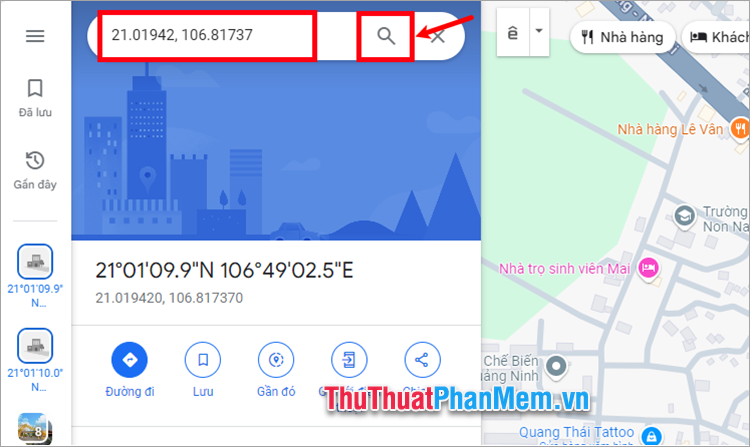
Step 3 : Google Maps will automatically zoom in on the location corresponding to the coordinates you entered and mark that location on the map. You can view detailed information about the location, such as the place name, photos, reviews, and directions.

Step 4 : To share X, Y coordinates on Google Maps, select Share and choose the sharing method.

Note :
- Enter the correct coordinate format, with exact periods, commas, and units of degrees, minutes, and seconds.
- You can copy and paste coordinates from another source to import into Google Maps.
- You must always enter the latitude value first and the longitude value second. For example: 41.40338, 2.17403, where 41.40338 is the latitude and 2.17403 is the longitude.
- The latitude value must be between -90 and 90. This value determines your location relative to the equator. Positive values are north and negative values are south.
- The longitude value must be between -180 and 180. This value determines your location relative to the prime meridian (Greenwich). Positive values are east and negative values are west.
Above, TipsMake.com has shared with you how to enter X, Y coordinates on Google Maps easily and quickly. Hopefully these simple steps will help you easily find locations on Google Maps according to X, Y coordinates. Thank you for your interest and following this article.
 How to change Google interface color on phone
How to change Google interface color on phone How to use notes in Microsoft Excel
How to use notes in Microsoft Excel Learn About BuzzKill: The App That Helps Control Android Notifications
Learn About BuzzKill: The App That Helps Control Android Notifications How to save a location on Google Maps from a screenshot
How to save a location on Google Maps from a screenshot Meet RawTherapee: The Free Lightroom Alternative That Will Change the Way You Process Photos
Meet RawTherapee: The Free Lightroom Alternative That Will Change the Way You Process Photos How to set up away message on WhatsApp
How to set up away message on WhatsApp