How to get coordinates on Google Map
When we use Google Map to search for locations, few people will care about leveling. However, the construction workers, they need the coordinates to fill the drawings completely and in detail. Google does not provide location coordinates publicly on the interface, but forces you to use many different steps to be able to exploit coordinates on Google Map. In this article, Software Tips will guide you how to get coordinates on Google Map.
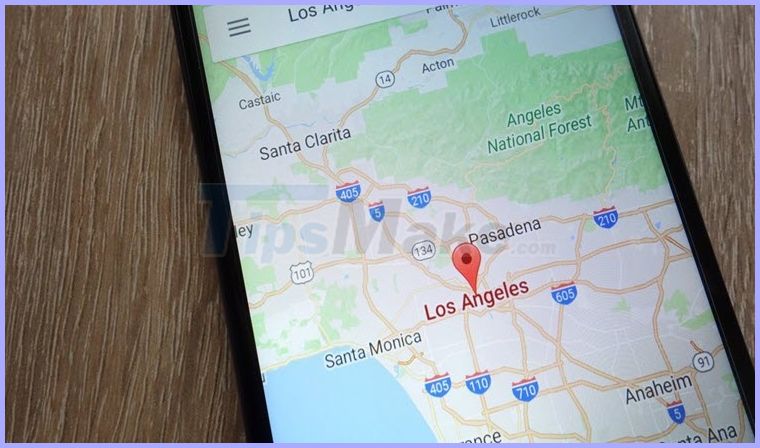
1. How to get coordinates on Google Map on the computer
Step 1: You proceed to open Google Map and enter the location of the location to get coordinates.
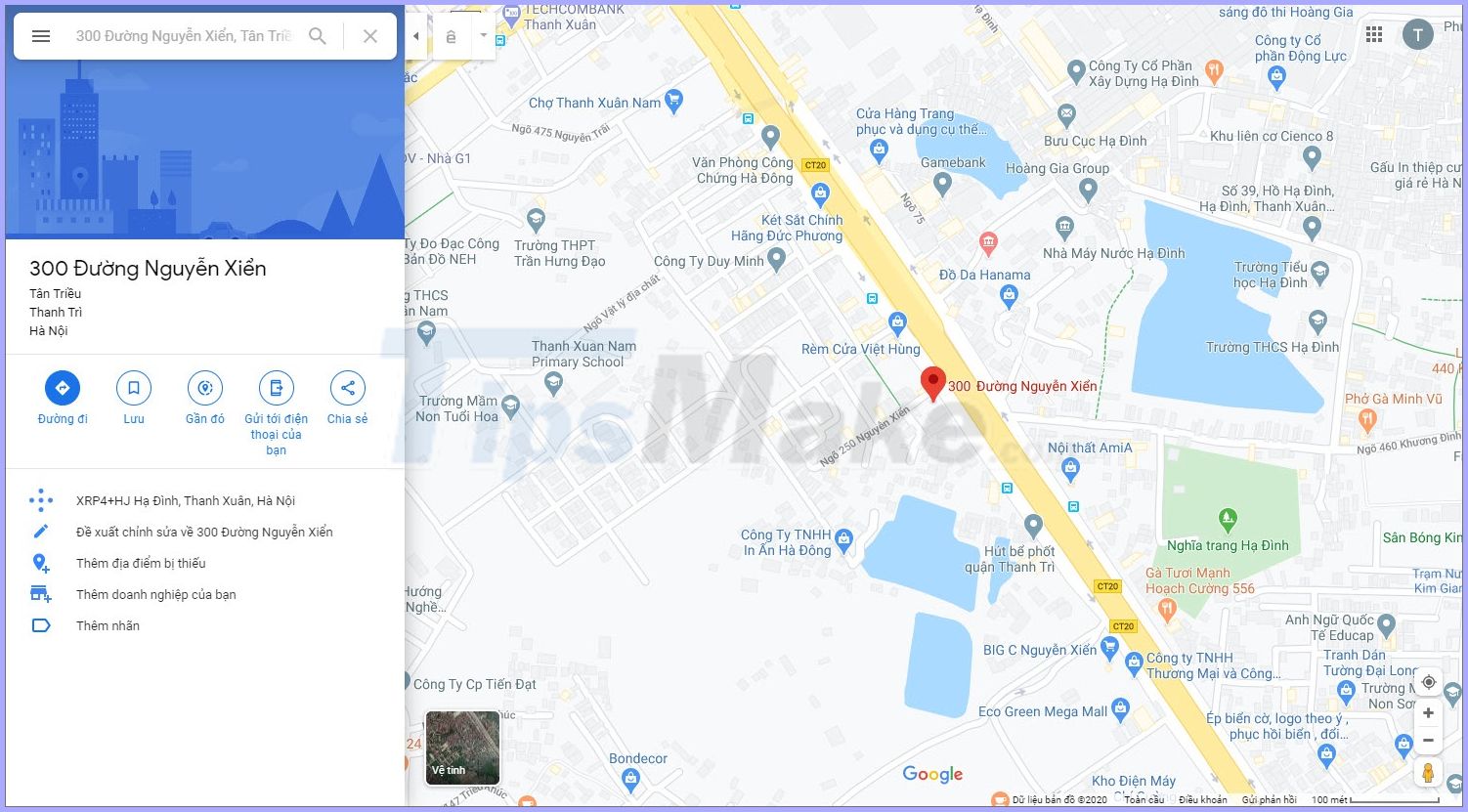
Step 2 : At the location you are looking for will be marked with a red Pin , right- click and select What is this?

Step 3: A small window will appear below with blue coordinates. These are coordinates of the location but in decimal systems (DD), decimal systems (DD) are rarely used so we need to change them to degrees, minutes, seconds (DMS) to easily follow. Watch more.
You click on the coordinates of the location on Google Map.

Step 4: The Google Maps system will automatically convert the decimal coordinate system (DD) to the coordinate system, minutes, seconds (DMS) for you to use. You just need to Copy this coordinates and use it to your needs.

2. How to get coordinates on Google Map phones
Step 1: You proceed to open Google Map and enter the location you want to get the coordinates. Then, you swipe up from the bottom so we can see more information about the location. Inside the information section, we will see the decimal coordinate system (DD) , click on the coordinate system to copy them.
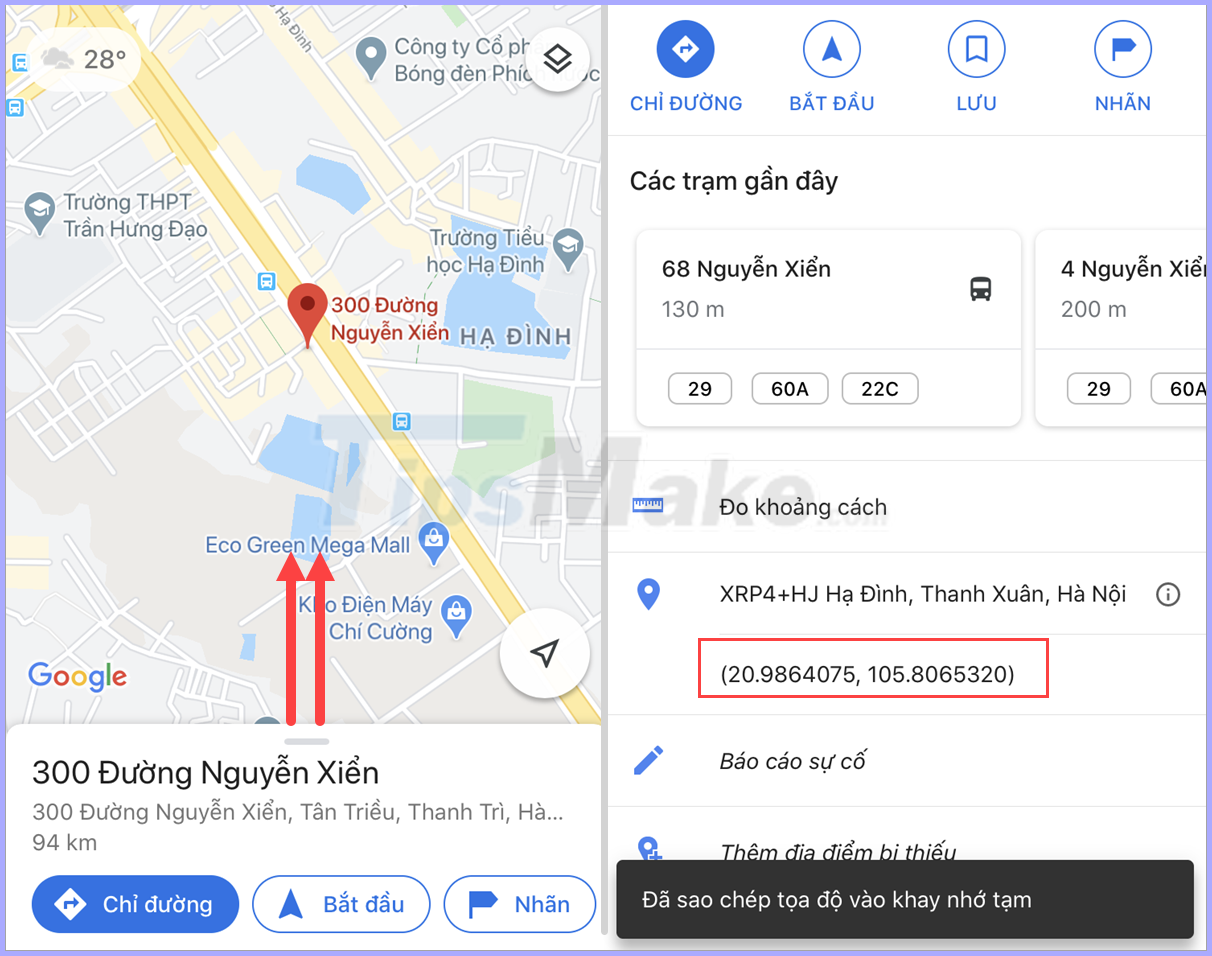
Step 2: You proceed to paste the decimal coordinate system (DD) into the location search bar of Google Map and proceed to remove the two "parentheses" . Then you press Search .

Step 3: The Google Maps system automatically converts the decimal coordinate system (DD) to the coordinate system, minutes, seconds (DMS) for your convenience.

Copy this coordinates and use it according to your needs.
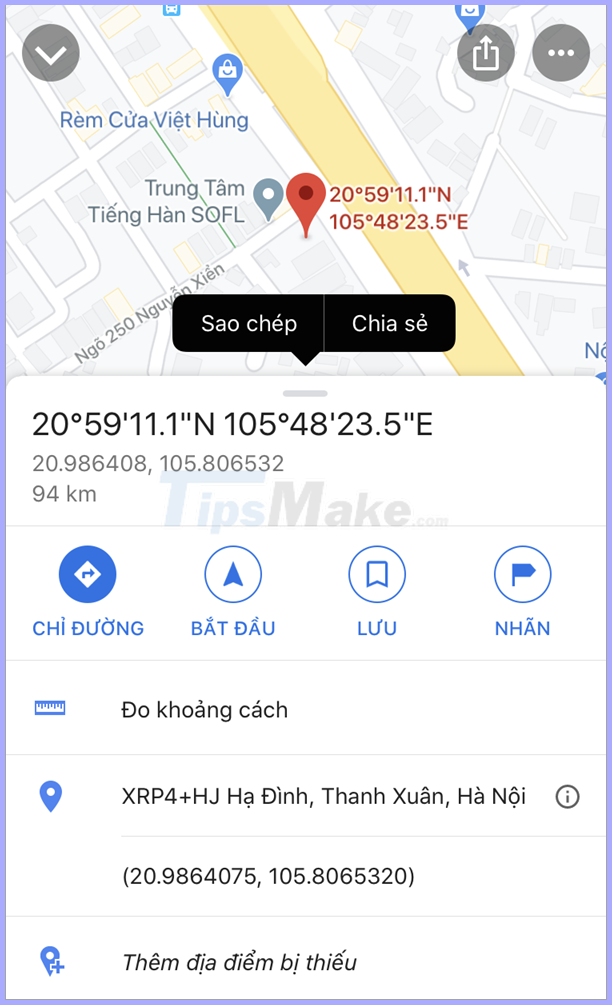
In this article, TipsMake showed you how to get the coordinates of a place on Google Map. Have a nice day!
 How to use Mirroid to show and control Android smartphone on PC
How to use Mirroid to show and control Android smartphone on PC Top best 4k video viewing software 2020
Top best 4k video viewing software 2020 Best laptop battery management software
Best laptop battery management software Top 4 software banned black Web access strongest 2020
Top 4 software banned black Web access strongest 2020 Top 8 best drive partition software 2020
Top 8 best drive partition software 2020 The best online file conversion website online
The best online file conversion website online