How to Enter the Euro Symbol
Use Windows
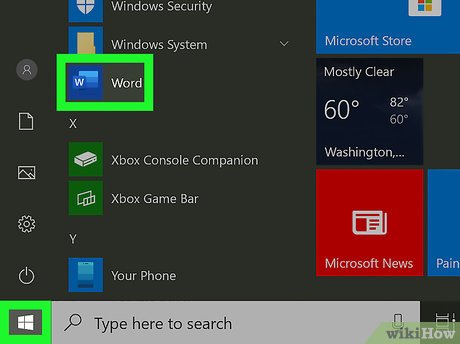
Open the text in which you want to enter the Euro symbol (€). You can enter the Euro symbol in any text editor, text, messaging, notes, or data entry field.
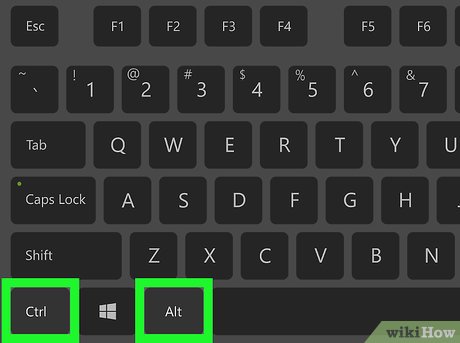
Press and hold the key combination Ctrlat Altthe same time. You can enter special characters on the keyboard using this key combination, including the Euro symbol.
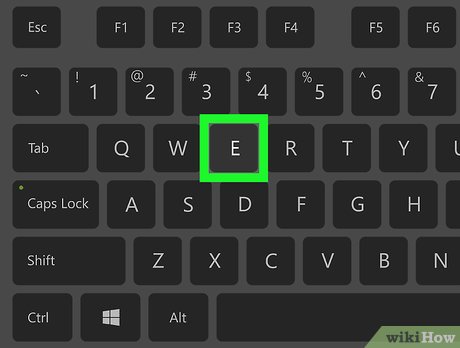
Press Eon the keyboard. Do not release the Ctrland key Alt, press this key to insert the Euro symbol (€). This is an operation that can be applied on Microsoft Office.
On some versions of Windows, you will have to press 4instead of E.
Some international keyboards will require different key combinations. You can try Ctrl+ Alt+ 5or Alt Gr+ Eif the above key combination doesn't work for your keyboard.
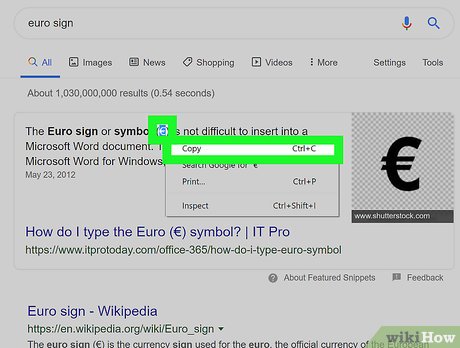
Copy and paste the Euro symbol from elsewhere (optional). Another way to do it is to copy and paste the symbol from another text, web page, or right here:
Euro symbol: €
You can see the steps to copy and paste data on Windows here.
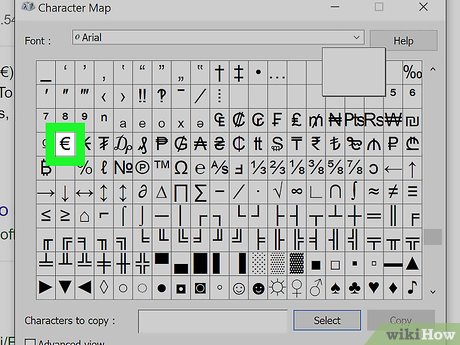
Find the icon in the Character Map. To do this, you need to open Character Map (the app with the cube icon), search for the Euro symbol (€) and double-click on it, then select Copy.
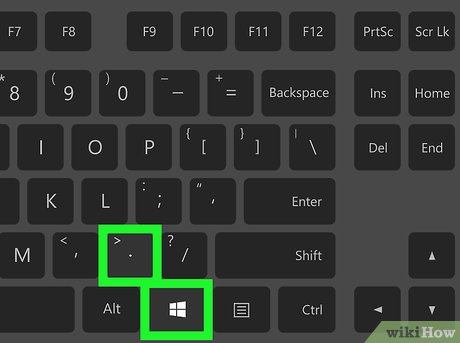
Find the symbol on the emoji keyboard. To do this, you need to press ⊞ Win+ .or ⊞ Win+ ;, select the currency and click on the Euro symbol.
Use Mac
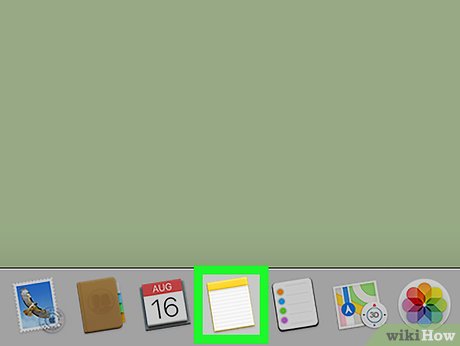
Open the text and enter the Euro symbol (€). You can enter the Euro symbol in any app, text, message, note, or data entry field.
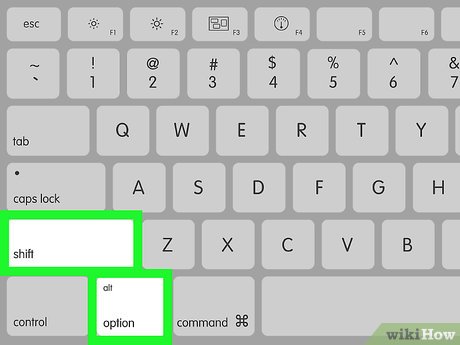
Press and hold the key combination ⇧ Shiftat ⌥ Optionthe same time. This allows you to enter special characters on the keyboard.
Some Mac keyboards have keys Altinstead of ⌥ Option. In this case, you would press ⇧ Shiftand Alt.
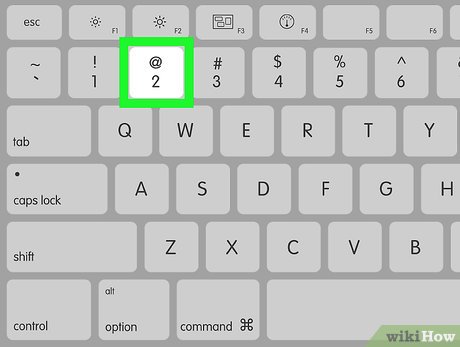
Press 2on the keyboard. When you press this key at the same time as ⇧ Shiftand ⌥ Option, the Euro symbol (€) is immediately displayed on the screen.
This key combination applies to all keyboard configurations, including standard US, UK, and international keyboards.
Some keyboard configurations will require different key combinations. For example, you need to type ⇧ Shift+ ⌥ Option+ 4on a Russian keyboard.
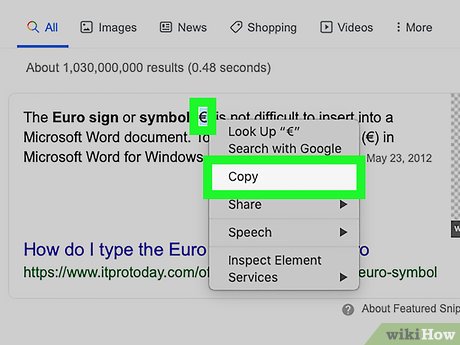
Copy and paste the Euro symbol into the text (optional). Another way to do it is to copy and paste the symbol from another text, web page, or right here:
Euro symbol: €
You can see the steps to copy and paste data on Mac here.
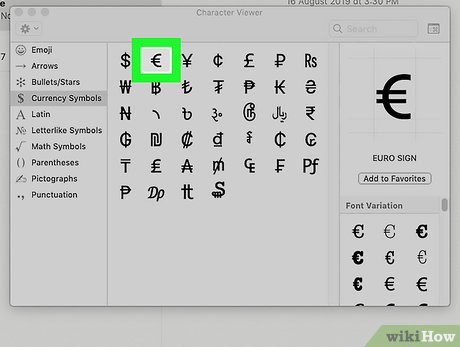
Find the icon on Character View. To do this, you need to press Control+ ⌘ Command+ Space, find the Euro symbol (€) and click on it.
Use your phone or tablet
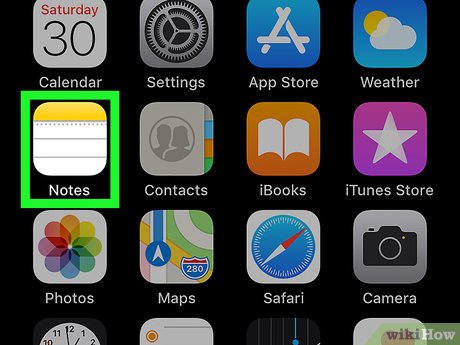
Open the field where you need to enter the Euro symbol (€). You can enter this symbol using the special character interface on your mobile device's keyboard in any text, text, messaging, notes, or data entry field app.
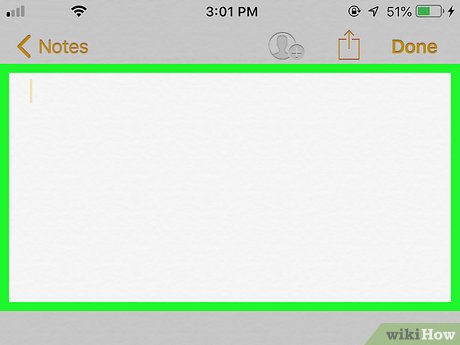
Tap the data entry field. Your device's keyboard will appear below the screen.
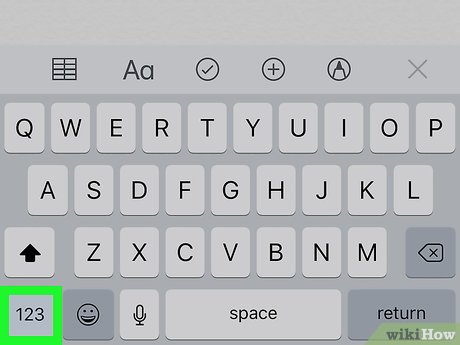
Tap the button 123(on iPhone) or ?123(on Android) in the lower left corner. This is the key to switch the keyboard to the special character interface.
On some Android versions, this key will be 12#or something similar. This is the key that is usually displayed in the bottom left corner of the keyboard.
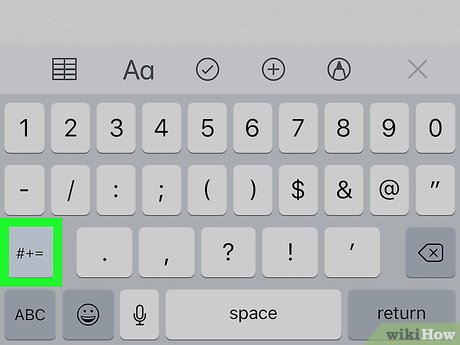
Tap the button #+=(on iPhone) or =<(on Android) in the lower left corner. This is the key displayed above the key ABCin the lower left corner and will open the second special character view.
On some Android versions, this key will be a combination of other characters, but it is always displayed above the key ABCin the lower left corner.
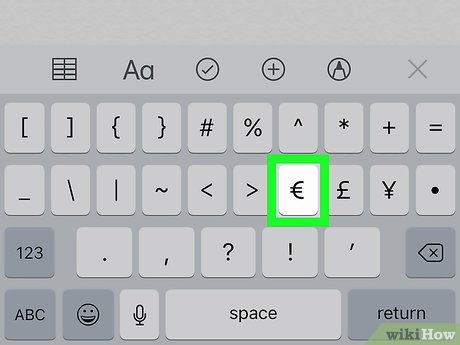
Find and press the key €on the keyboard. You can find and tap the Euro symbol key (€) on the second special characters keyboard. This immediately adds the icon to the selected data entry field.
You should read it
- Top 10 football games with brothers to play through UEFA Euro 2020
- Because of the Covid-19 epidemic, UEFA officially postponed Euro 2020 until next year
- Build your Euro 2016 ball with Facebook Messenger
- Convert exchange rates on Android
- Plastic roads are capable of ... self-filling potholes in the Netherlands
- Asus and Acer will sell netbooks for $ 0
 How to Open XML Files
How to Open XML Files How to Open EXE Files
How to Open EXE Files How to Create a Calendar on Google Docs
How to Create a Calendar on Google Docs How to Save a Google Doc
How to Save a Google Doc How to Copy Documents from Computer to USB
How to Copy Documents from Computer to USB How to Use Text Color Tags in HTML
How to Use Text Color Tags in HTML