How to enable lossless music playback in Apple Music
Currently, this feature is available on Apple's music streaming platform, but there are some caveats that users need to be aware of. For example, you can play most music in lossless formats with the exception of broadcast radios, live on-demand content, and music videos. The good news is that this feature is completely free.
What is lossless music playback?
Music is often compressed to save space, especially when streaming. The bitrate of a particular file or stream is one of the main factors that determines the quality of a track. More bits generally means better quality. However, music with a higher bitrate will also have a larger size, which means more bandwidth (streaming) or space on your device (offline listening).
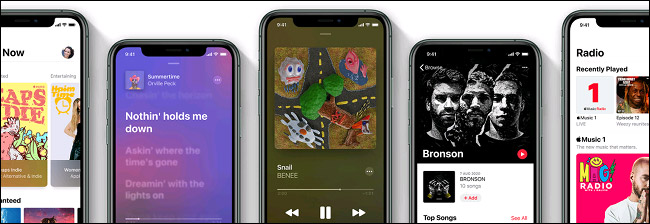
In simple terms, lossless is a file format that preserves all the smallest details of a recording without losing quality, even when compressed. The sound is lossless and still has high fidelity (Hi-Fi).
Until recently, Apple Music only maxed out the ability to stream high-quality music using 'Lossy' AAC (Advanced Audio Codec) compressed file. Despite claiming that "the difference between AAC and lossless audio is virtually indistinguishable", Apple has now also provided users with lossless compression using ALAC (Apple Lossless Audio Codec). .
ALAC is an open source format that uses about 50% of the space of uncompressed audio. Support ranges from 16-bit/44.1 kHz CD quality to more modern 24-bit/192kHz recordings.
Overall, activating lossless music playback on Apple Music is easy and completely free. However, there's more to it than simply flipping a switch.
Enable lossless music playback in Apple Music
On your iPhone or iPad, you can turn on lossless music playback in the Settings app. Proceed as follows.
First, access the Settings app by tapping the gear icon on the home screen.
In the Setting menu that appears, click 'Music', then click 'Audio Quality'.

Under 'Audio Quality', click the switch that activates the 'Lossless' option, and choose between 48kHz or 192kHz (known as 'Hi-Res Lossless'). If you don't see this option, you may need to update your device to a newer software version.
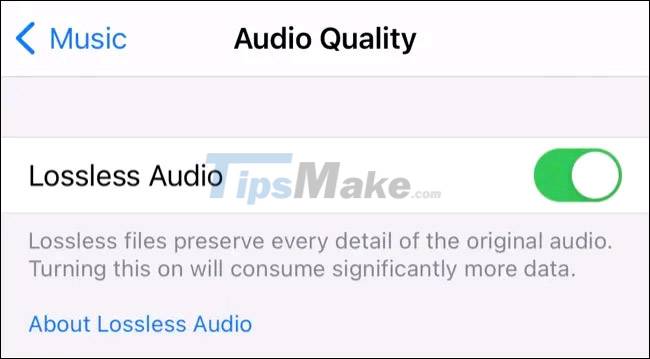
On a Mac, open the Apple Music app, then click Music > Preferences in the menu bar. On the 'Playback' tab, select 'Audio Quality', then turn on the Lossless option, choosing between 48kHz and 192kHz. If you don't see this option, update the software for macOS.
 How to fix 3 problems with VLC Media Player
How to fix 3 problems with VLC Media Player Download GOM Audio: A free, lightweight and easy-to-use audio player
Download GOM Audio: A free, lightweight and easy-to-use audio player 5 best lossless music player apps on Android
5 best lossless music player apps on Android How to turn off advertising sounds on Spotify Android with the Mutify app
How to turn off advertising sounds on Spotify Android with the Mutify app How to download and install Auto Tune on your computer
How to download and install Auto Tune on your computer How to delete playlists on Spotify
How to delete playlists on Spotify