Burn disc - Burn Lossless Audio CD with Foobar2000
If you are a high quality music mill, you will probably have several Gibabytes of FLAC , WAV or ALAC music files , of which FLAC is the most popular. FLAC stands for Free Lossless Audio Codec, is considered the most perfect format ever with high quality digital music.
Unlike mp3 or m4a files , the amount of information in the original studio music files in FLAC is almost nonexistent. However, due to the extremely high quality music, the FLACs often have very large capacity, each album you download on the internet is approximately 300-500mb / album and each album includes an audio CD that usually has 16-17 songs ( each CD only has a duration of 80 minutes), and so, you may have to spend a small investment for hard drive capacity if you want to own a lot of music in your computer.
However, why don't we listen to music in the true sense? Put an Audio CD in the player and press the play button and sit in front of the sound system instead of the computer screen?

Today's article, I will show you how to burn a true music disc so you can relax, drink a cup of tea and enjoy your music. When searching the forums, there are suggestions that you should convert FLAC music files to WAV and from there, burn to CD. But is it necessary to have a software that I have tried and made sure - you will not have to spend so much effort, even satisfied with the right choice!
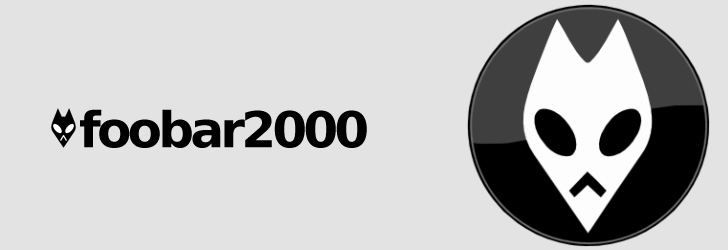
The software that I would recommend to everyone is Foobar2000 - a very compact and external application for the purpose of burning music as I said, Foobar2000 is also recommended to use to listen to high quality digital music instead of WMP available in your device.
You can easily download the software at http://www.foobar2000.org/download
Once downloaded, the software installation is very simple with next and next.
- To be able to burn an Audio CD , you need to download the CD-Writer component for the application at http://www.foobar2000.org/components/view/foo_burninate
Install Foobar2000 software
- Open directly the component you have just downloaded with Foobar2000 , the software will ask if you want to install it, click Yes and Apply to complete the installation.

The program will restart, come here, press Ctrl + O to open the music files you are about to burn, continue to press Ctrl + A to highlight all these files, you can hold Ctrl and click the file you don't want to burn to deselect it. Next, we right click and select convert> write audio CD.

Make sure you select the correct burning drive if you use the virtual drive regularly and OK to start the burning process.

Isn't burning a high quality disc so simple?
Wish you have moments of fun enjoying music!
You should read it
- Using MP3 Splitter & Joiner to merge audio files
- 8 free audio editing software
- Top 10 best audio and audio converter software available today
- 6 best music software on your computer
- How to cut music on MP3DirectCut
- How to Burn Music to an Audio CD
- Instructions for cutting audio files with Mp3splt software
- How to Burn Music to an Audio CD
- Improve the quality of music playback on your computer with DFX Audio Enhancer
- 3 steps to add downloaded mp3 files to iTunes
- How to combine audio and mp3 music into a single post
- How to use VideoShow to merge music into videos
May be interested

Listen to great music with SRS HD Audio Lab Gold and Foobar2000

Fix blue screen error for Windows computers

How to increase network speed with cFosSpeed 10.06 software

How to read and open .shs file extension on Windows 7.8 easily

5 ways to free up & increase RAM for PCs, laptops

Clear YouTube history, watch Videos safer, more private






 How to Burn a CD Using Mac OS X
How to Burn a CD Using Mac OS X How to Burn ISO File to DVD
How to Burn ISO File to DVD 5 best lossless music player apps on Android
5 best lossless music player apps on Android How to burn presentation slides to a CD
How to burn presentation slides to a CD How to burn ISO image file to CD, DVD
How to burn ISO image file to CD, DVD How to Burn MP4 to DVD
How to Burn MP4 to DVD