How to enable Conversation Boost on AirPods Pro
Apple has just released a firmware update package for the AirPods Pro line of headphones, which includes a feature to support the voice enhancement of others when you are chatting, thereby helping the ear hearing aid can act as a dedicated hearing aid. This useful feature is called Conversation Boost, and this article will show you how to activate and experience it.
What is Conversation Boost?
Apple doesn't explain exactly how Conversation Boost works, but it's essentially an accessibility feature that allows AirPods Pro wearers to hear the voices of those around them in a noticeably louder and clearer way. tell. This makes AirPods Pro able to function similarly to a hearing aid.
More specifically, Conversation Boost will increase the level of sound from the environment to the wearer's ears in specific frequency bands (mainly the frequencies of the human voice), thereby helping the voices of those around them. becomes more obvious. This processing also keeps the overall volume from going above a certain level, so you don't have to worry about the sound getting too loud or becoming jarring.
Specialized hearing aids are tailored to each person's specific hearing needs, so Conversation Boost won't be as effective. However, even if you don't have hearing problems, but still want to hear the conversations around you more clearly, this will also be a useful feature that you should take advantage of.
Requirements for Conversation Boost
First, note that this feature is only available on AirPods Pro, not regular AirPods.
In addition, Conversation Boost is only available in iOS and iPadOS 15 and later. You will also need firmware version 4A400 or later.
To check the firmware version, connect your AirPods Pro to your iPhone or iPad, then open Settings. In Settings, select General, then About. Scroll down until you see 'AirPods Pro' and tap the name of the headset to see the version running.
You can't update the firmware manually, but as long as you keep your AirPods Pro connected to your iPhone or iPad, they'll update automatically.
How to enable Conversation Boost on AirPods Pro
Conversation Boost - Conversation Booster - is not a standalone feature, but rather a package of customizations in Transparency Mode. The way to activate is as follows.
First, open Settings, then scroll down and select Accessibility. Here, scroll down and select 'Audio/Visual' in the Sound section.
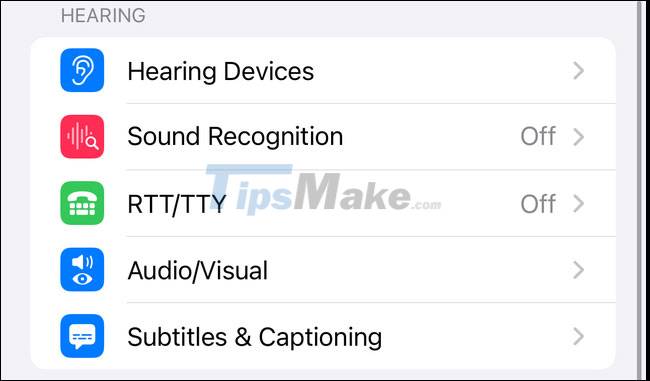
Next, tap on 'Headphone Accommodations' > 'Transparency Mode' and press the switch to turn on the 'Conversation Boost' feature.
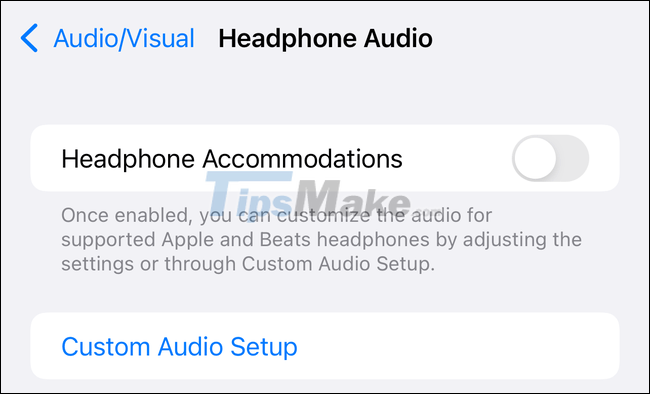
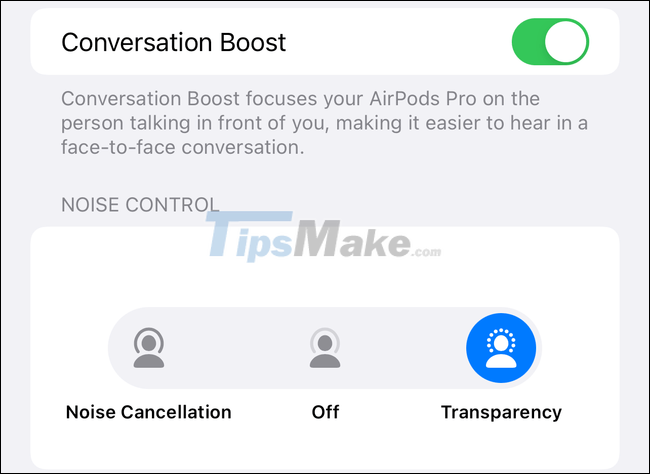
All is as simple as that, wish you success!
 How to set up forgotten Apple device alert on iOS 15
How to set up forgotten Apple device alert on iOS 15 Should iPhone X upgrade to iOS 15?
Should iPhone X upgrade to iOS 15? Should iPhone SE 1, iPhone SE 2 go to iOS 15?
Should iPhone SE 1, iPhone SE 2 go to iOS 15? How to update iPad to the latest version of iPadOS
How to update iPad to the latest version of iPadOS Can you check if the iPhone screen has been replaced or not thanks to iOS 15
Can you check if the iPhone screen has been replaced or not thanks to iOS 15 How to split screen on Chromebook
How to split screen on Chromebook