Instructions for drawing a semicircle in PowerPoint
PowerPoint doesn't have a semicircle option for you to draw directly onto a slide, but there are a variety of methods for creating a semicircle or half circle in PowerPoint. Here's how to draw a semicircle in PowerPoint.
How to draw a semicircle from Partial Circle Shape PowerPoint
Step 1:
In the PowerPoint slide, click Insert, then click Shapes and select Partial Circle to draw on the slide as shown below.
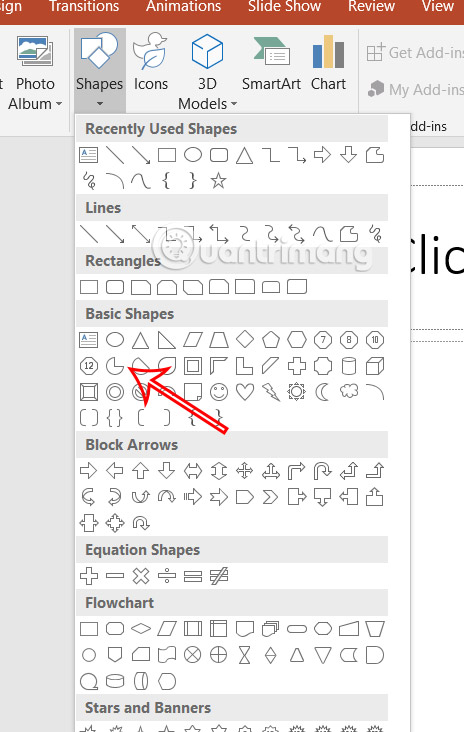
Step 2:
Click on the circle and adjust the yellow dots to form a semicircle. You can move the yellow dots to create a semicircle that best suits your needs.
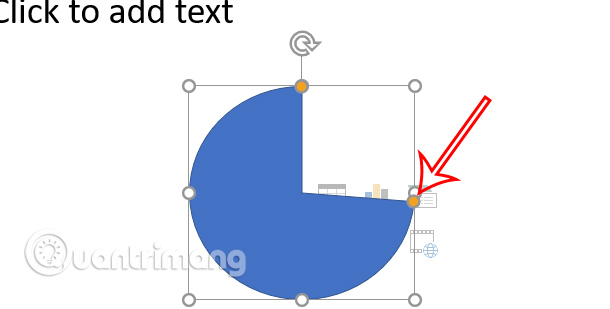
This method can be used to create circles with different display styles of half a circle or part of a circle.

How to create a semicircle using Merge Shapes
Step 1:
We will draw an oval into the slide , then draw a rectangle covering half of the oval as shown below. You adjust the top and bottom edges of the rectangle to match the lines of the oval as shown below.
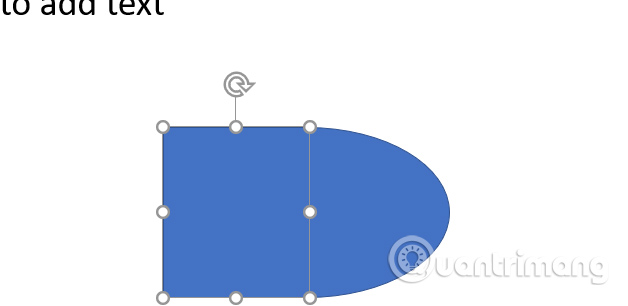
Step 2:
Press the Shift key and click on the 2 shapes to select . Continue clicking on Shape Format > Merge Shapes > Intersect .
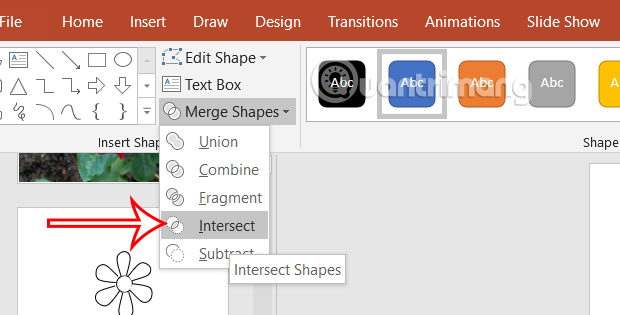
This will remove the square and leave only the half circle. This will also give you a semicircle in your PowerPoint slide.
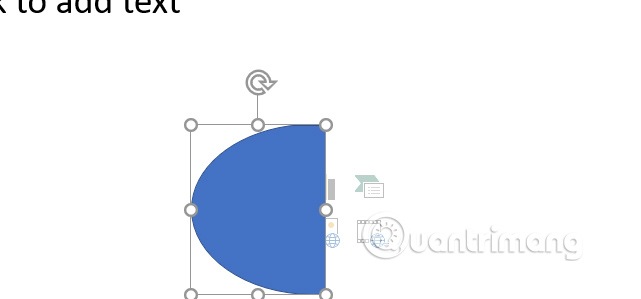
Finally, you edit the semicircle like adding color, adding border depending on your needs to edit the shape.
 Instructions for naming Excel tables
Instructions for naming Excel tables How to delete blank pages in word 2016
How to delete blank pages in word 2016 Tips to quickly delete 2 blank spaces in Word
Tips to quickly delete 2 blank spaces in Word How to calculate percentage, format percentage in Excel
How to calculate percentage, format percentage in Excel How to Highlight Duplicate Data in Google Sheets
How to Highlight Duplicate Data in Google Sheets How to add notes and comments on Google Sheets quickly
How to add notes and comments on Google Sheets quickly