How to create a Timeline chart in PowerPoint
Timeline in PowerPoint, also known as timeline chart on the slide, helps us clearly show the timeline or stages in a certain process. Through this timeline chart, everyone will have a more general, clear and scientific view of each timeline. This also helps PowerPoint slide presenter create a professional chart instead of having to draw shapes step by step. The following article will guide you how to create a timeline chart in PowerPoint.
How to create Timeline charts in PowerPoint
Step 1:
At the slide you want to create a chart, click Insert on the toolbar and then select SmartArt in the Illustrations group.
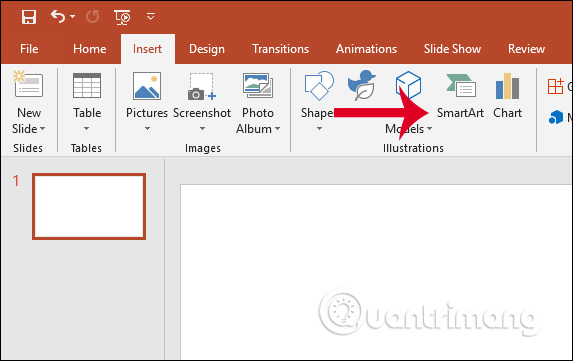
Step 2:
Displaying the new interface we navigate to the Process diagram group . Then look to the right for a variety of process graphs to choose from. If you want to get used to this type of chart, first choose a simple chart type , click Basic Timeline . Click Ok to select the chart type.

Step 3:
After the chart frame is inserted in the slide, you add data by clicking on [Text] and entering text . We can also adjust the font format in the chart.

To add other landmarks , you make in the box Type your text here right next. Clicking on the previous post before the position you want to insert and then Enter can create a new landmark.
To enter information, use the Ctrl + Enter key. Timelines can be adjusted by moving manually to fit.
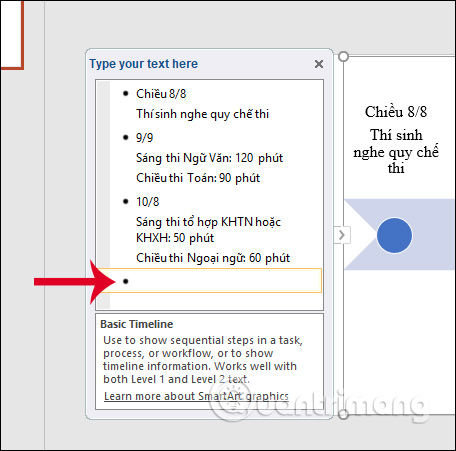
Step 4:
To redesign the timeline, click the Design tab, and then select the style in the SmartArt Styles section. Or you can click Change Colors to change the colors.

 How to make slides run automatically in PowerPoint
How to make slides run automatically in PowerPoint Bright color Powerpoint wallpaper
Bright color Powerpoint wallpaper How to split columns in Excel
How to split columns in Excel How to make a Timeline in PowerPoint
How to make a Timeline in PowerPoint Top 5 best text editing software today
Top 5 best text editing software today How to Cite documents in APA format
How to Cite documents in APA format