How to draw a beautiful, professional mind map in Powerpoint

Instructions for drawing mind maps in Powerpoint
Step 1: On the Powerpoint interface , pay attention to the Shapes section .
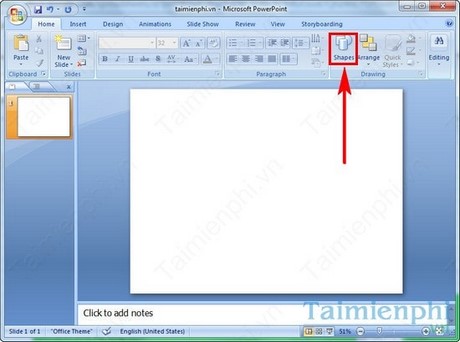
Step 2: Click on Shapes or enlarge the Powerpoint interface to full screen. Then click on the frame to create a mind map. You can zoom in and out of the diagram at will.
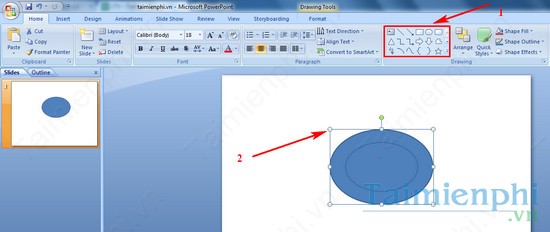
Step 3: Right-click in the middle of the diagram frame, select Edit Text to enter information into the frame.

Create additional hyphens and mind maps by selecting in the Shapes section, then entering the corresponding Text.

There are many templates to create mind maps in the Shapes section for you to choose from.

Step 4: To create the background color for the mind map, click Quick Styles. Then choose the color you want.
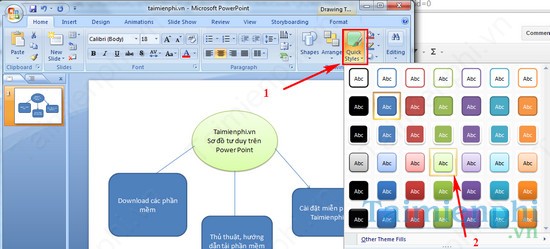
Step 5: You can also change the text color by clicking on the Text line. Select the letter A color icon and choose the font color you want.
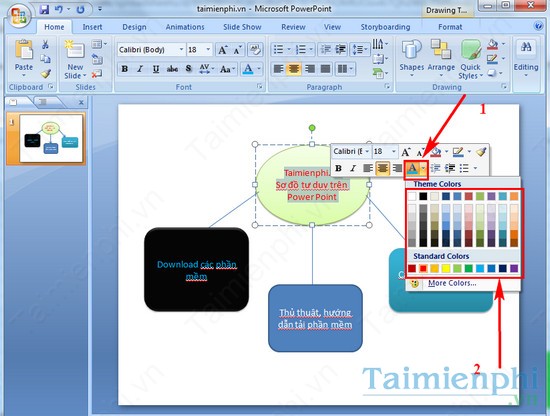
This is also TipsMake's entire guide on how to draw a mind map on Powerpoint. After reading this article, you probably know how to draw a mind map for slide presentations on this office tool, right? If you want to use professional mind maps, create difficult mind maps that require high technology for your work, you can refer to the top mind map creation software . These are professional software, indispensable if you want to create mind maps.
In addition to Powerpoint, you can also draw mind maps in Word , operations on this text editing application will be a bit easier than Powerpoint, you can refer to the implementation method.
 How to quickly and beautifully remove signature background in Word
How to quickly and beautifully remove signature background in Word How to master numerical data in Google Sheets with the AVERAGE function
How to master numerical data in Google Sheets with the AVERAGE function How to make Excel spreadsheets smarter with drop-down lists
How to make Excel spreadsheets smarter with drop-down lists How to delete Comment and Section Break in Word 2013, 2010, 2007, 2003
How to delete Comment and Section Break in Word 2013, 2010, 2007, 2003 Alignment in Word 2010, beautiful alignment of Word 2010 documents
Alignment in Word 2010, beautiful alignment of Word 2010 documents Create Autotext in Word 2007, edit documents faster
Create Autotext in Word 2007, edit documents faster