How to Download MATLAB on a Mac
Part 1 of 2:
Downloading
-
 Go to www.mathworks.com.
Go to www.mathworks.com. -
 Scroll down to "Latest Release R2015b" and click the link >> Learn more.
Scroll down to "Latest Release R2015b" and click the link >> Learn more. -
 Click the Download this release.
Click the Download this release. -
 Create a MathWorks account and verify your account.
Create a MathWorks account and verify your account. -
 Under "My Licenses" select 'Buy R2015b'.
Under "My Licenses" select 'Buy R2015b'. -
 Check the product 'MATLAB and simulink Student Suite' and then Proceed to Checkout. Complete your purchase.
Check the product 'MATLAB and simulink Student Suite' and then Proceed to Checkout. Complete your purchase.
Part 2 of 2:
Installing
-
 Select 'Download Your Products Now'.
Select 'Download Your Products Now'. -
 Click the blue box with the text R2015b Student Version.
Click the blue box with the text R2015b Student Version. -
 Select Mac OS X (Intel 64-bit).
Select Mac OS X (Intel 64-bit). -
 Let the zip folder download and once it is finished extract the zip folder.
Let the zip folder download and once it is finished extract the zip folder. -
 Open the folder, and double click IntallForMacOSX.
Open the folder, and double click IntallForMacOSX. -
 Choose the 'Log in with a MathWorks Account' option, and click Next.
Choose the 'Log in with a MathWorks Account' option, and click Next. -
 Accept the terms of the license agreement, and click Next.
Accept the terms of the license agreement, and click Next. -
 Log into your account, and click Next.
Log into your account, and click Next. -
 Select the License you have purchased, and click Next.
Select the License you have purchased, and click Next. -
 Choose the location of the download, and click Next.
Choose the location of the download, and click Next. -
 Select All of the Products to install them all. Then, click Install.
Select All of the Products to install them all. Then, click Install. -
 Confirm selection. You have successfully installed MATLAB on your Mac.
Confirm selection. You have successfully installed MATLAB on your Mac.
4 ★ | 3 Vote
You should read it
- How to Add Email Accounts to a Mac
- How to Download and Install AutoWikiBrowser
- Auto Click and how to automatically click when playing games
- How to Play Sounds for Calendar Notifications on a Mac
- How to choose the iCloud account that suits your needs on iPhone?
- Recover the password of the 'Log On' account in windows XP

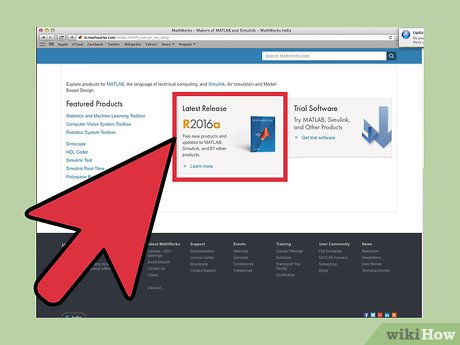
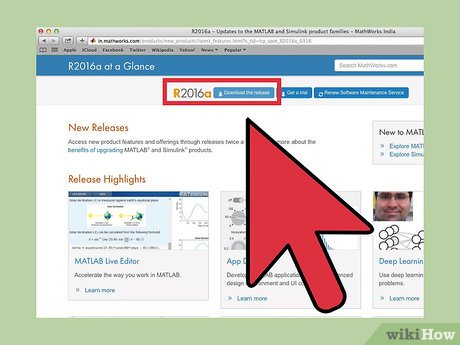


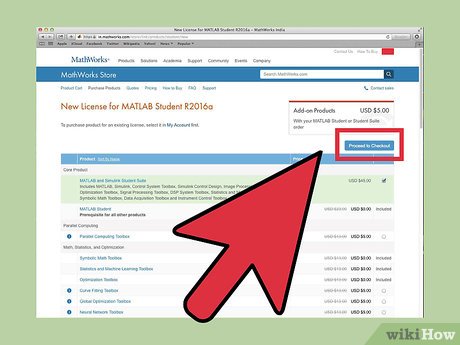

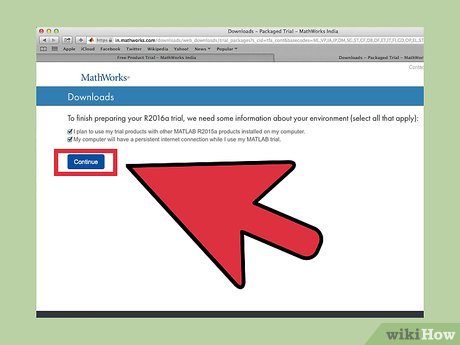

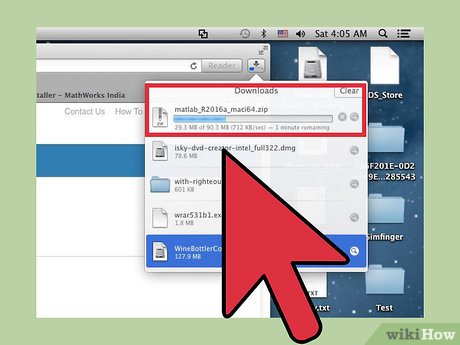
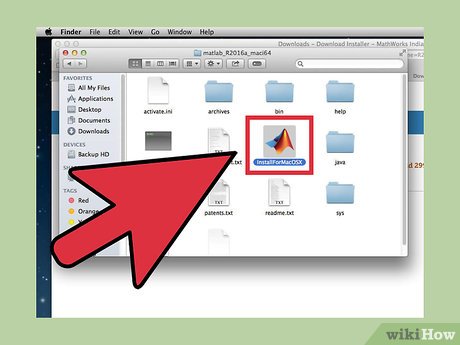
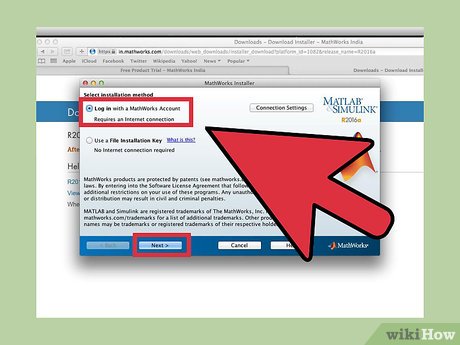
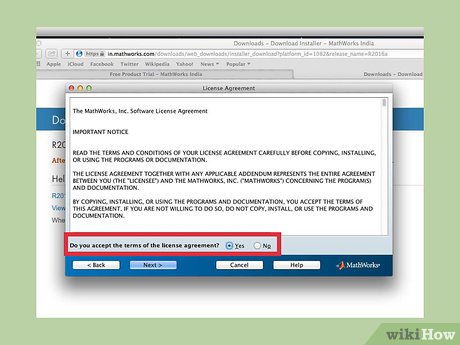
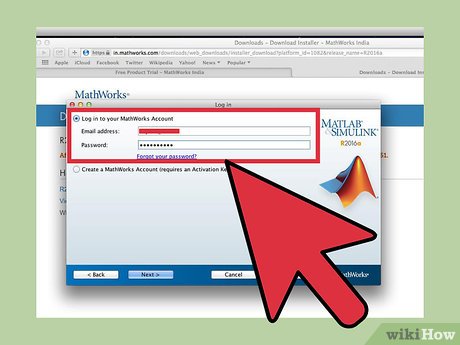

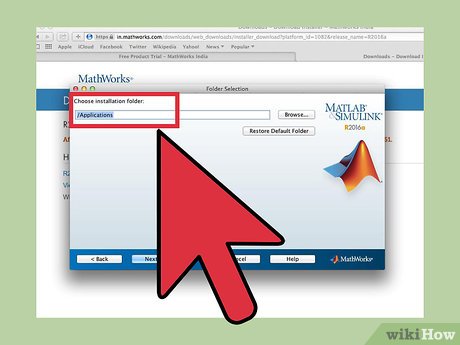
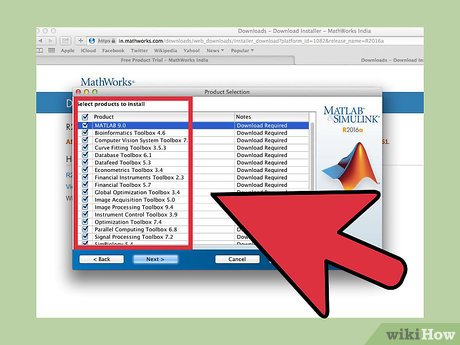
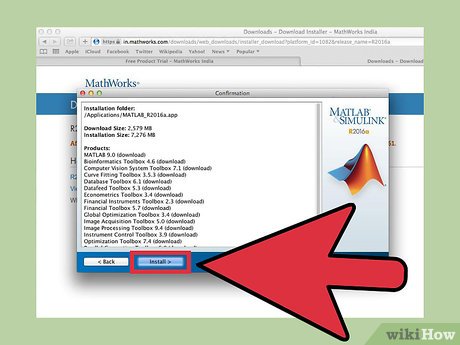
 How to Create a Matrix, Vector, and Cell Array in MATLAB
How to Create a Matrix, Vector, and Cell Array in MATLAB How to Import, Graph, and Label Excel Data in MATLAB
How to Import, Graph, and Label Excel Data in MATLAB How to Think Like a Programmer
How to Think Like a Programmer How to Convert Odt to Word
How to Convert Odt to Word How to Program with VBScript
How to Program with VBScript How to Create a Print Preview Control in Visual Basic
How to Create a Print Preview Control in Visual Basic