How to delete SpecialSearchOption on Chrome and another browser
SpecialSearchOption is a browser hijacker, most infecting Chrome. However, it is undeniable that this unwanted program can get into other web browsers like Firefox, Edge and Explorer in the future. If this virus is infected, users will see changes such as being transferred to a search engine, another homepage, etc.
Remember, when infected, users will be forced to use the new search engine each time they browse the web until they exit this SpecialSearchOption extension. In addition, these web-hijacking programs are often annoying because they can start redirecting users to strange websites. In addition, computers are at greater risk of being infected with malware! Read the following article and learn more about this extension, as well as methods to remove it!
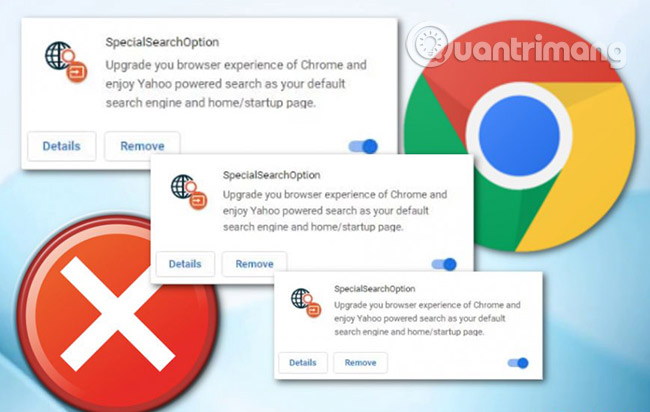
Instructions to remove SpecialSearchOption
- What is Chrome SpecialSearchOption extension?
- How is SpecialSearchOption extension installed in the browser?
- Why need to delete the SpecialSearchOption extension?
- How to remove SpecialSearchOption
- Remove SpecialSearchOption from Google Chrome
- Remove SpecialSearchOption from Internet Explorer
- Remove SpecialSearchOption from Mozilla Firefox
- Remove SpecialSearchOption from Microsoft Edge
What is Chrome SpecialSearchOption?
SpecialSearchOption is a Google Chrome extension that claims to be able to "upgrade the user's Chrome browser experience and enjoy Yahoo's search power like the default search engine and homepage or startup page". SpecialSearchOption extensions are installed via ad packages that automatically install it into the browser to hijack the search page and the new tab page of users who use Yahoo.
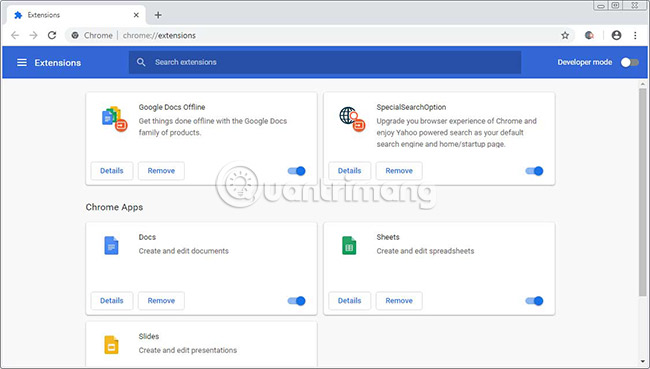
When executed for the first time, the extension will connect to https://ssoextension.com/crget.php, where it will receive the data to use to configure the New Tab page and configure the search for it. Browser. Readers can refer to the code that does this below.
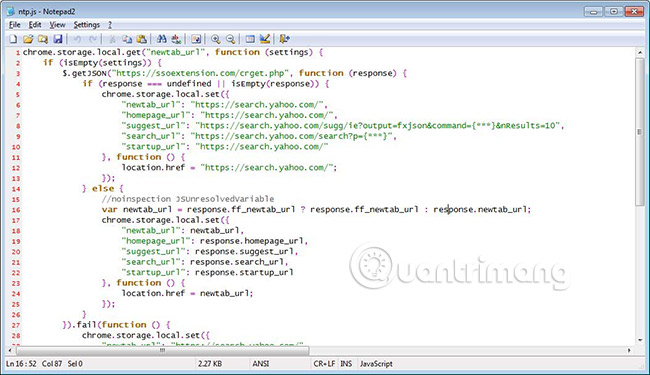
How is SpecialSearchOption installed on the browser?
SpecialSearchOption has been installed via the ad package that it automatically installs into the browser, currently being promoted through websites that pretend to be Flash Player updates. Because this extension does not allow users to search on their desired tools and instead redirect search to Yahoo (but it is better to only use Yahoo.com directly ). If you are bothered by this, users can delete SpecialSearchOption by following the instructions below.
Why need to delete SpecialSearchOption?
Experienced security experts have confirmed that SpecialSearchOption is a browser hijacker. When downloaded and entered into the PC system, the browser control software quickly modifies the settings in Internet Explorer, Google Chrome, Firefox and Edge such as the home page, new tabs and search engines. The default search goes to its own site without the user's permission. For this reason, every time a user starts an affected web browser, it will be redirected to SpecialSearchOption website. Although it deleted its address from the web browser settings, but after restarting the web browser, the intrusive website still appears.
In addition to "rewriting" the user's home page, the utility can also set itself as the default search engine. But, obviously, it does not bring users the expected search results, but includes a lot of ads, links to unwanted websites and the rest is the search results that users need. Of course, that's what users don't want. Furthermore, SpecialSearchOption can be used to collect many user data. These personal information, in the future, may be sold to third party companies. The risk from theft of personal data is difficult to anticipate.
SpecialSearchOption can collect private data, including:
- IP addresses
- URL visited
- Query / search term
- Clicking on links and ads
- Internet browser version information
The instructions below explain the steps to remove users who restore the settings of Internet browsers to their state before being hijacked.
How to remove SpecialSearchOption
Remove SpecialSearchOption from Google Chrome
1. First, open the Google Chrome browser.
2. To open the Chrome menu, click the gear icon in the upper right corner of the browser.
3. Click Tools then select the Extension tab .
4. In the Extension tab , select all unwanted extensions related to SpecialSearchOption.
5. Finally, click the trash icon to remove this virus from Google Chrome.
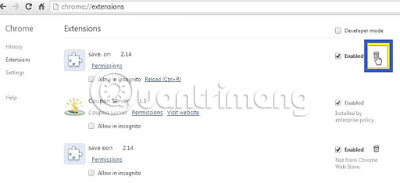
Remove SpecialSearchOption from Internet Explorer
1. Click the gear icon in the upper right corner of the browser or press Alt + T to open the menu.
2. Click Manage Add-ons and select the Toolbars and Extensions tab.
3. Locate all unwanted add-ons related to SpecialSearchOption.
4. Click the Disable button .
5. Now, click the More information button .
6. Finally, click the Remove button to remove the virus.
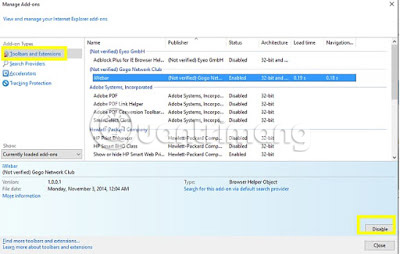
Remove SpecialSearchOption from Mozilla Firefox
1. Open the Mozilla browser and click the menu button in the top right corner of the browser.
2. Click Add-ons> Add-ons Manager .
3. Select Extensions or Appearance panel.
4. Find add-ons SpecialSearchOption wants to delete.
5. Click the Remove button then restart the Windows system.
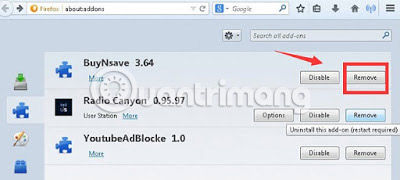
Remove SpecialSearchOption from Microsoft Edge
1. Click the More icon (.) in the upper right corner, then click the Settings option .
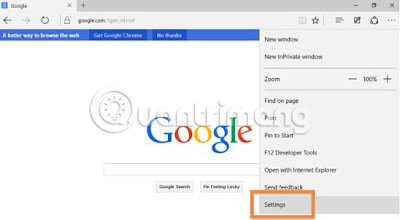
2. Now, in the Open with option , click the A specific page or pages option .
3. Select Custom and enter the URL you want to set as the browser's default homepage.
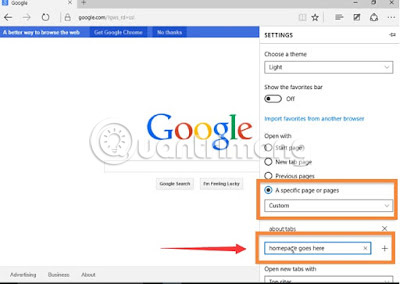
Wish you success in removing SpecialSearchOption!
See more:
- How to remove Baysearch.co
- How to remove SevereWeatherCheck
- Steps to remove page Hao123. com
You should read it
- How to quickly turn off gadgets, apps, themes on Chrome
- Instructions to remove Social Search toolbar in Chrome, Firefox and Internet Explorer browsers
- How to remove 'FindYourMaps' toolbar in Internet Explorer, Chrome and Firefox browsers
- Rooted Delta Search on Chrome, Firefox and Explorer browsers
- Rooted MySearch123.com on Chrome, Firefox and Internet Explorer browsers
- How to underline at the end of a URL in Chrome
 How to remove the browser hijacker Search.yourpackagesnow.com
How to remove the browser hijacker Search.yourpackagesnow.com Evaluate Cylance Smart Antivirus - Antivirus software using artificial intelligence tools
Evaluate Cylance Smart Antivirus - Antivirus software using artificial intelligence tools How to remove ViewMyPDF adware
How to remove ViewMyPDF adware How to remove PUP Zip Cruncher
How to remove PUP Zip Cruncher Top 10 Internet security software
Top 10 Internet security software What is Clipper Malware? How does it affect Android users?
What is Clipper Malware? How does it affect Android users?