How to delete Signal account
Signal's focus is on ensuring maximum user privacy. Therefore, this application supports the ability to customize even the smallest element, but can compromise the privacy and experience of the user.
From a security standpoint, Signal is a great platform. However, strict security procedures also make it not the messaging app for everyone. If you are trying to say goodbye, here's how to delete Signal account.
How to delete Signal account
The process of deleting Signal account on both Android and iOS apps is quite easy.
If you delete an account, all data associated with that account will also be deleted. This includes all chat messages, media files, contacts and related data. If you have any important data in Signal, we recommend that you export and back up that data before starting the account deletion process.
How to delete Signal account on Android
First, open the Signal app on your Android smartphone. Then, tap your profile icon in the top left corner of the screen.

Next, select the "Advanced" option.

Now, press the "Delete Account" button.

Here, you will have to confirm your account by entering your phone number and selecting your country. Finally, click on the "Delete Account" button.
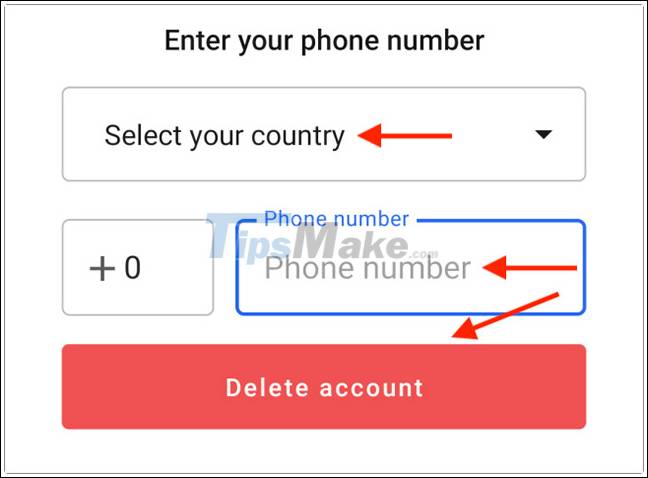
From the pop-up window, click on the "Delete Account" link to confirm.
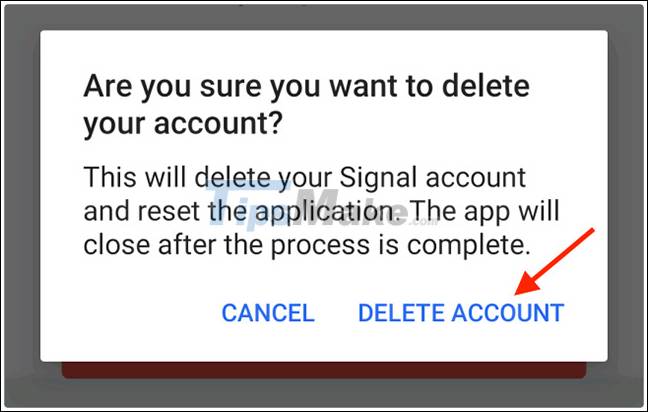
Your Signal account will be deleted and the app will stop working. Now you can remove the app from your Android smartphone if you want.
How to delete Signal account on iOS
Open the Signal app on iOS and tap your profile icon from the top left corner of the screen.

Next, click on the "Advanced" option.

Now, press the red "Delete Account" button.
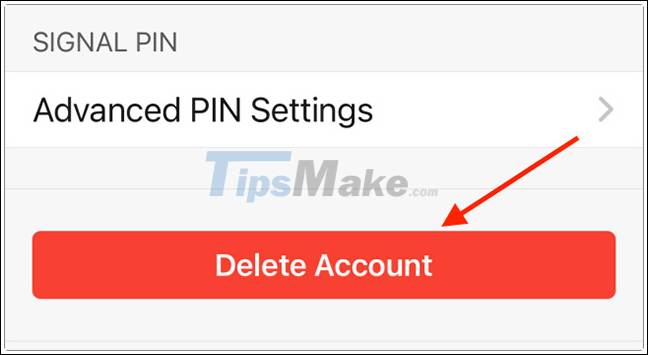
From the pop-up message, click 'Proceed' to confirm.
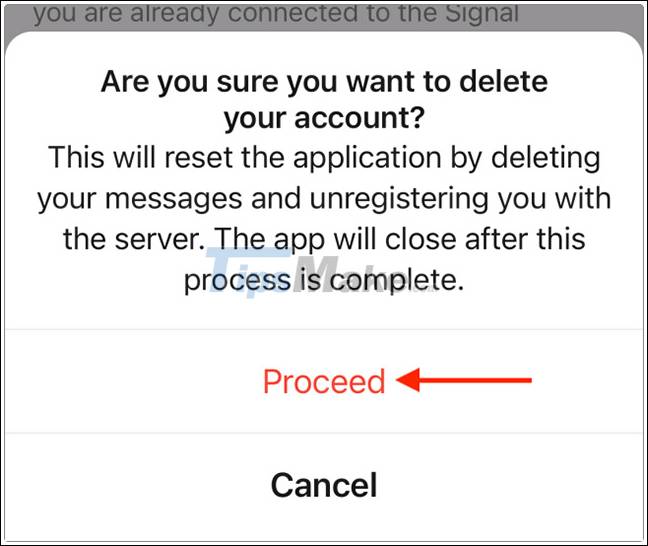
Signal will begin the process of deleting the account in the background, and when it's done, the app will shut itself down. When you reopen the app, it will show a blank interface.
You should read it
- How to use stickers / stickers expressing emotions in Signal
- How to enable Registration Lock in Signal
- signal.h in C
- Signal and Telegram: Where is the privacy-focused cross-platform chat app better?
- What color is the turn signal light? It's easy to think but 90% of people answer wrong
- How to fix 'Input Signal Out of Range' error on Windows
 How to make a voice or video call on Telegram
How to make a voice or video call on Telegram The error of the Teams login screen is white
The error of the Teams login screen is white How to share screen in Google Meet
How to share screen in Google Meet How to delete a chat in Microsoft Teams
How to delete a chat in Microsoft Teams How to hide the sidebar menu in Microsoft Teams
How to hide the sidebar menu in Microsoft Teams How to install Zoom on a Mac
How to install Zoom on a Mac