How to Delete Photos on a Mac Computer
Steps
Method 1 of 2:
Using the Trash Bin
-
 Open a new Finder window. It's the app that has a blue and white image with a smiley face in bottom-left of your screen in your Mac's dock.
Open a new Finder window. It's the app that has a blue and white image with a smiley face in bottom-left of your screen in your Mac's dock. -
 Navigate to a photo. Click a location in the left column that contains the photos you want to delete. Oftentimes the images stored on your computer could be in the Pictures folder, Documents, or even Downloads. You can also click your Mac's name on the left and browse your Mac's system folders as well if you know the folder they're located in.
Navigate to a photo. Click a location in the left column that contains the photos you want to delete. Oftentimes the images stored on your computer could be in the Pictures folder, Documents, or even Downloads. You can also click your Mac's name on the left and browse your Mac's system folders as well if you know the folder they're located in.- If you are having a hard time finding the pictures you want to delete, try searching for them using the search bar in the top-right of the Finder window.
-
 Click and hold the file to grab the photo. Select a photo by clicking it and hold down the mouse button. While you hold down the mouse button you can drag the photo to a new location by moving the mouse.
Click and hold the file to grab the photo. Select a photo by clicking it and hold down the mouse button. While you hold down the mouse button you can drag the photo to a new location by moving the mouse. -
 Drag the photo to the trash. The trash is the icon that resembles a white trash bin in the dock. It's usually located on the bottom-right corner of the screen, in your Mac's dock.
Drag the photo to the trash. The trash is the icon that resembles a white trash bin in the dock. It's usually located on the bottom-right corner of the screen, in your Mac's dock. -
 Hold Control and click the trash can. On the keyboard, hold the "control" key down then click the trashcan icon. You can also right-click on the trashcan icon instead. If you are using an Apple mouse with only one button or trackpad, you can click using two fingers to perform a right-click. This opens a small pop-up menu over the trashcan icon.
Hold Control and click the trash can. On the keyboard, hold the "control" key down then click the trashcan icon. You can also right-click on the trashcan icon instead. If you are using an Apple mouse with only one button or trackpad, you can click using two fingers to perform a right-click. This opens a small pop-up menu over the trashcan icon. -
 Click Empty Trash. This prompts a warning pop-up.Only empty the trash if you are sure you want to get rid of everything in the trash folder.
Click Empty Trash. This prompts a warning pop-up.Only empty the trash if you are sure you want to get rid of everything in the trash folder. -
 Click Empty Trash to confirm. This will permanently delete all the contents of the trash.
Click Empty Trash to confirm. This will permanently delete all the contents of the trash.- Once the trash is empty you cannot recover these files.
Method 2 of 2:
Using the Photos App
-
 Open the Photos app. It's the app that resembles a multicolored flower on a white background, located in your Applications folder. To access the Applications folder, open a new Finder window by clicking the icon that resembles a blue and white smiley face, and then click Applications on the left. Double-click the Photos app to launch it.
Open the Photos app. It's the app that resembles a multicolored flower on a white background, located in your Applications folder. To access the Applications folder, open a new Finder window by clicking the icon that resembles a blue and white smiley face, and then click Applications on the left. Double-click the Photos app to launch it. -
 Click Photos. It's the first option in the left column under the "Library" heading. This will display all your photos in your iCloud Photo Library.
Click Photos. It's the first option in the left column under the "Library" heading. This will display all your photos in your iCloud Photo Library. -
 Select the photos you want to delete. You can click a photo to select it, or click and drag a box around multiple photos to select several at once. You can also hold down the ⌘ Command key and click different photos to select specific photos.
Select the photos you want to delete. You can click a photo to select it, or click and drag a box around multiple photos to select several at once. You can also hold down the ⌘ Command key and click different photos to select specific photos. -
 Press Delete. Once the photos are selected, press the delete key. This will prompt a warning dialogue.
Press Delete. Once the photos are selected, press the delete key. This will prompt a warning dialogue. -
 Click Delete. It's the blue button in the pop-up window at the top of the Photos app. This permanently deletes the selected photos from your computer and all the other devices connected to your iCloud account.
Click Delete. It's the blue button in the pop-up window at the top of the Photos app. This permanently deletes the selected photos from your computer and all the other devices connected to your iCloud account.- Once the photos are deleted they cannot be recovered.
4 ★ | 2 Vote
You should read it
- How to delete trash automatically on Mac
- How to add trash to permanently delete files on Windows 10/11
- How to fix errors cannot clean up Trash on Mac
- This is one of the smartest trash bins in the world
- How to delete multiple photos saved on iPhone for a while
- How to recover deleted files permanently in the trash
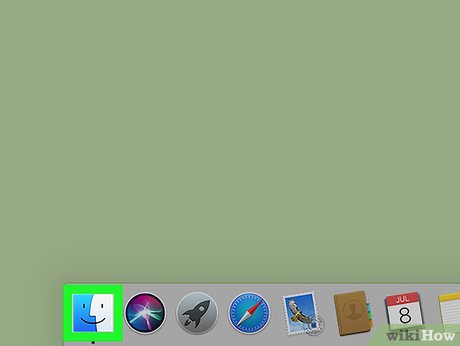
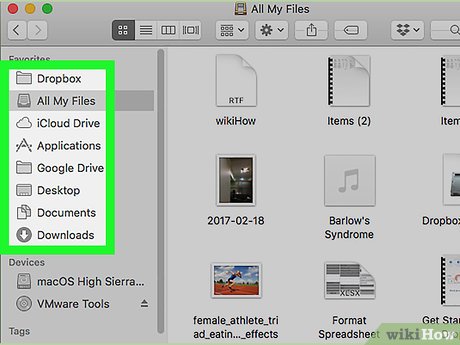




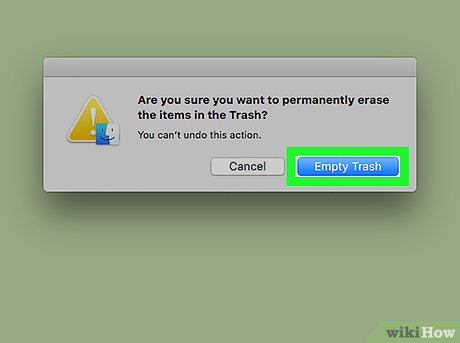
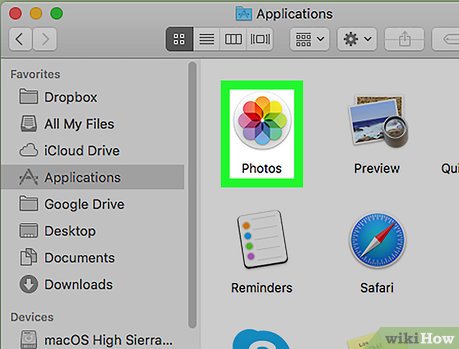
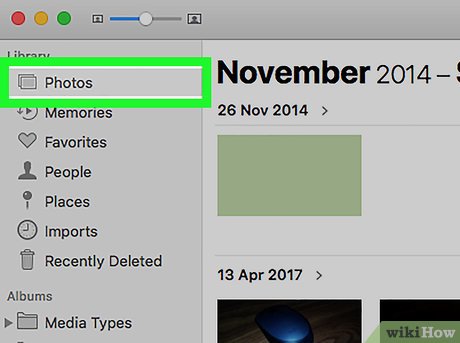
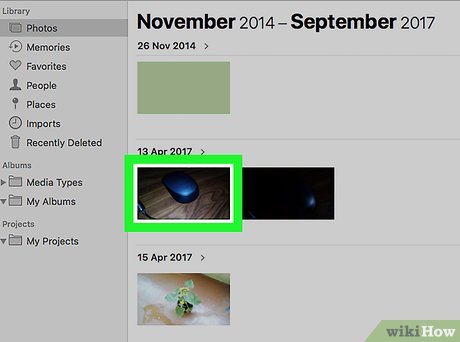
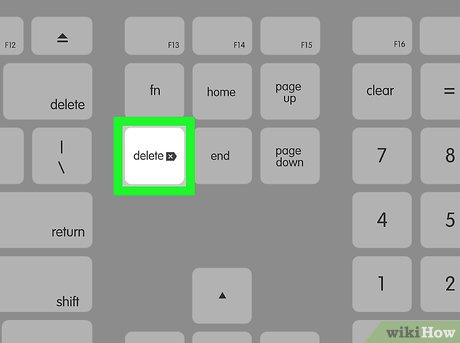
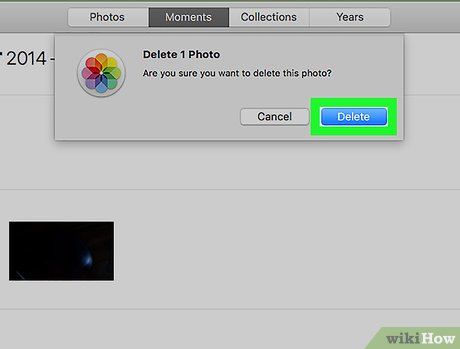
 How to Leave a Group Chat on Facebook Messenger on a PC or Mac
How to Leave a Group Chat on Facebook Messenger on a PC or Mac How to Use an iMac
How to Use an iMac How to Give System Permissions for Apps on MacOS Catalina
How to Give System Permissions for Apps on MacOS Catalina How to Delete Zip Files on PC or Mac
How to Delete Zip Files on PC or Mac How to Run Windows On a Mac
How to Run Windows On a Mac How to Delete Word Documents on a Mac
How to Delete Word Documents on a Mac