Guide to creating events, activities on Facebook
Becoming the largest social network in the world, Facebook is now not only a place where we can socialize or make friends, but we can update information and the fastest news. From fun activities, entertainment events, we can update right on Facebook.
Besides, users can also create events to gather on Facebook. Especially during festivals, the last days of the year, we will have more opportunities to meet friends. If you are having a lot of fun plans ahead, do not ignore the Facebook event creation article that the Network Administrator instructed in the article below.
1. Create events on Facebook web version
Step 1:
First of all, we log into our personal Facebook account. In the main interface, click on the Events tab on the left menu.

Step 2:
Go to the new interface, we will click the Create button just above.

Step 3:
Next is the information input dialog for the event that we will create on Facebook. First of all, adjust the mode for the event , public or private. Here I will try the event in private mode.
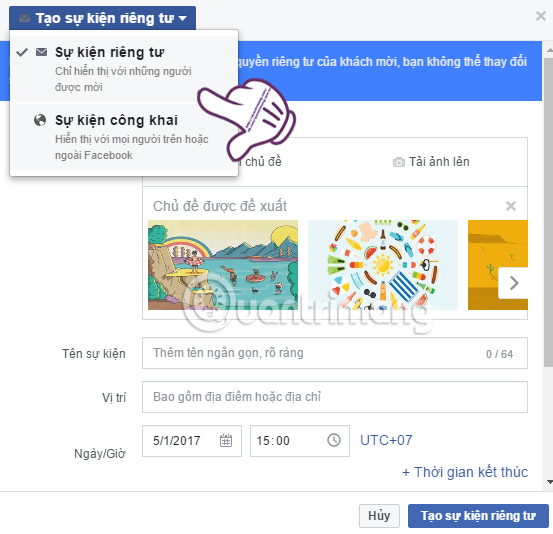
Next, you will select the Theme as well as the image that represents the event . We can choose available topics, or download photos for themes on the computer.
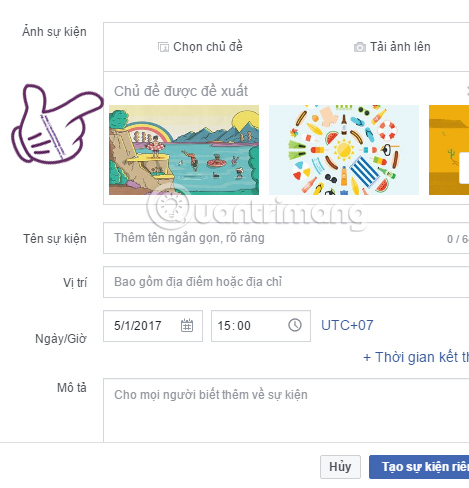
Step 4:
You will then enter the Event Name, Location or Event Location, Event start and end date / time, Describe more about the event. Finally click Create a private event .
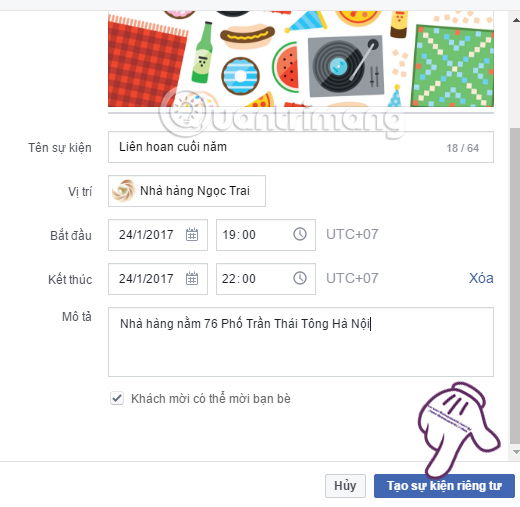
Step 5:
Soon, your event will be created. At the interface of the event, to invite friends to join us, click on the Invite . Here, you can invite friends on Facebook, or via email.
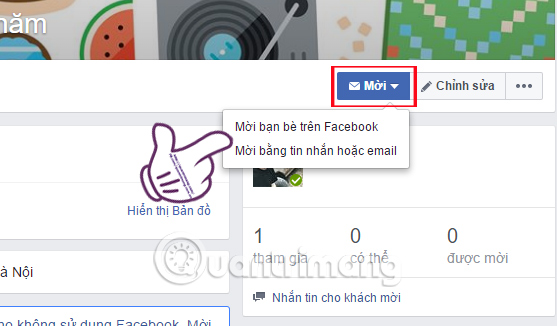
Step 6:
If you want to edit the information for that event , also in this interface, click the Edit button.
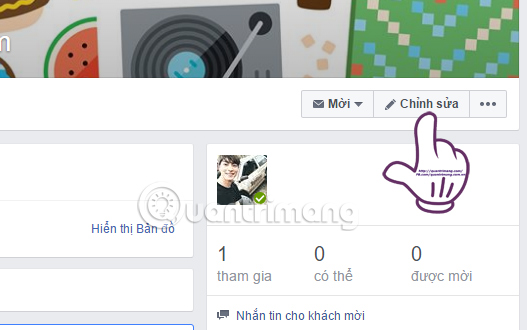
The Edit Events dialog box appears. Here, we can edit every item for the created event. Finally click Save below to save the event is done.
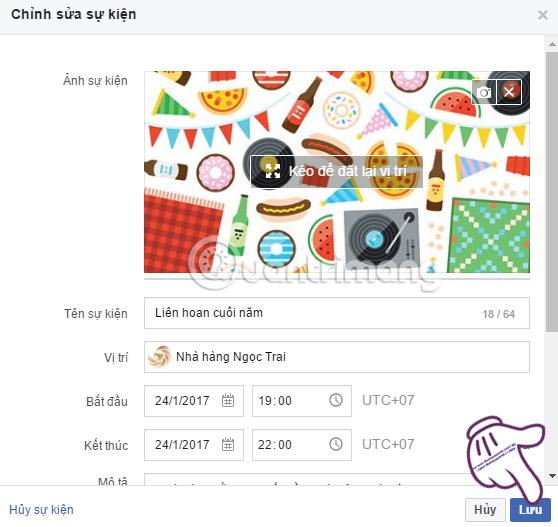
Step 7:
If you want to cancel the event created on Facebook, we also click on Events on Facebook. Next at the Event , you will see the event you created. We click on the Edit button.
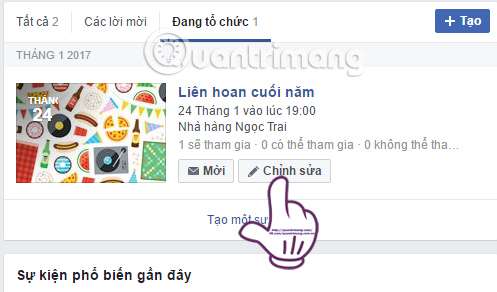
Step 8:
After that, you will click on Cancel event below.
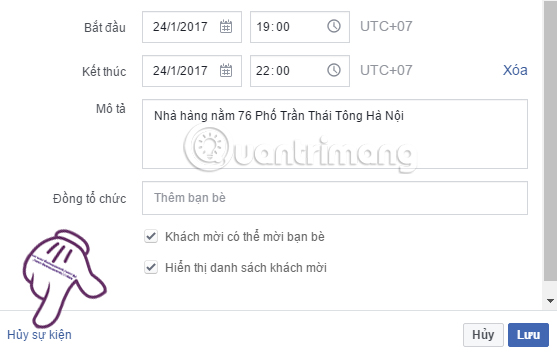
A small dialog box appears. Here, there will be 2 options to delete the created event, including Cancel event when guests will be notified of event cancellation, and Delete event when all posts are deleted.
To completely delete the event, select it in the Delete event section , then click Accept below. So the event has been completely deleted, including the content and articles posted.
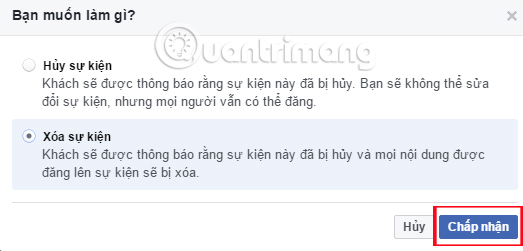
2. How to create events on Facebook apps:
We can create events right on the Facebook application with the same actions as on Facebook web version.
Step 1:
At the main interface, click on the 3 dashes icon . In the next interface, we will click on Events .

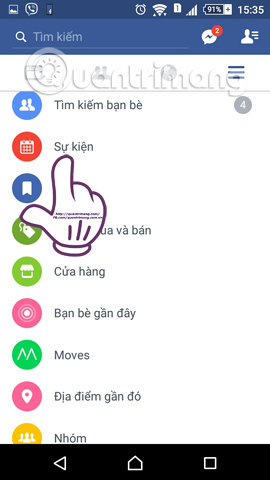
Step 2:
To the Event interface, we will click on the circle icon to the right of the interface. The next job is to enter information for the event, including selecting an event image for the event when clicking the camera icon, writing the name, date and time, location, and detailed information for the event. Finally click the Create button above the interface.
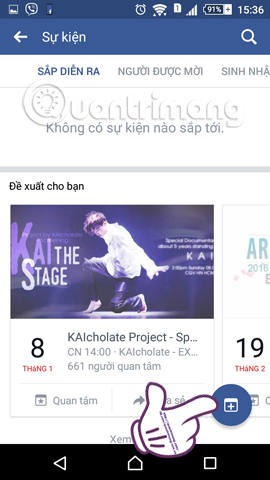
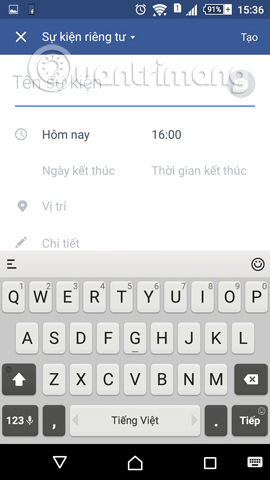
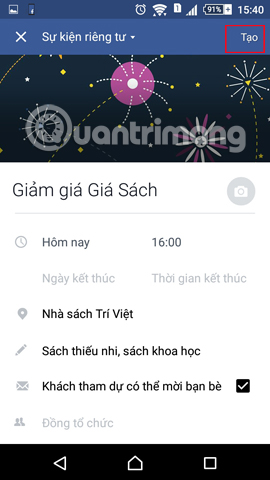
Step 3:
Soon you will see the information interface of the event created. If you want to invite your friends, click on Invite, want to change information, then click Edit . Here, you can change the information about the created event. If you want to delete the event, click on Cancel event below. Continue tick Cancel and delete the event then select Accept to agree to delete all the information related to the event.
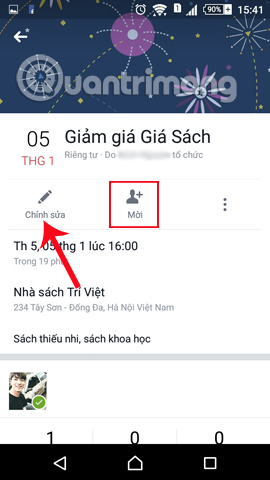
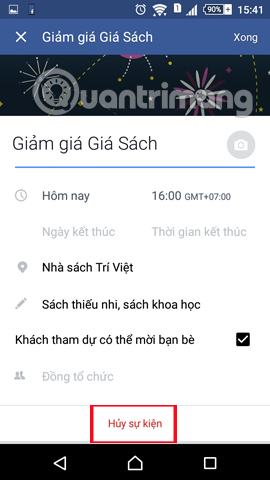
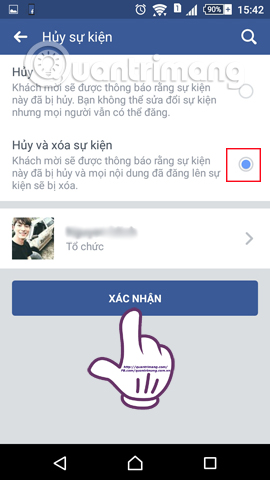
Above is a tutorial on how to create events on Facebook web version and on smartphone application. How to create public events with privacy is no different. You can rely on the above article to create customized meeting events on Facebook.
Refer to the following articles:
- This is how Live Stream Facebook Video on PC, Fanpage
- How to permanently delete Facebook account
- How to recover deleted messages on Facebook
I wish you all success!
 The way to Follow who left the track on Facebook
The way to Follow who left the track on Facebook Zoom in on Facebook photos with the Photo Zoom for Facebook widget
Zoom in on Facebook photos with the Photo Zoom for Facebook widget Guide fake Fanpage reports on Facebook
Guide fake Fanpage reports on Facebook Top 10 social networks to replace Facebook (part 2)
Top 10 social networks to replace Facebook (part 2) How to report fake Facebook accounts
How to report fake Facebook accounts How to fix black screen error when live stream on Facebook using Open Broadcaster
How to fix black screen error when live stream on Facebook using Open Broadcaster