How to insert animations into Powerpoint
Inserting animations into Powerpoint is similar to inserting images into Powerpoint, but if you still do not know how to insert animations into Powerpoint, please take a look at this article.

Here TipsMake.vn will guide you how to insert animations into Powerpoint, invite you to follow along.
Insert animation from a folder on your computer
Step 1: Prepare animation to add to PowerPoint, you can refer to 1200 beautiful animations here
Step 2: Open Powerpoint, select the slide you want to insert the animation on, on the menu bar, select Insert -> Pictures.

Step 3 : The Insert Picture window appears, select the folder containing the gif animations that you want to insert into Powerpoint and select Insert .

So you have inserted animations into powerpoint, you can adjust to small, moving animations as normal images.

After you have finished editing you press Shift + F5 to present the current slide to see the results.
If, when you browse the web, you see a nice animation and want to insert it into Powerpoint, then do the following:
1. Right-click the animation and select Copy image (copy).
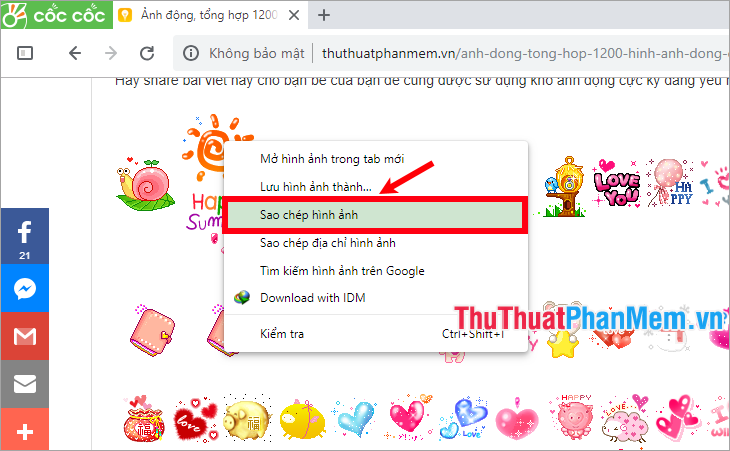
2. Open Powerpoint, on the slide you want to insert animation, right-click and select Paste or Ctrl + V.

So you will also insert animations into Powerpoint.

Insert animations directly on the web or cloud storage
If you want to search and insert images directly on the web, then on the slide that you want to insert animations, select Insert -> Online Picture.
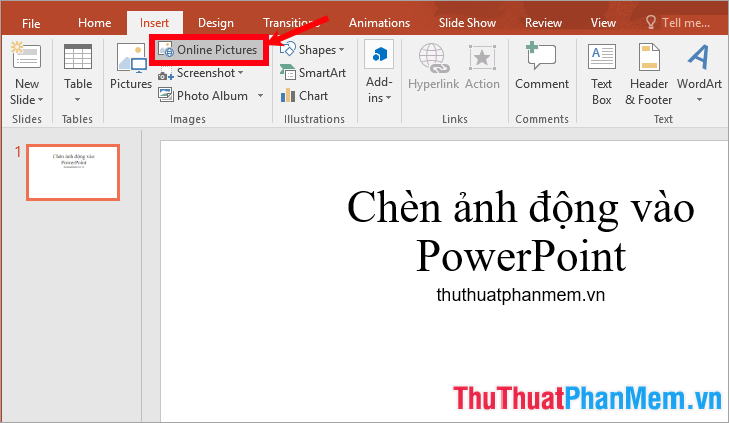
The Insert Pictures window appears, you can select the image stored on your OneDrive , or you enter the search keyword in the Search Bing box and click the search icon.
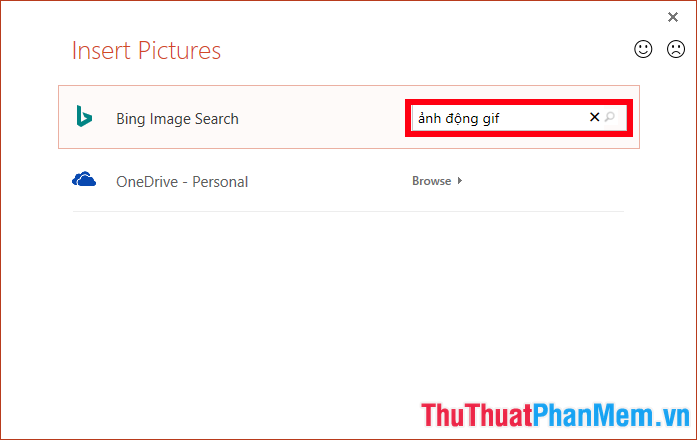
The image will be displayed, select the image you want to insert and select Insert .
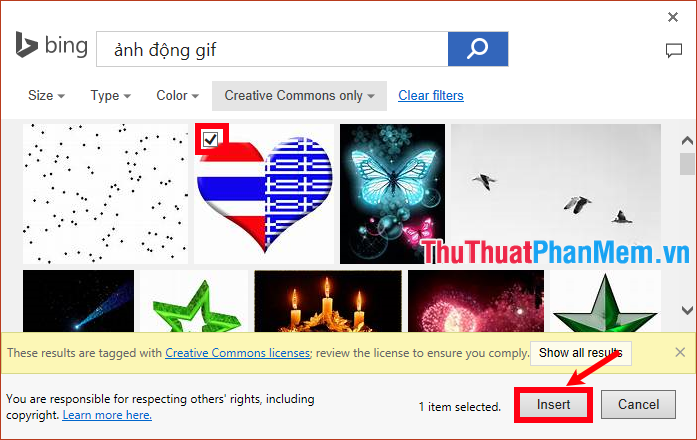
Such animations have been added to Powerpoint, press Shift + F5 to present the current slide to see the animation.
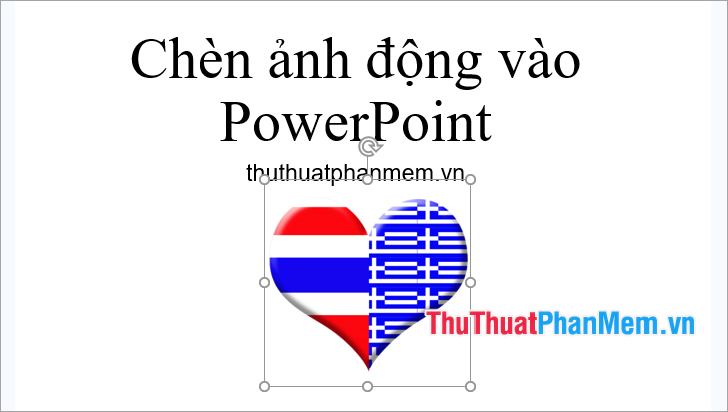
So here on TipsMake.vn has detailed instructions on how to insert animations into Powerpoint. Hopefully, with these shares, you will be able to quickly insert appropriate animations into your presentations to make the presentation more vivid and impressive. Good luck!
 The function takes whole parts in Excel - Specific examples
The function takes whole parts in Excel - Specific examples How to merge cells in Excel with no data loss
How to merge cells in Excel with no data loss How to move photos, change the image position in Word
How to move photos, change the image position in Word How to convert uppercase to lowercase in Excel simple and fast
How to convert uppercase to lowercase in Excel simple and fast How to use the IF function with VLOOKUP (examples and how to)
How to use the IF function with VLOOKUP (examples and how to) How to print a PDF file - The easiest way to print a PDF document
How to print a PDF file - The easiest way to print a PDF document