Instructions for creating simple infinite animations with Cliplets
Infinity animation is the trend of this summer.You also want to create your own super-high quality animations, so let's see how to create infinite animations with super easy cliplets later!
How Cliplets work
Cliplets work by 'pausing' the background while a selected area in the playback video repeats repeatedly.

So, in the example illustrated above, the green area is the selected area to play the video repeatedly, while the surrounding background is 'paused'.
How to create infinite animations with Cliplets
To start using Cliplet, clickhereto download the 32-bit version, orherefor the 64-bit version.Note that this software currently only works with Windows 7.
First, let's look at the user interface of the software Cliplets (numbered for your convenience).
- Video viewing area.
- Timeline controls the videos you have entered.
- Layers panel is used for editing.
- The project timeline is complete with a play button to see the final effect.

Create infinite animations
Next, take a short clip that you want to turn into an infinite animation.Note that your video must be properly recorded, not shaking or jerking.Now, drag your short clip into the viewing area.
Try pressing the play button at the top.You will notice that your video is stable and there is almost no vibration or jerky movement.
1. Select static background frame
The first step is to select the "pause" background (static background).You select this background by sliding the square above the timeline.

You should choose a background that doesn't move too much.In the illustration, the background is selected (and displayed) here as the hand rotates the wheel and then puts it on the board.The wheel is stable around the center of the screen.
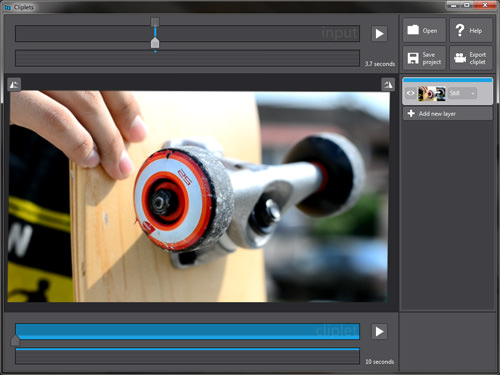
2. Select animation
The next step you have to do is click onAdd new layerlocated on the right layer frame.Name the new layer with the title 'loop', highlight a small part of the clip you want to make an animation Move the orange area on the timeline of the entered clip to indicate the starting point and end of the video loop.

Remember that the animation area will be repeated.In this example, the image of a spinning wheel is repeated.There is no limit on how long to repeat, as long as it ensures the smoothness of the response.You can adjust it a few times to get the desired effect.
3. Sketch the animation area
When you're done, draw around the area you want to create the animation.

Note, your mouse pointer will now look like a pen marked in green.Here's how to draw an outline of the area you want to create an animation. In this case, the selected animation is the spinning wheel.

Press the play button at the bottom to see the performance.If you're not satisfied, try adjusting Step 2 by adding or removing one or two frames in the animation selection.
If it's still not perfect, this is a trick.Turning on'Smooth' is under the Playbuttonat the project timeline.
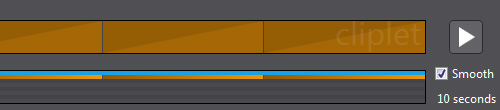
4. Export infinity animation file
When you are satisfied with your infinite animation, click the'Export Cliplet'buttonand you will see three file formats: .gif, .mp4 and .wmv, choose the format you want to save.In this example, infinity animation is exported as .gif.

Microsoft's team has created a simple software that people can use to create infinite animations.So why wait any longer without embarking on creating a unique infinity animation and sharing with friends.
I wish you all success!
You should read it
- How to create animations with Instagiffer on computer
- Instructions for creating animated GIF images in Adobe Photoshop
- Instructions on how to create 3D effects and objects in Photoshop
- How to edit GIF images using EZGIF tool online
- How to create GIF Online
- How to create Gif Christmas images with Jibjab fun application
 This is how to download the full set of Adobe Photoshop CS2 software for free
This is how to download the full set of Adobe Photoshop CS2 software for free How to delete an image object using the Snapseed application
How to delete an image object using the Snapseed application How to use Photoshop Fix delete excess details in photos
How to use Photoshop Fix delete excess details in photos Use Photoshop Mix to delete details in the image
Use Photoshop Mix to delete details in the image Compress photos, reduce image size with Bzzt! Image Editor
Compress photos, reduce image size with Bzzt! Image Editor Movement turns static image into animation, have you tried it?
Movement turns static image into animation, have you tried it?