How to Browse HEIC Photos on Windows
Method 1 of 2:
Installing codecs for HEIC from the Microsoft Store
-
 Open the Microsoft Store app.
Open the Microsoft Store app. -
 Find the HEVC extension package. HEVC (H.265) is a new video container format that replaced the previous H.264 format when recording videos with iOS devices.
Find the HEVC extension package. HEVC (H.265) is a new video container format that replaced the previous H.264 format when recording videos with iOS devices. -
 Install the HEVC codec package. While the HEIC (HEIF) codec package is free, you need a paid HEVC video codec package installed to make it work. It's cheap, but you must have access to a payment method that will be accepted by the Microsoft Store.
Install the HEVC codec package. While the HEIC (HEIF) codec package is free, you need a paid HEVC video codec package installed to make it work. It's cheap, but you must have access to a payment method that will be accepted by the Microsoft Store. -
 Install the HEIF extension. Use the Search feature to find it. Note that it may already be installed in the most recent Windows 10 updates, so don't be surprised if it says that you already have it.
Install the HEIF extension. Use the Search feature to find it. Note that it may already be installed in the most recent Windows 10 updates, so don't be surprised if it says that you already have it. - Verify results. Open any HEIC photo just to make sure that codecs were installed correctly.
Method 2 of 2:
Converting HEIC to JPEG with third-party converters
- Choose a converter to use. There are a large number of free HEIC converters that can be easily found with a simple Google search. These converters are identical and mostly differ by type - online and offline. Choose whatever is best for your workflow.
- Open the conversion window and import photos to the converter. Every converter has a field where you need to drag and drop photos for conversion. Just drag and drop your HEIC photos to that field.
-
 Apply any additional settings and convert your photos. Converters may have additional settings like final file type (JPEG, PNG), location for converted files, quality, EXIF data, etc. Set any required settings and convert your photos.
Apply any additional settings and convert your photos. Converters may have additional settings like final file type (JPEG, PNG), location for converted files, quality, EXIF data, etc. Set any required settings and convert your photos. - Verify converted photos. Make sure to check the files after conversion for any damaged files or visual artifacts.
4.3 ★ | 3 Vote
You should read it
- How to convert HEIC extensions to JPG
- Fix the error that HEIC files could not be opened on Windows
- How to convert HEIC image format to JPEG on iPhone, Windows and Mac
- How to convert iPhone photos back into JPEG format
- How to convert HEIC images with the HEIC Image Converter Tool
- How to open 178 image formats on Windows 10
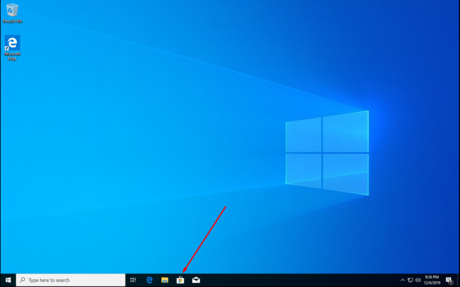
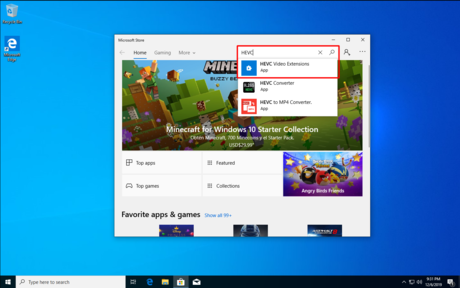
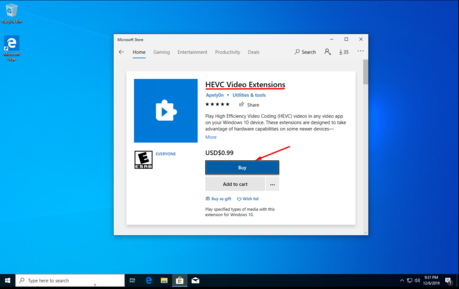


 How to Back Up Windows Folders to Memopal
How to Back Up Windows Folders to Memopal How to Format Windows
How to Format Windows How to Install Windows Services
How to Install Windows Services How to Uninstall Windows OS
How to Uninstall Windows OS How to Purchase a Windows Product Key
How to Purchase a Windows Product Key How to Access the GodMode Control Panel in Windows
How to Access the GodMode Control Panel in Windows