How to convert Audio with Format Factory quickly and simply
Format Factory supports converting Audio to MP3, WAV, AAC easily. Batch processing feature saves time when converting multiple files at once.
How to Convert Audio with Format Factory
After downloading and installing the software on your computer, follow these steps:
Step 1: In the Audio section , select the format to convert (Here we choose the .mp3 file format)
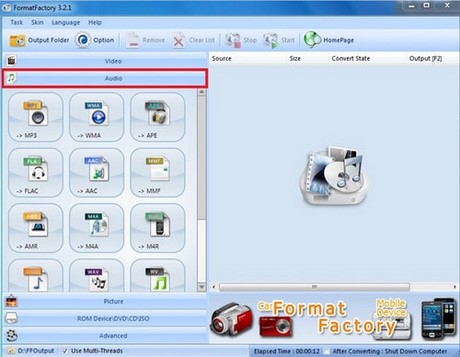
Step 2: Click Add File to open the file to convert.
Then click Change to select the folder to save the file after converting the format.
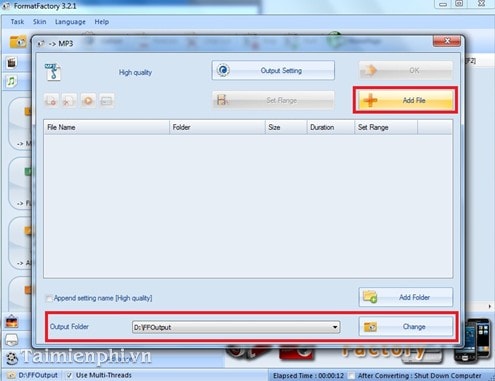
Step 3: Then click OK to continue.

Step 4: Next, click Start to perform the conversion process.

At the end of the program you will have the desired file format.
Audio Converter helps you create music files in many formats such as MP3, WAV, AAC for easy use on different devices. Format Factory not only supports fast file conversion but also allows processing multiple files at the same time, saving time. If you need a free, easy-to-use audio converter that supports multiple formats, this is the right choice.
You should read it
- Steps to export videos in Aegisub using Format Factory
- How to combine multiple videos into one with Format Factory quickly and effectively
- Instructions to merge subtitles into videos with Format Factory
- Instructions for cutting videos by Format Factory
- How to add sub to videos, movies very fast by Format Factory
- Convert videos with Format Factory
 How to Convert Audio Without Using Software
How to Convert Audio Without Using Software Instructions for recording with Audacity on computer
Instructions for recording with Audacity on computer How to Digitize Analog Music Using Free Software
How to Digitize Analog Music Using Free Software 11 Hidden Features in Apple Music Every User Should Know
11 Hidden Features in Apple Music Every User Should Know How to Experience Apple Music on Windows PC
How to Experience Apple Music on Windows PC How to join and split audio files without installing any software
How to join and split audio files without installing any software