What is USB OTG and its 5 great functions on Android
The USB drive is very convenient, but you cannot use it with your phone. However, with Android phones and USB OTG, this is possible.
USB On-The-Go (OTG) is a standard specification for USB connection, allowing a device to read data from a USB connection without a computer. Basically, this device will become a 'USB Host', not every utility has this function.
What can you do with it? There are many things you can do with USB OTG but we will discuss this later. For example, if you want to connect a USB drive to your phone or use an old Xbox 360 controller with an Android tablet, you can do it with USB OTG.
USB OTG is not a feature exclusively for Android, but this is the most used function. There are some printers that provide this USB OTG support, Microsoft hopes to bring USB OTG into Windows Phone 10 but there is no indication that Apple will allow this.
Check Android with USB OTG support
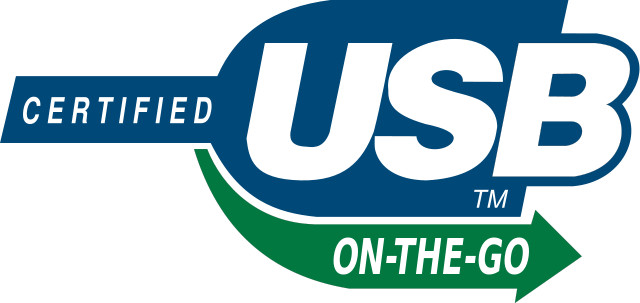
The easiest and most reliable way to check if your phone or tablet supports USB OTG is to check the specs or visit the manufacturer's website. You will see an icon like the one above or you will see the icon listed in the specifications.
If you don't find this information here, try checking your device on GSMArena.com. In the specs list, scroll down to find the USB and check if the entry says 'USB Host'.
Another method is to download USB OTG Checker from Play Store, this is a free application. You can run this application to quickly check if your Android device is supported with this feature.
Not all Android devices support USB OTG, only some manufacturers enable this feature. This setting is in the core of the tablet or phone, the middleware allows your hardware to 'talk' to the operating system and applications. If the answer you get when using USB OTG Checker is not supported, you should consider using another custom Android kernel that supports USB OTG.
Required devices when using USB OTG

The Android device has a standard micro-USB port, but most USB devices require a full-size USB port. So what do you need to do to solve this problem? Of course using a micro-USB-to-USB dongle.
You need to search for a micro-USB adapter Male to full-size USB Female, note Male and Female parameters. But with the advent of USB Type C, you don't need to worry about this confusion anymore. You also need to prepare a flash drive with both micro USB and USB ports like the Kingston Micro Duo super useful. The price of this drive is not more expensive than the conventional USB drives but has many useful features.
After you have prepared the necessary tools to use USB OTG, you can refer to some great uses on Android later.
How to use USB OTG on Android
1. Connect flash drive and external hard drive

Obviously, the function used with external memory is at the top of this list, you just need to plug it in and be ready to move. The USB drive is easiest to connect to, although the external hard drive may or may not work. Mobile hard drives with power from Android will not work, but external hard drives with separate power sources will work well. For example, you can transfer video files, then run them with a great video player application like MX Player.
You need to format these drives in FAT32 format because NTFS does not always work perfectly. To quickly connect and disconnect the flash drive, you should download StickMount.
2. Use with video game controller

Xbox 360 controller works great with Android devices with USB OTG. You simply need to plug it in and play the game. Of course you have to play the game designed to use the controller. If your Android phone is rooted, you can connect to the PlayStation 3 controller.
- Instructions to root Android easily and quickly
3. Control Android with keyboard and mouse
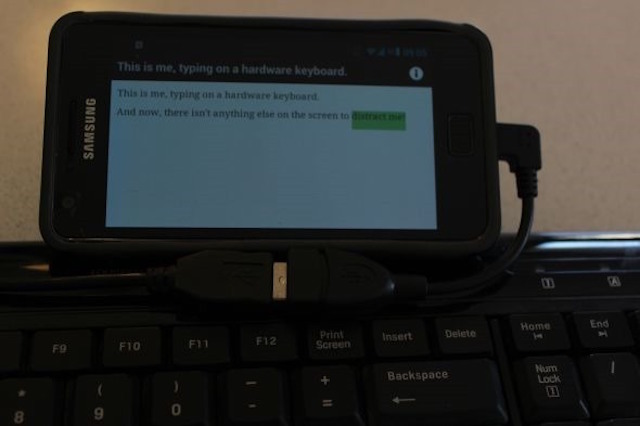
Android's open nature makes it easy to connect with many things. If you want to use a tablet like a laptop, you can completely connect the keyboard and mouse to the Android device using USB OTG. You will be happy to know that Android can work well with most wireless and wired mice and keyboards.
- Top 11 best wireless keyboards for Mac and PC
You should use a wireless keyboard and mouse with the most suitable adapter because you only have a USB connection. For example, you should buy a wireless plug-and-play kit that is compatible with all platforms, but do not buy the device that comes with software like Logitech T400, which requires SetPoint software.
One thing to note is that when connecting the USB keyboard to the Android device the default keyboard is QWERTY, so if you want to use another keyboard you need to use special keyboard applications such as Colemak or DVORAK.
- 11 best Android keyboard apps
4. Print directly from the printer
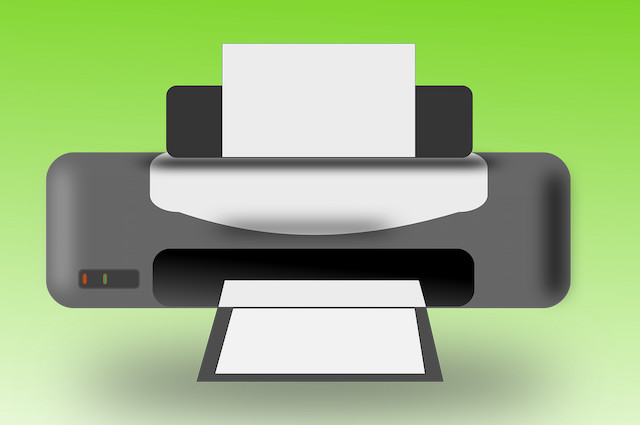
Like a keyboard, printers with plug-and-play standard USB plugs work well with Android devices, so you can start printing without requiring a wireless connection and don't need to transfer anything. to the computer first. If you want to print photos and documents, you will have to switch to PTP (Photo to Photo) mode in the USB connection.
- How to print documents directly from a smartphone or tablet
5. Control DSLR cameras
Real photographers love this feature. The Android device can connect to a DSLR camera and turn into a giant live screen, capable of shooting, focusing, shutter speed control and many other features. This is one of the most innovative uses of Android tablets.
You need the DSLR Controller and Canon camera application. It can also work with some Nikon and Sony cameras but these are not officially supported.
I wish you all success!
See more:
- Instructions to restore your computer using an Android device
- Instructions for using USB Flash drive with Android device
- Instructions for activating USB On-the-Go for Nexus 4
You should read it
- How to Connect iPhone to Linux PC Using KDE Connect
- KDE Connect - Download the latest KDE Connect here
- Instructions for using USB Flash drive with Android device
- Are there ways to connect your phone to a TV to watch videos?
- Instructions for connecting a USB keyboard to an Android phone
- How to use KDE Connect with MATE on Ubuntu and Debian
 The way Android P increases battery life
The way Android P increases battery life How to check battery level on Android with Accubattery
How to check battery level on Android with Accubattery How to create an Android phone password changes every hour
How to create an Android phone password changes every hour 5 web browsers support Dark Mode / Night Mode for Android phones
5 web browsers support Dark Mode / Night Mode for Android phones 5 easy location sharing apps on Android
5 easy location sharing apps on Android How to turn the memory card into internal memory on Android 6.0
How to turn the memory card into internal memory on Android 6.0