How to configure Gpon IGATE GW040 G modem to Bridge mode
Bridge modem mode of the router understands that it is a bridging mode, an intermediary and under the control of another device, a secondary component in the network. We can use Bridge mode in many different cases. For example, if you have VNPT's Gpon IGATE GW040 fiber modem and want to use another one, but can't remove it, you can configure it to Bridge mode to replace the optical device.
Or we want to extend the Internet to the floors of the building without pulling the wire, we can use a router with the Bridge mode WDS function to create an internal network that connects the first floor with the other layers. The new Routuer will replace the management modem, DHCP allocation, WiFi, bandwidth management, dynamic DNS.
The following article will show you how to configure the Gpon IGATE GW040 modem to the Bridge modem.
- Instructions for changing WiFi iGate VNPT password
- Instructions for changing Viettel WiFi modem password
- How to change the TP-Link wifi password?
Configure Gpon IGATE GW040 modem to Bridge
1. Configure Gpon IGATE GW040 modem
Step 1:
First, you access the Gpon modem by IP address 192.168.1.1 . Then access your account information and click Login.
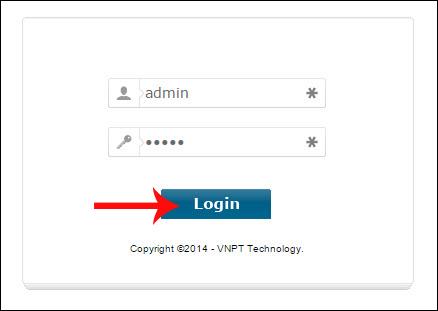
Step 2:
Next, click on Network Settings and then click on WAN . Looking to the right, click on Add .
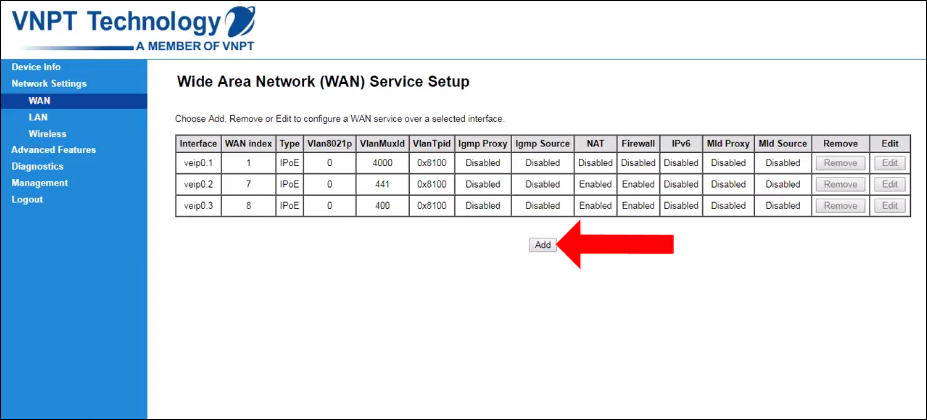
Step 3:
Switch to the new interface and select the Bridging mode . Next look below the VLAN section and enter the default Gpon modem as 11 . Click on Apply / Save button to save.
So the modem has switched to Bridge mode.

Step 4:
Next we need to turn off WiFi and DHCP. Click on the LAN section and select Disable DHCP Server to turn off DHCP. To turn off WiFi click on the Wireless section, select Basic then leave the Enable Wireless option then Apply.
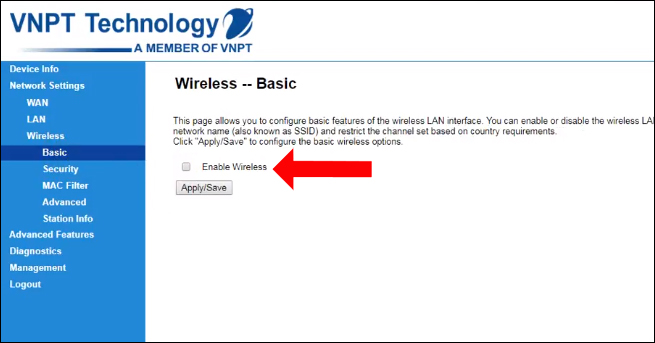
2. Configure the router
We can use different routers. For example, here will use the TP-Link 841N, plug the LAN modem port into the WAN port of the router and then log into the router.
Continue to access Network> WAN and select PPPOe Connection and enter User Name and Password, click Save at the bottom to save. So we will overcome the stagnation, lag due to hot modem.

See more:
- How to change WiFi pass: FPT, TP-Link, Tenda, VNPT, .
- Instructions for configuring Cisco routers
- Instructions for installing Wifi Router Tenda W311R
I wish you all success!
 How to login iGate GW040 GPON ONT of VNPT
How to login iGate GW040 GPON ONT of VNPT Common TP Link modem login addresses
Common TP Link modem login addresses How to reset WiFi router VNPT
How to reset WiFi router VNPT How to change DNS to see if Cloudflare really speeds up the network
How to change DNS to see if Cloudflare really speeds up the network How to set up VPN on the router
How to set up VPN on the router How to reset TP-Link WiFi router
How to reset TP-Link WiFi router