How to Install a Modem
Prepare for installation

You need to make sure that the modem works with your Internet subscription contract. Although it is not common, some modems have problems connecting to certain carriers (such as VNPT). If possible, check the modem's compatibility with your current Internet subscription contract before purchasing.
If the modem does not work with your network subscription, try switching to another modem, or switching subscriptions.

Find the cable outlet in the room. The cable output looks like a metal cylinder with a small hole in the middle and a nut around it. You can find this output on the wall, near the bottom of the living room or bedroom floor.
In some cases, there is also a cable available at this output.

Decide where to place the mediator. The modem should be placed relatively high (for example, on a bookshelf) and close enough to the cable output so as not to stretch or fold the line.
You also need a power source nearby.

Make sure you have all the necessary cables. The modem uses a coaxial cable to connect to the cable output and a power cord to connect to the power source. Both cables will be included with the modem, but if you buy a used device, look for replacement cables.
If you plan to connect the modem to the router, purchase an additional Ethernet cable.
Consider purchasing longer coaxial cable if your fiber is too short to install the modem properly.
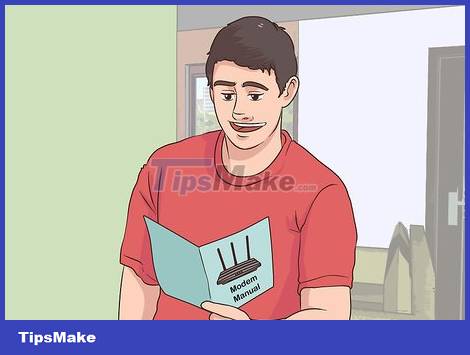
Read the modem's user manual. Each modem is different, yours may require additional setup beyond the scope of this article. The manual will help you pay attention to additional steps when installing your modem.
Setting

Attach one end of the coaxial cable to the cable output. Each end of the coaxial cable has a connector that looks like a needle, used to plug into the cable output. You need to tighten the coaxial cable to the cable output to ensure a tight connection.

Plug the other end of the cable into the modem. On the back of the modem, you will see an output that looks like a cylindrical cable output. Plug the other end of the coaxial cable into this output, if necessary, make sure to tighten it as tight as possible.

Plug the modem's power cord into the power outlet. An electrical outlet on the wall or an anti-surge device is fine. It is important that you plug the cord into the power source first and then connect it to the modem because connecting the cord to the modem first may cause damage.

Connect the other end of the power cord to the modem. You will see the power cable output port at the bottom, behind the modem, but be sure to check the documentation that came with the modem to determine exactly what.

Place the modem in position. After connecting the cables, carefully move the modem to its intended position. The cables must be comfortable, not causing any feeling of obstruction.

Connect the modem to the router. If you want to use a Wi-Fi router and modem in combination, plug one end of the Ethernet cable into the square port on the back of the modem, then plug the other end into the square "INTERNET" (or similarly labeled) port on the back. after the router. As soon as it is plugged in, the router will light up.
Wait a few minutes for the modem and router to boot up before trying to connect to Wi-Fi.
You can also connect your Windows computer directly to the modem via an Ethernet cable (or an Ethernet to USB Type-C cable for Mac computers).
 How to Reinstall WiFi Driver
How to Reinstall WiFi Driver How to Block Strangers from Accessing the Internet
How to Block Strangers from Accessing the Internet How to Block Facebook
How to Block Facebook How to Diagnose Landline Phone Problems
How to Diagnose Landline Phone Problems How to Convert Ethernet Connection to WiFi
How to Convert Ethernet Connection to WiFi How to Post Videos to Facebook
How to Post Videos to Facebook