How to Close Apps in Windows 8
Method 1 of 3:
Using the Application Switcher
-
 Move your cursor towards the top left corner of the Windows 8 desktop.
Move your cursor towards the top left corner of the Windows 8 desktop. -
 Move your cursor down along the fat left side of the desktop after a box appears in the top left corner.
Move your cursor down along the fat left side of the desktop after a box appears in the top left corner. -
 Right-click on an app that you want to close.
Right-click on an app that you want to close. -
 Click "Close" to close down the app. Repeat this for any other apps that you also want to close to shut them down. Make sure you've saved your work for those apps before closing them.
Click "Close" to close down the app. Repeat this for any other apps that you also want to close to shut them down. Make sure you've saved your work for those apps before closing them. -
 If all else fails, use the Task Manager. You can also close open programs using the Task Manager.
If all else fails, use the Task Manager. You can also close open programs using the Task Manager.- Right click on the taskbar.
- Click Task Manager.
- Select the program you wish to close.
- Click End Task.
- Follow any prompts and you're done.
Method 2 of 3:
The Touch and Drag Method
-
 This is the simplest method and requires that the program you wish to close be open and on the screen. Simply pull your finger or your mouse from the top edge of the screen down to the bottom of the screen. The app windows will become smaller. When this happens, let go to close the app.
This is the simplest method and requires that the program you wish to close be open and on the screen. Simply pull your finger or your mouse from the top edge of the screen down to the bottom of the screen. The app windows will become smaller. When this happens, let go to close the app.
Method 3 of 3:
Using the Task Manager
-
 You can also close open programs using the Task Manager, if you have an attached keyboard.
You can also close open programs using the Task Manager, if you have an attached keyboard.- Click and hold down Ctrl-Alt-Del at any time.
- Click Task Manager.
- Select the program or app you wish to close.
- Click End Task.
- Follow any prompts and you're done.
4.5 ★ | 2 Vote
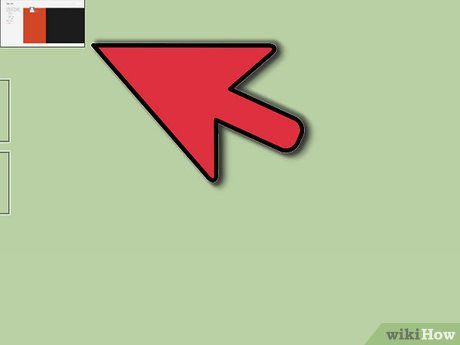
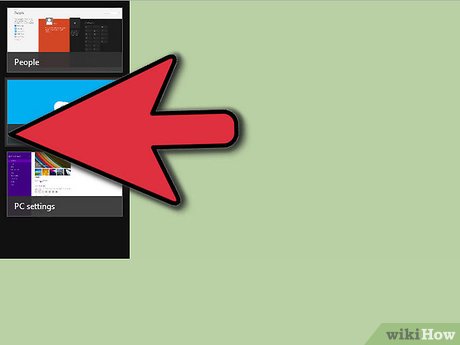
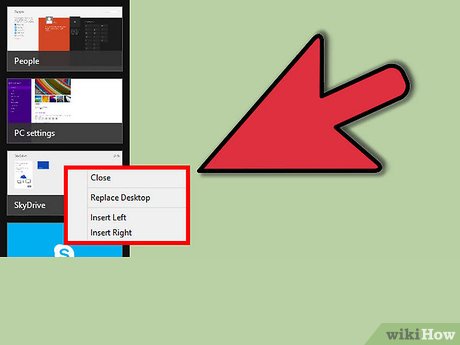
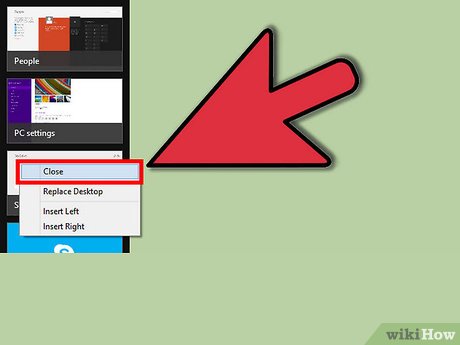


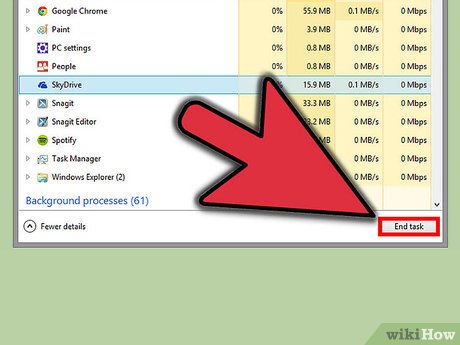
 How to Edit Pictures on Windows 8
How to Edit Pictures on Windows 8 How to Create a Sound Recording on Windows 8
How to Create a Sound Recording on Windows 8 How to Speed Up Windows 8
How to Speed Up Windows 8 How to Change the Resolution in Windows 8
How to Change the Resolution in Windows 8 How to Set Up Email on Windows 8
How to Set Up Email on Windows 8 How to Use Two Monitors with Windows 8
How to Use Two Monitors with Windows 8