How to Check Mouse Sensitivity (Dpi) on PC or Mac
Method 1 of 2:
Windows
-
 Open the Windows search bar. If you don't see the search bar next to themenu, press ⊞ Win+S to open it now.
Open the Windows search bar. If you don't see the search bar next to themenu, press ⊞ Win+S to open it now.
-
 Type mouse into the search bar. A list of matching results will appear.
Type mouse into the search bar. A list of matching results will appear. -
 Click Mouse & touchpad settings. It's the option with the outline of a gear on its left side.
Click Mouse & touchpad settings. It's the option with the outline of a gear on its left side. -
 Scroll down and click Additional mouse options. It's at the bottom of the right panel.
Scroll down and click Additional mouse options. It's at the bottom of the right panel. -
 Click the Pointer Options tab. It's at the top of the window.
Click the Pointer Options tab. It's at the top of the window. -
 Find the pointer sensitivity under the 'Motion' header. In addition to the slider, there's also an option called 'Enhance Pointer Precision.' If this box is checked, Windows will sense when you're trying to be more precise with your mouse movements (such as when you're moving the cursor very slowly) and boost sensitivity automatically.[1]
Find the pointer sensitivity under the 'Motion' header. In addition to the slider, there's also an option called 'Enhance Pointer Precision.' If this box is checked, Windows will sense when you're trying to be more precise with your mouse movements (such as when you're moving the cursor very slowly) and boost sensitivity automatically.[1]
Method 2 of 2:
macOS
-
 Click themenu. It's at the top-left corner of the screen.
Click themenu. It's at the top-left corner of the screen.
-
 Click System Preferences.
Click System Preferences. -
 Click Mouse. It's the white mouse icon in the second row of icons.[2]
Click Mouse. It's the white mouse icon in the second row of icons.[2] -
 Click the Point & Click tab. It's at the top of the window.
Click the Point & Click tab. It's at the top of the window. -
 Find the pointer sensitivity under the 'Tracking speed.' Drag the slider right to make the cursor move faster as you move the mouse, or left to slow it down.
Find the pointer sensitivity under the 'Tracking speed.' Drag the slider right to make the cursor move faster as you move the mouse, or left to slow it down.
4.3 ★ | 3 Vote
You should read it
- How to change the mouse pointer size and style in Windows 11
- How to create a yellow circle around the mouse cursor on Windows
- The basic steps of fixing cursor cursors flutter in Windows
- How to fix mouse lag in Windows 11/10
- Instructions to customize the mouse pointer in Windows
- How to hover the mouse more accurately on the computer

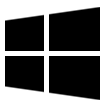
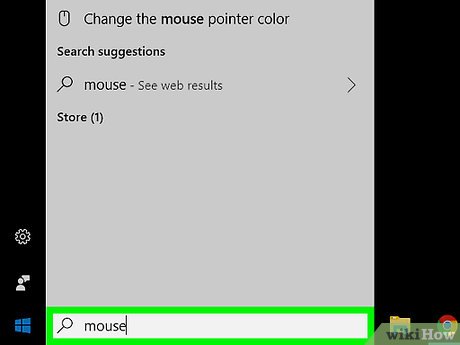


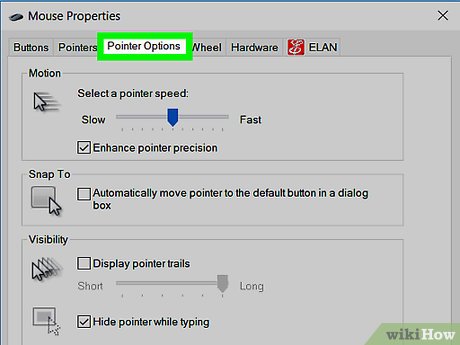
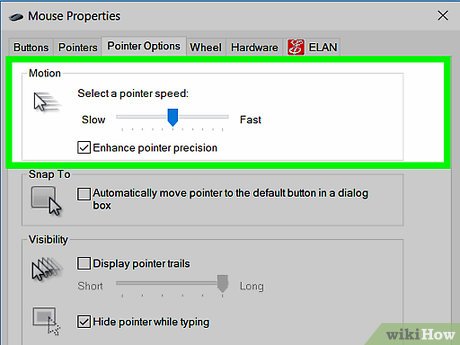

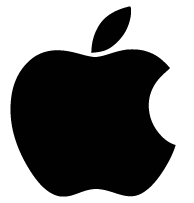
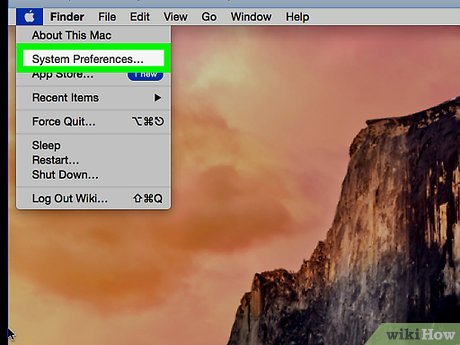
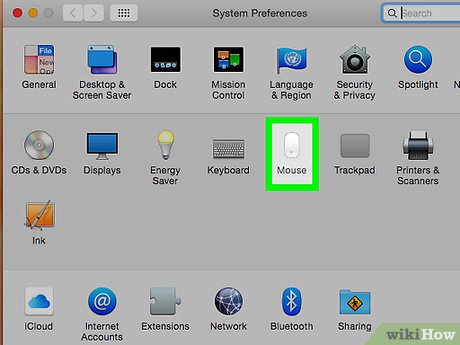
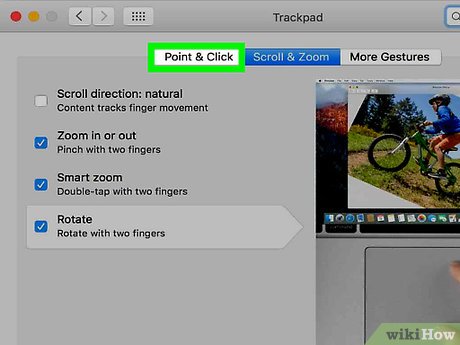

 How to Install Windows 3.1
How to Install Windows 3.1 How to Change the Registered Name on a Windows PC
How to Change the Registered Name on a Windows PC How to Mute the Microphone on Windows
How to Mute the Microphone on Windows How to Rename the User Folder on Windows
How to Rename the User Folder on Windows How to Install Windows NT 4.0 Workstation
How to Install Windows NT 4.0 Workstation How to Open RAR Files on Windows
How to Open RAR Files on Windows