How to change the text size for the title bar in Windows 10
The title bar is a bar at the top of a window, desktop application, or dialog box that displays its name.
You can make the text of the title bars on the screen easier to see by making them larger, while keeping the screen set to the recommended resolution and default DPI.
The font size of the text in title bars is set to 9 by default in Windows 10. In previous versions of Windows, the size was set to 11 by default.
This tutorial will show you how to change the font size of the text in the title bar to the size you want in Windows 10.
Note:
- Windows applications (also known as modern Store apps) are not affected by this setting.
- If you change the DPI scaling level, it will also change the text size of the title bars according to the DPI setting.
Change the title bar text size with WinTools System Font Size Changer
Step 1:
If you haven't already, download the latest version of System Font Size Changer from WinTools.
Step 2:
Run the downloaded changesize.exe file. This is a standalone .exe (program) file that does not install anything on the system.
Step 3:
If you like, you can click Export to export the text size settings for the current font to the .reg file to help restore them easily if needed.
Step 4:
Perform the following actions:
- Select the Title bar.
- Check or uncheck the Bold check box if you want the text to be in bold or not.
- Adjust the slider to the font size you want.
- When done, click Apply.
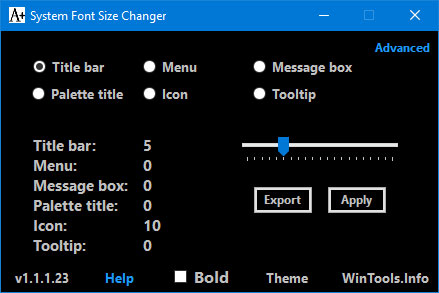 Adjust the slider to the font size you want
Adjust the slider to the font size you want Step 5:
Click OK when you're ready to log out of Windows 10 to apply changes and log back in.
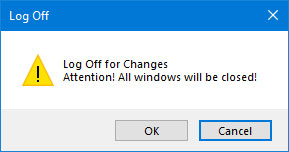 Click OK when the changes are finished
Click OK when the changes are finished How to change the value of HungAppTimeout in Windows 10
How to change the value of HungAppTimeout in Windows 10 The Windows 10 2004 version support page is actually working
The Windows 10 2004 version support page is actually working How to add exceptions in Windows Defender on Windows 10
How to add exceptions in Windows Defender on Windows 10 After the May 2020 Update (20H1) update, what to expect on Windows 10?
After the May 2020 Update (20H1) update, what to expect on Windows 10? How to switch from RAID to AHCI without reinstalling Windows 10
How to switch from RAID to AHCI without reinstalling Windows 10 Where does Windows 10 store default wallpapers?
Where does Windows 10 store default wallpapers?