How to change the laser pointer color on PowerPoint
When the slide show is on PowerPoint, we can use the laser effect for the mouse, by pressing and holding the Ctrl key and clicking the mouse will show the laser effect, in addition to using the PowerPoint effects available for the slide show. mat. With the cursor laser effect, viewers will focus more on a specific part that you are presenting. And follow the default laser mouse pointer on PowerPoint to stay in red mode. If you want to change the color of the laser pointer on PowerPoint, it is very simple and easy. The following article will guide you how to turn on the laser mouse pointer and how to change PowerPoint laser mouse color.
- How to create PowerPoint photo album with effects
- How to insert images below the word on PowerPoint
- How to insert text into images in PowerPoint
Instructions for using PowerPoint laser pointer
Starting with PowerPoint 2010, Microsoft added the option of laser pointer effects during presentations. To switch from a normal mouse pointer to a laser, press and hold the Ctrl key and click the left mouse button. The effect will disappear when we release the mouse.
When you hover this laser on a specific slide area, viewers will pay more attention.
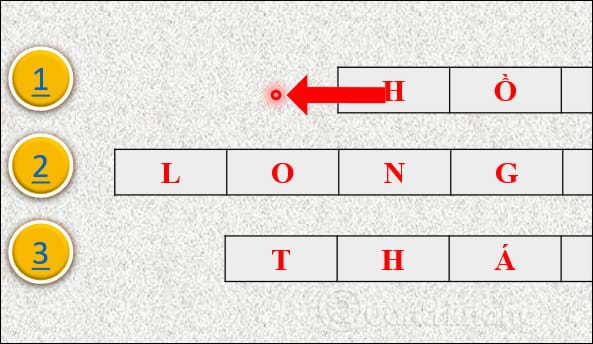
Step 1:
Click the Slide Show section on the ribbon bar in the PowerPoint interface.

Step 2:
Show more tools below, users click on Set Up Slide Show .

Step 3:
The Set Up Show dialog box appears. At the lower part, select Laser pointer color and click on the color you want to change for the laser pointer . There will only be 3 colors to use for laser pointer. Click OK to save the changes to the mouse.

The new color result of the laser pointer in PowerPoint when the slide show has been changed as shown below.
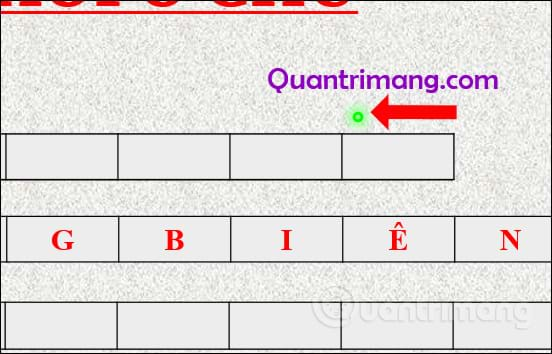
Another way to make your PowerPoint presentation stand out for important content. However, in order to prevent the viewer from seeing the laser pointer while you are playing, choose a background that is not too colorful, a lot of messy details when hovering over the content area to highlight.
See more:
- How to make PowerPoint fireworks effect
- Beautiful PowerPoint wallpapers for impressive presentation slides
- Beautiful free PowerPoint slides for office workers
I wish you all success!
You should read it
- How to create a yellow circle around the mouse cursor on Windows
- How to change the mouse pointer on Windows 11 with many styles and colors
- Instructions to change the interface of the mouse cursor on Windows
- How to fix the mouse pointer disappearing on Windows 10
- How to delete dynamic effects on PowerPoint
- 5 best laser printers for home and office use
 How to create text inverted, reverse the word in Word
How to create text inverted, reverse the word in Word How to scan documents in Windows
How to scan documents in Windows How to type pages in Word 2007 from any page
How to type pages in Word 2007 from any page How to insert page numbers in Excel
How to insert page numbers in Excel How to create Watermark on PowerPoint
How to create Watermark on PowerPoint Inserting traces into Word
Inserting traces into Word