How to change the default webcam on a Windows 10 computer
You will need the settings to change the default webcam if the webcam integrated with your laptop is broken or you have a better external webcam. In this article, I will show you how to change default webcam on Windows 10 computer.
Change default webcam
Most laptops now have a built-in webcam so you can record video, video chat . However, sometimes we still need high-quality external webcams for work or for built-in webcams. broken assembly.
Adding a second webcam to your laptop is pretty easy, but using it as the main video chat and recording tool requires you to tweak some settings. You will need to set the second webcam as default and disable the built-in webcam.
Here's how you set up the second webcam as the default webcam:
- Connect a second webcam to your computer via USB or Bluetooth
- Press Windows + R to open a Run dialog box
- Enter
controlto Run and press Enter to open the Control Panel - Click the drop-down menu named View by in the upper-right corner of the Control Panel window and choose Large icons mode
- Select Devices and Printers
- Find the second webcam you just connected to
- Right click on it and select Set this devices as default

Disable built-in webcam
To disable the built-in webcam do the following:
- Press Windows + R to open a Run dialog box
- Type
devmgmt.mscand press Enter to open Device Manager - Scroll down to find the list of connected devices and expand the Camera section
- Click on the integrated webcam and select Disable device . Repeat for the webcams you don't want to use, leaving only the webcam you want
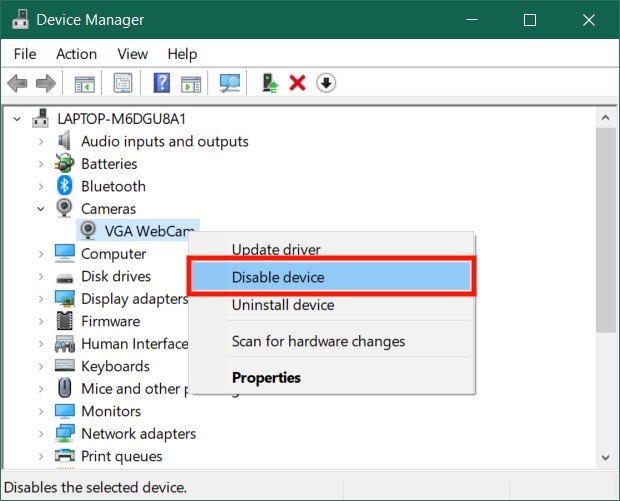
Once you are done setting it up, Windows 10 will default to using the webcam you want every time you need to record a video, meeting, chat or study.
Good luck.
 How to use AppManager to control apps on Windows 10
How to use AppManager to control apps on Windows 10 Fixed an issue that could not replace Windows 10 desktop wallpaper with Group Policy
Fixed an issue that could not replace Windows 10 desktop wallpaper with Group Policy How to fix Windows Defender taking up too much CPU resources
How to fix Windows Defender taking up too much CPU resources How to restore the Microsoft Store on Windows 10
How to restore the Microsoft Store on Windows 10 Turn off automatic downloading of games and apps on Windows 10
Turn off automatic downloading of games and apps on Windows 10 Microsoft releases new Patch Tuesday update for Windows 10
Microsoft releases new Patch Tuesday update for Windows 10