How to change computer wallpaper automatically, the simplest way
Do you want to see a new, beautiful wallpaper every day when you turn on your computer? This article shows you how to change your wallpaper automatically, easily, and without wasting resources.
How to change computer wallpaper automatically
Step 1: On Windows 10 computer, press Windows + I key combination to open Windows Settings window then select Personalization .

Step 2: In the Background section , you switch to Slideshow format .
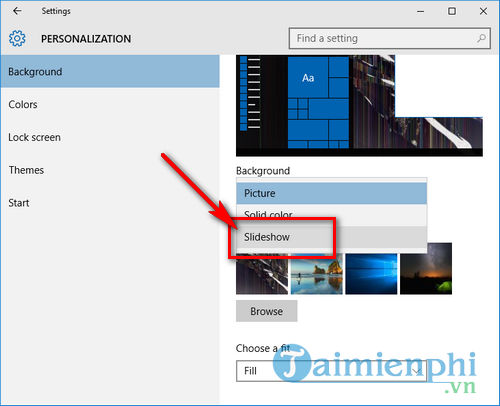
Step 3: Click on Browse option in Choose albums for your slideshow section
Step 4: Navigate to the folder containing the images you want to set as wallpaper. Then click Select Folder .
Step 5: Scroll down, in the Change picture every section , select 1 day to change the wallpaper.
The wallpaper will automatically change according to the order of the photos in the selected folder, keeping your desktop fresh without manual operation. If you use Windows 7 or macOS, you can refer to the installation method in the article on changing your computer wallpaper continuously.
You should read it
- Instructions for changing Windows desktop wallpaper
- Change wallpaper, set Wallpaper wallpaper for computer
- Instructions for changing Windows 10 wallpaper timer
- How to change Win 10 computer wallpaper
- Instructions to change the wallpaper on Windows 11
- How to change the wallpaper on Win 10
- How to change computer wallpaper on Windows 11, 10, 8.1, 7 quickly
- How to change Coc Coc browser wallpaper
- How to change Windows 11 desktop wallpaper quickly
- How to use WallPaper 10 to change desktop wallpaper automatically
- How to change the computer wallpaper according to the amount of battery
- How to use GIF images as beautiful wallpapers for Windows 10 computers
Maybe you are interested
12 Most Tweakable Developer Options on Android What is Apple's Assistive Access feature? How to use? The MIT team claims to find the most effective way of 'intercepting' meteorites How to insert time, date and time in Word Change your Facebook profile to cheer U23 Vietnam How to create Answer questions on Facebook
