How to create Answer questions on Facebook
Facebook currently has updated many new features in the status writing section such as setting up a poll, creating to-do lists, or creating questions with answers. The question-and-answer feature has been applied on the Android and iOS Facebook and Facebook versions.
Accordingly users will be able to choose the questions that Facebook offers, or write their own answers, then answer that question. Essentially, the question creation feature with Facebook answers is not intended to be a challenge for anyone, but simply you want others to know more about yourself, your hobbies, habits, . through the questionnaire content. Rich from Facebook only.
- 32 Facebook shortcuts help you work faster
- Clean up Facebook wall with just a few simple steps
- How to mass delete status, remove Facebook tag in one click
Instructions for creating answer questions on Facebook
1. Create a question on the web-based Facebook
Step 1:
Click on status write on Facebook and then click on Answer questions .

Step 2:
The questionnaire available is available. You can click the Next button and the Previous button to find the question you want to use and then click the Answer button .

There are many different types of questions with enough areas of life that relate to you like what you want to be, what you laugh at, or do you want your parents to join the social network? No, . Or there are questions that we never thought of as wanting to get stuck in an elevator with anyone.
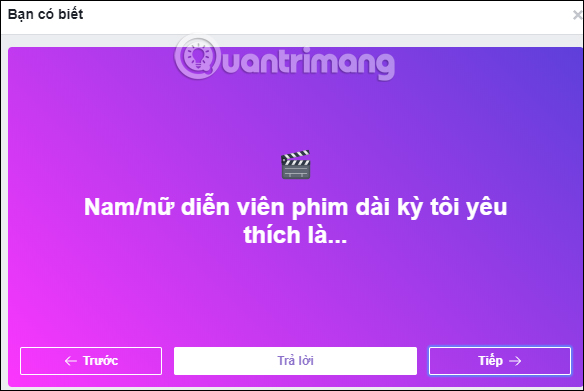
Step 3:
Next we will write the answer to the question we have chosen. When entering the answer you can choose the wallpaper you like, choose to use emoticons. Finally click the Post button below.
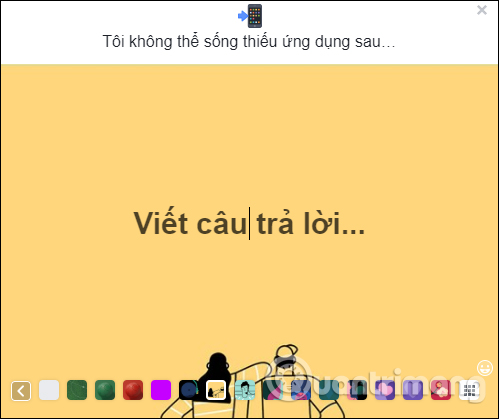
Answering questions on Facebook will display as shown below.
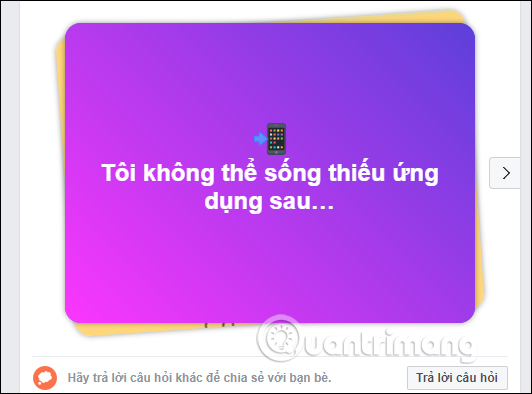
The question will show up first then you just need to press the right arrow to display the answer.
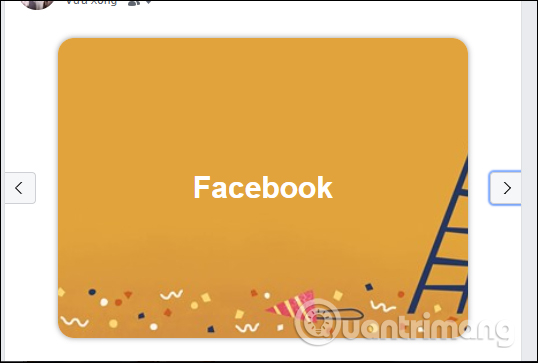
2. Create answer questions on the Facebook application
How to create answer questions on Facebook apps as well as when you create on your computer. We click on status entry then click on Answer a Question at the bottom of the list. Then select the question, enter the answer and then click the post button. Questions and answers will also show up on Facebook. To see the question just swipe to the side .


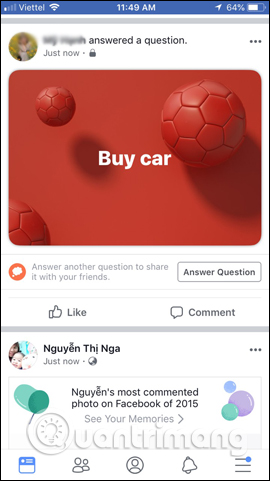
Add one more feature to your Facebook friends with more information about you, your hobbies or habits, etc. The question cannot choose a wallpaper, but with the answer you can optionally choose the wallpaper.
See more:
- How to recover deleted messages on Facebook
- How to hide your friends list from everyone on Facebook
- How to completely 'invisible' on Facebook?
I wish you all success!
 How to view and delete your location history on Facebook
How to view and delete your location history on Facebook The keywords that create effects on Facebook encourage my favorite team in the 2018 World Cup season
The keywords that create effects on Facebook encourage my favorite team in the 2018 World Cup season How to hide other people's posts on Instagram
How to hide other people's posts on Instagram How to download personal data on Instagram
How to download personal data on Instagram How to unlock blocked Facebook
How to unlock blocked Facebook Best Facebook name, meaning, unique, funny, mood
Best Facebook name, meaning, unique, funny, mood