How to calibrate your Apple Watch to improve workout tracking
To keep track of health and fitness seamlessly, nothing could be better than the Apple Watch. Powered by a powerful watch along with a host of health-focused features, including hearing, ECG and accurate fitness tracking, this smartwatch is a great asset for fans. exercise.
However, you can always calibrate your Apple Watch to improve workout tracking with the following 6 tips.
Make sure your personal information is up to date
First and foremost, make sure your personal information is up to date. Apple Watch uses your personal information like height, weight, age, gender to calculate the calories you burn. So make sure all information is accurate and up to date. To do so, launch the Watch app on iPhone, click the My Watch tab > Health> Health Profile . Then click Edit and then update the information.
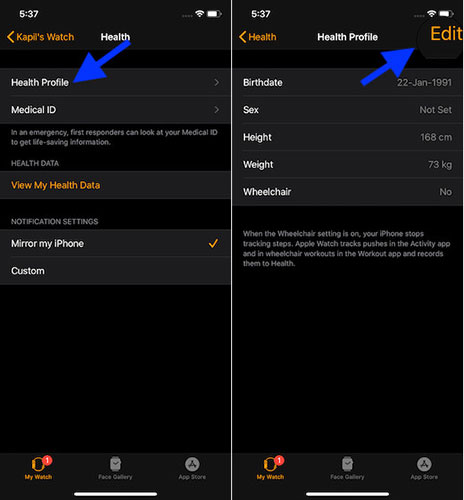
Make sure Motion Calibration & Distance is enabled on iPhone
Another important thing you should do to calibrate your watchOS device is to make sure the Motion Calibration & Distance feature is turned on. It helps smartwatches get necessary information. To do so, open the Settings app on your iPhone, go to Privacy> Location Services . Now, make sure that Motion Calibration & Distance is turned on. Then, click on Location Service and make sure the Motion Calibration & Distance switch is set to On.
Make sure Wrist Detection is enabled
For Apple Watch to track your standing progress, the Wrist Detection feature must be turned on. Besides, reading the heart rate in the background is also based on this feature. So be sure to turn on this feature. Launch the Watch app on iPhone, press the My Watch tab > Passcode . Now, turn on Wrist Detection.
Wear a suitable watch
Another piece of advice is to wear a smartwatch that fits, not too loose or too tight, and making sure the skin can breathe. This not only helps you feel more comfortable at work, but also helps the sensors work well.
Starting from scratch
Start from the beginning to see how well the Apple Watch can track fitness. The best way is to go for a walk or jog outdoors. This smartwatch monitors stride lengths at different speeds and adjusts the accelerometer accordingly to provide accurate measurements.
Simply set a goal before starting your workout (tap the 3 dots, then fine-tune everything), then walk or run for about 20 minutes as usual.

Note : In case you're operating at different speeds, make sure to calibrate for 20 minutes at each speed to help watchOS device find out your stride length.
Reset physical calibration data
If the Apple Watch is not right for you, try resetting the physical calibration data to its factory default values. In most cases, this can eliminate hidden problems and make the smartwatch track these exercises with improved accuracy.
Visit the Watch app on iPhone, click the My Watch tab > Privacy> Reset Fitness Calibration Data .
In case, things don't improve even after trying these tips, update the software on Apple Watch (go to Settings> General> Software Update ).
 Review Xiaomi Mi Watch: Xiaomi's first smartwatch
Review Xiaomi Mi Watch: Xiaomi's first smartwatch Differences between Apple Watch Series 4 Cellular and GPS
Differences between Apple Watch Series 4 Cellular and GPS How to change the interface of Apple Watch background
How to change the interface of Apple Watch background How to use the split and tip function in Calculator on Apple Watch
How to use the split and tip function in Calculator on Apple Watch How to determine the Apple Watch model
How to determine the Apple Watch model How to activate eSim on Apple Watch
How to activate eSim on Apple Watch