How to buy games on Steam with a Visa card
Steam is known by the gaming community as an online digital store developed by Valve Corporation. Here, you can buy any games or copyright applications you like with convenient payment methods such as Visa, Master Card.

Today's article I will guide you how to buy your favorite game or application on Steam in the easiest way.
I. Steps to buying and paying.
Step 1: You access the following address https://store.steampowered.com/ and then click on login to proceed to login Steam account.
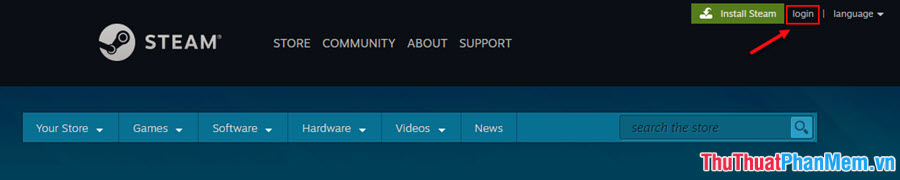
Step 2: To download games or applications on Steam you must have an account. If you do not have an account, you can create a new one by clicking Join Steam on the right of the screen. Once you have a Steam account, you enter the account name you have registered (Steam account name) and password (Password) and click Sign in to log in Steam.
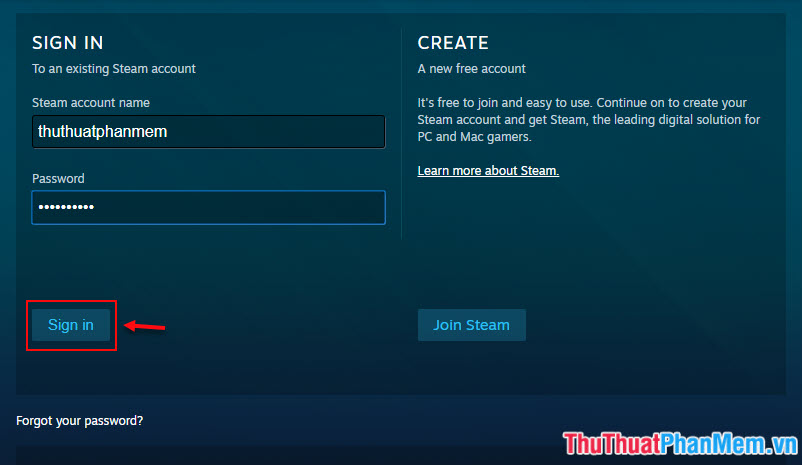
Step 3: After logging in, we start to find and buy our favorite apps by entering the name of the app or game in the search the store section on the right corner of the screen.
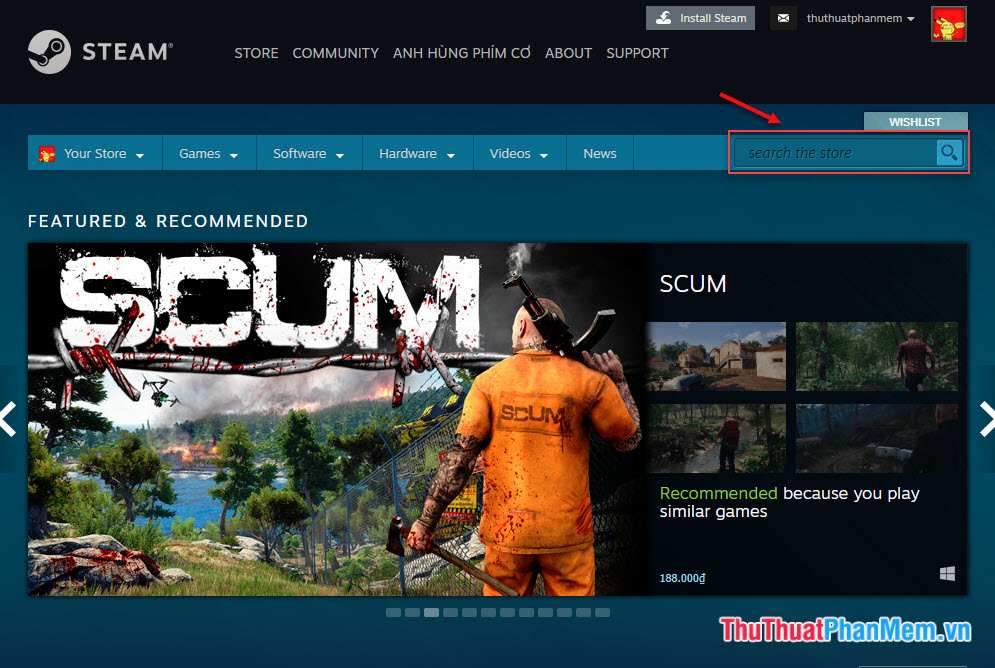
I will take the example with the game Survive in Space .
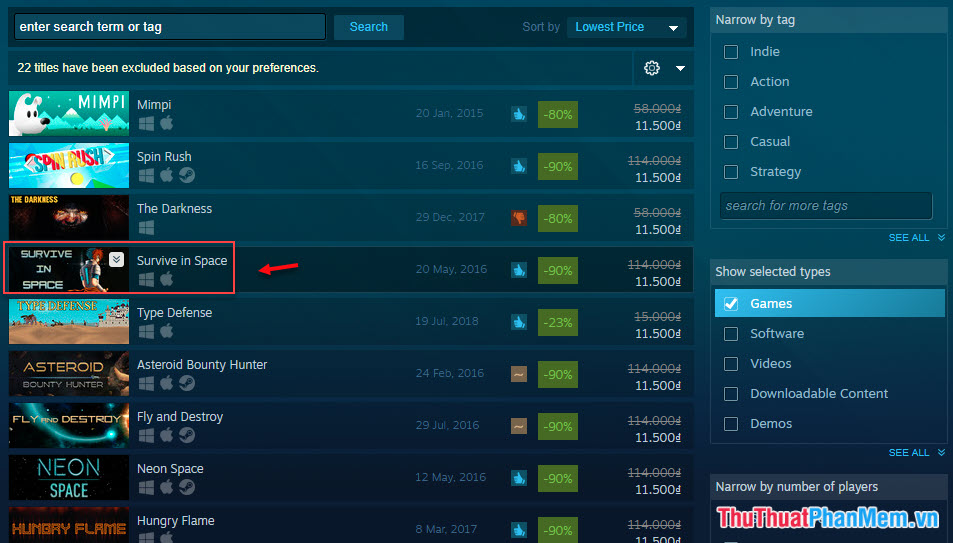
Step 4 : Notice below the gray frame with the words Buy xyz ( xyz is the name of the game or application) and then click Add to Cart to add the application or game to the shopping cart.
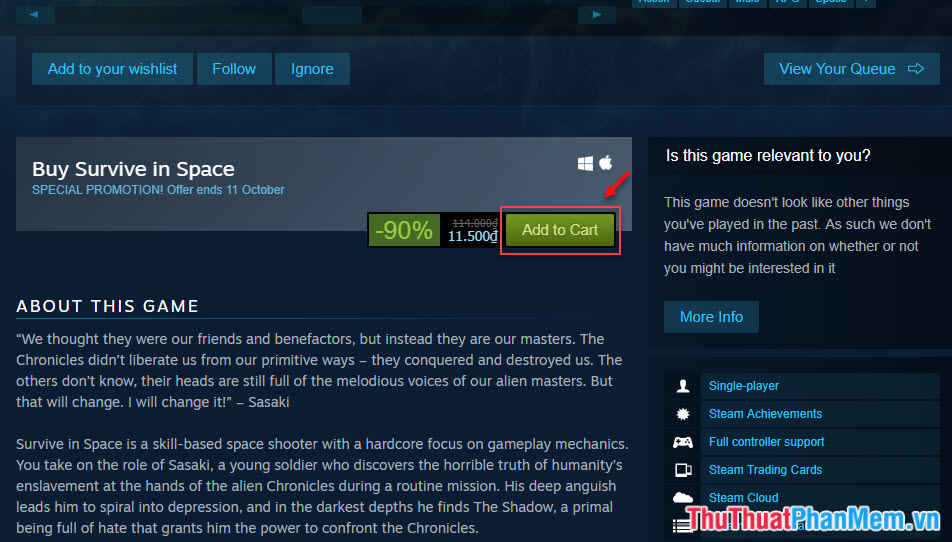
Step 5: A new page appears, click Purchase for myself to conduct payment for you, and the Purchase as a gift option is to buy games or applications for another account.

Step 6: This step Steam requires you to enter payment information. At this time, readers need to enter all the items such as Card number (visa number), First name ( Last name ), Last name (First name), City (City), Billing Address (contact address), Zip or postal code (postal code), Country (country), Phone number (phone number).
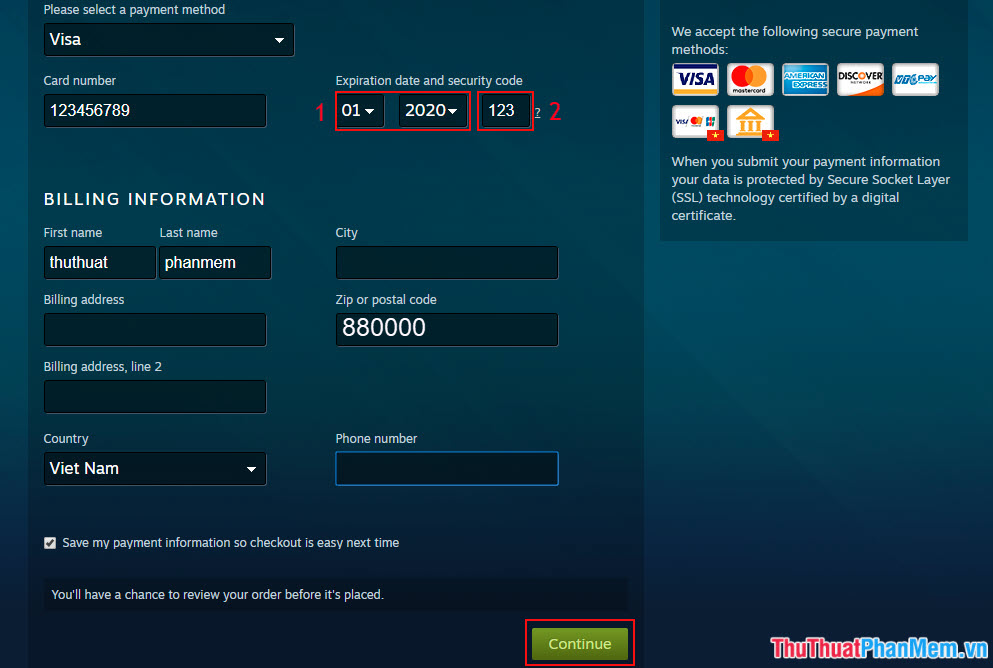
Note Expiration date and security code :
Section 1: You notice on your visa card the date line under the card number is the card's validity date (left side) and the expiry date of the card (right side). Steam only requires you to enter the card's expiry date so we enter the date on the right side of the card.

Section 2: Security code ( Security code ) is located on the back of the card. Notice that the 3-digit number in the right corner of the card is the card's security code.
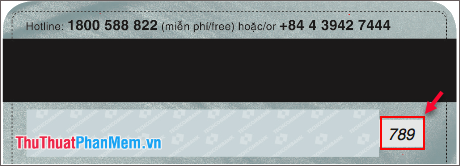
Step 7: After entering the payment information completely. You click Purchase to proceed with buying games and applications.
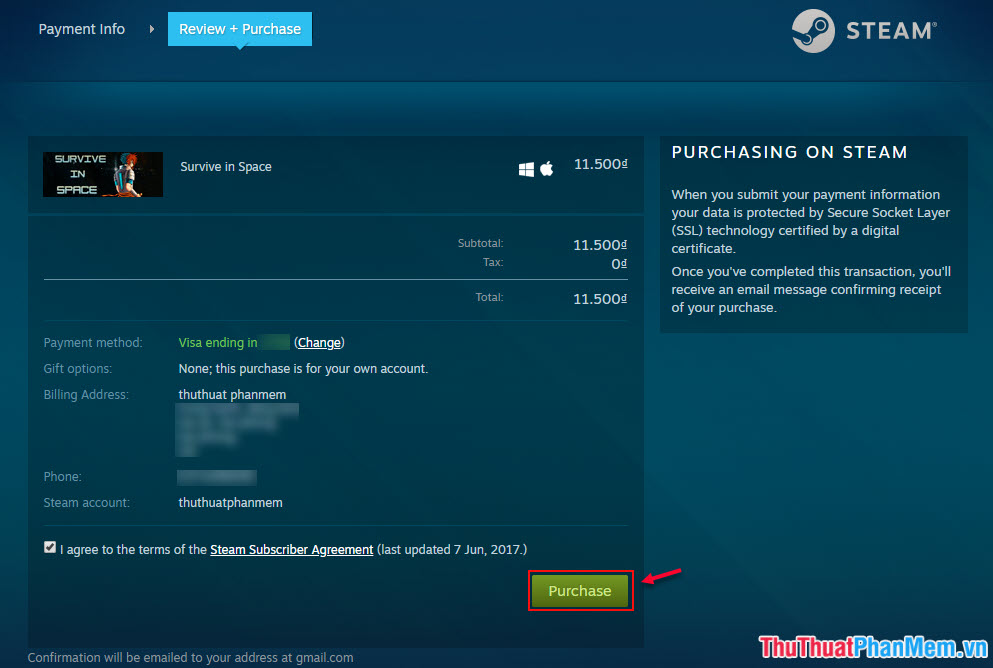
If the new page appears THANK YOU with the RECEIPT invoice information below that you have purchased the game, the application has been successful. Steam sales invoices are automatically sent to your registered email, if necessary we can print them by clicking Print.
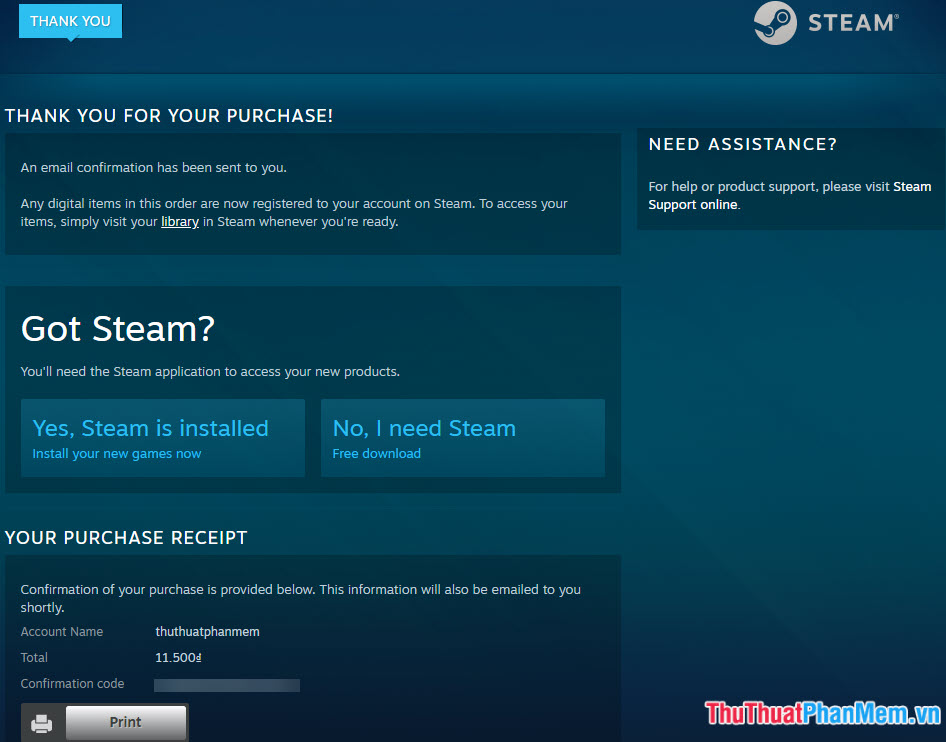
II. Check
After purchasing the game or application you need, you must check that the game or application is already in your account by clicking on your avatar in the upper right corner of the screen. Find and click on the Games section .
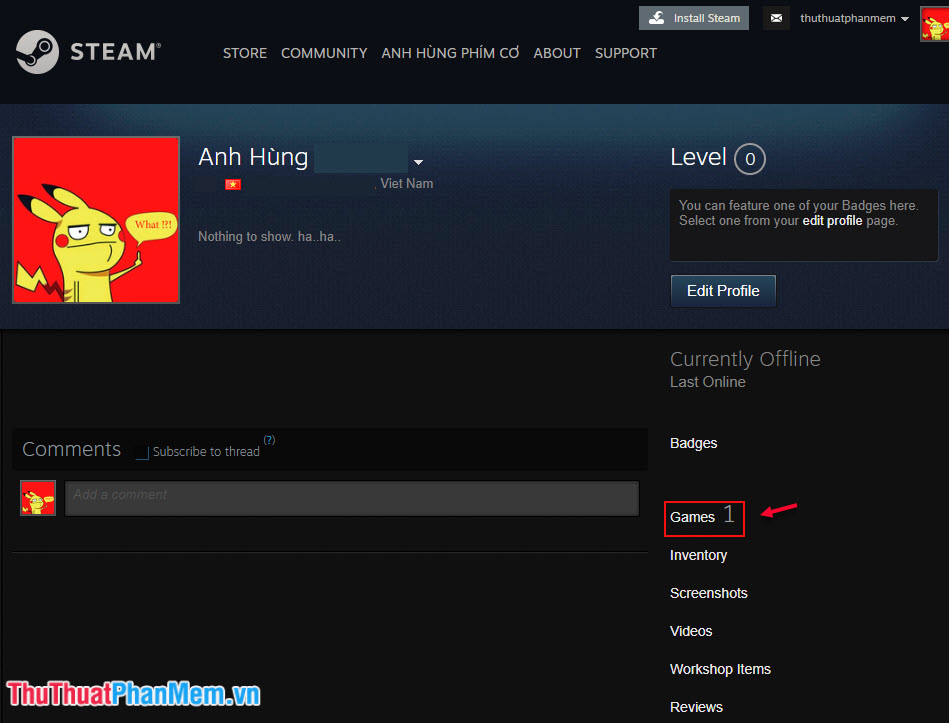
You see the game name appears as shown below is successful already.
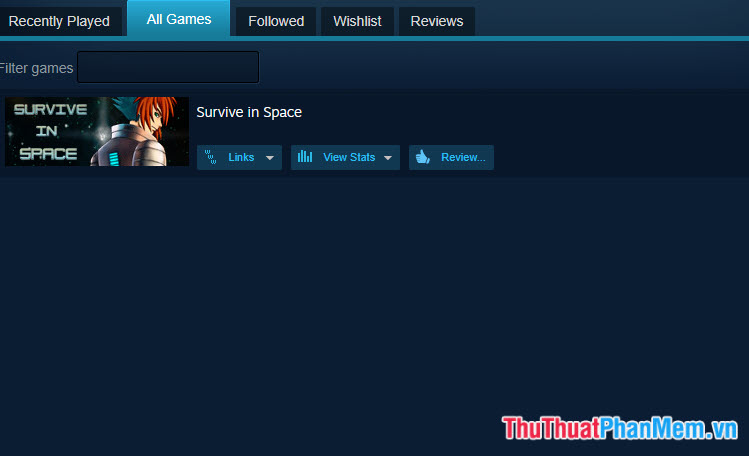
With the simple steps as I instructed above, we can own any game or application that we love on the Steam online store with a convenient payment method such as Visa card. Thank you for watching my tutorial!
 Instructions on how to play Mobile Union on computer
Instructions on how to play Mobile Union on computer Top 5 best survival games on PC
Top 5 best survival games on PC Top 10 best racing games ever
Top 10 best racing games ever Instructions on how to play PUBG Mobile on PC with Bluestack extremely smooth
Instructions on how to play PUBG Mobile on PC with Bluestack extremely smooth Grand Theft Auto Vice City (Grand Theft Auto Vice City)
Grand Theft Auto Vice City (Grand Theft Auto Vice City) How to install the latest Script Hook V GTA V
How to install the latest Script Hook V GTA V