How to convert iPhone photos back into JPEG format
HEIC is the image file format introduced by Apple for the first time on iOS 11, with a notable emphasis on being more efficient at reducing file sizes. This format is set to default on iOS 11 and later, but if users send emails with these photos, iOS will convert them into JPEGs to improve compatibility with other platforms.
Before you know how to convert HEIC to JPEG, users can think of using JPEG as the default photography format for iOS later to avoid losing time converting when needed. To do this, users do the following:
- Go to Settings and swipe down Camera.

Select Most Compatible will convert the image to the default JPEG
- Click on Formats.
- Click Most Compatible to set the default image format to JPEG.
If HEIC images need to be converted to JPEG, users have a number of different ways to do it without having to download image processing applications on iPhone.
Option 1: Users can email themselves and let iOS perform the format conversion.
Option 2: Users can use AirDrop for Mac and use the Preview app on macOS to convert to JPEG. Proceed as follows:
- Open the HEIC image in the Preview application on the Mac.
- Scroll down to the File menu and select Export.

Click Export in the File menu of the Preview app on macOS
- In the Format menu, users select the output format as JPEG. Adjust the quality as you like before clicking Save. You can then find the converted JPEG file in the location where you exported the HEIC file.
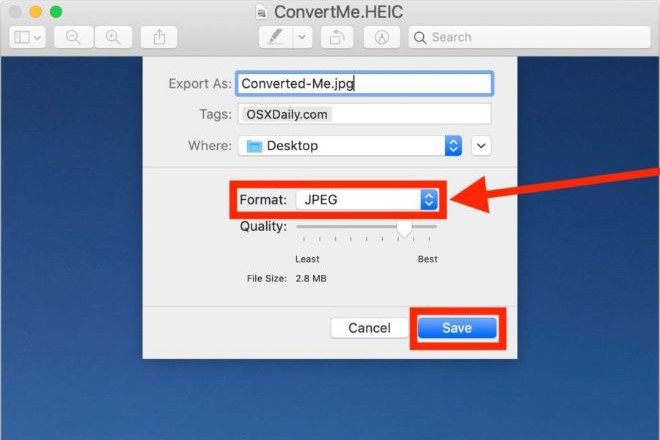
Users can convert to JPEG format through the Export tool
It is worth mentioning that HEIC files are smaller than JPEG even when compressed. For example, HEIC 1.8 MB image file when converting to JPEG has a capacity of up to 2.8 MB even with image quality inferior to 80%, although the size is clearly different on each image. and each file.
Therefore, if users want to save storage space, maintaining HEIC files can be beneficial, while JPEG is often best suited for maximum compatibility with other devices and with the web.
4 ★ | 2 Vote
 HP Laser print solution at an economical price for small businesses
HP Laser print solution at an economical price for small businesses Alibaba spent $ 1.4 billion as an ecosystem for smart speakers
Alibaba spent $ 1.4 billion as an ecosystem for smart speakers Facebook was again fined for violating user data privacy
Facebook was again fined for violating user data privacy Did Apple remove EarPods from the iPhone 12 carrying case?
Did Apple remove EarPods from the iPhone 12 carrying case? Apple released iOS 13.5 that supports many of the Covid-19 related features
Apple released iOS 13.5 that supports many of the Covid-19 related features