How to Blur People's Faces in Photos Using iPhone's Clean Up Tool
Clean Up is a tool in the Photos app in iOS 18 that lets you remove unwanted objects from photos. However, it sometimes has the strange behavior of blurring faces instead of removing them. You can take advantage of this to hide the identities of people in photos.
Why does Clean Up blur people's faces instead of deleting them?
Clean Up is meant to remove an object when you swipe over or select it, and it does this perfectly in most cases. However, with certain photos, the tool applies a safety filter to the selected face or object instead of removing it. This safety filter is essentially a pixel mosaic effect that's meant to help hide people's identities.
It's unclear whether this behavior is intentional or just a bug. Some forum discussions suggest that Clean Up does this when it determines something in the photo is inappropriate or sensitive. After testing the tool on photos, I can confirm this claim is correct.
However, there are cases where Clean Up pixelates faces instead of removing them, even in beautiful group photos, which makes you tend to believe that it might actually be a bug.
How to Pixelate People's Faces on iPhone Using Clean Up
Using Clean Up to pixelate someone's face in a photo is pretty easy:
- Go to the Photos app and open the photo you want to edit.
- Tap the Edit button (three horizontal sliders) at the bottom and tap Clean Up .
- Select a face by doodle on it or draw a circle around it and Clean Up will add a safety filter.
- Click Done to save the photo.
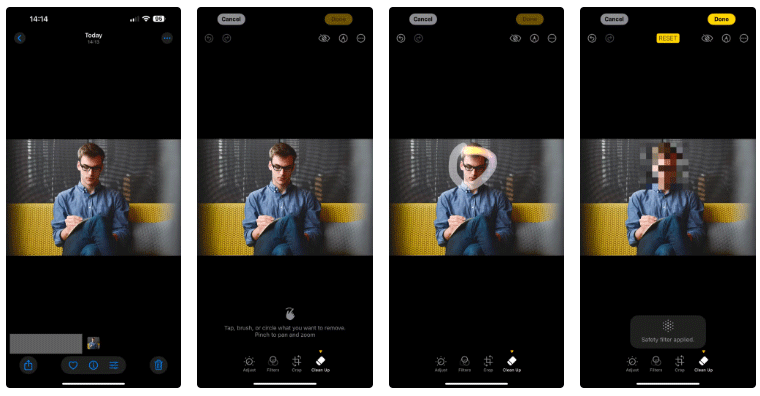
On the other hand, if you actually want to remove someone's face from a photo, the process is a bit different.
- Open the photo in edit mode and tap Clean Up .
- Draw a square around the face and Clean Up will erase it.
- If that doesn't work - and applies an alternative safety filter - hit Reset and try again.
- If that doesn't work either, draw a square over the safety filter and Clean Up will erase the face completely.
- Click Done to save your changes.
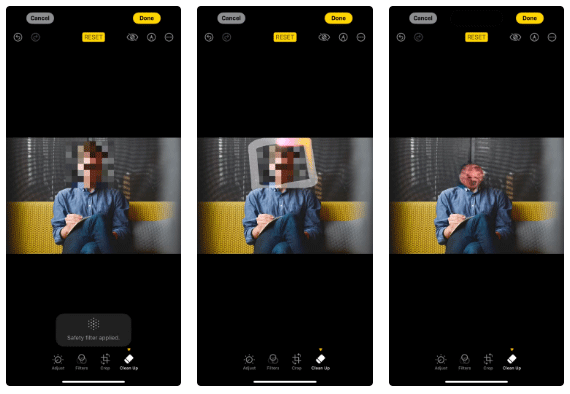
Warning : Be careful that the results will look weird if you keep the person's body intact and only remove the face.
Clean Up's departure from expected behavior makes it a handy tool for hiding the identities of people in photos. If this is something you normally have to do before posting photos online, you can now easily do it right in the Photos app, eliminating the need to rely on third-party tools that pose security and privacy risks.
You should read it
- How to use Clean Master to clean up, speed up Windows
- Clean Master - Tool to quickly remove junk files
- How to implement Clean Boot on Windows 10/8/7
- 4 easy steps to help you clean the hot air conditioner at home effectively
- How to use Clean Space to clean the computer
- How to clean Airpods and Airpods Pro
 Apple CarPlay 2 project continues to be delayed, is there anything worth waiting for?
Apple CarPlay 2 project continues to be delayed, is there anything worth waiting for? Instructions on how to play, build items, and Violet's gem table in season S1 2023
Instructions on how to play, build items, and Violet's gem table in season S1 2023 Top 7 best power banks 2025
Top 7 best power banks 2025 9 Android Accessibility Features Every User Should Try
9 Android Accessibility Features Every User Should Try Things You May Not Know About Canva Print
Things You May Not Know About Canva Print 3 apps to help you learn to take photos with your smartphone
3 apps to help you learn to take photos with your smartphone